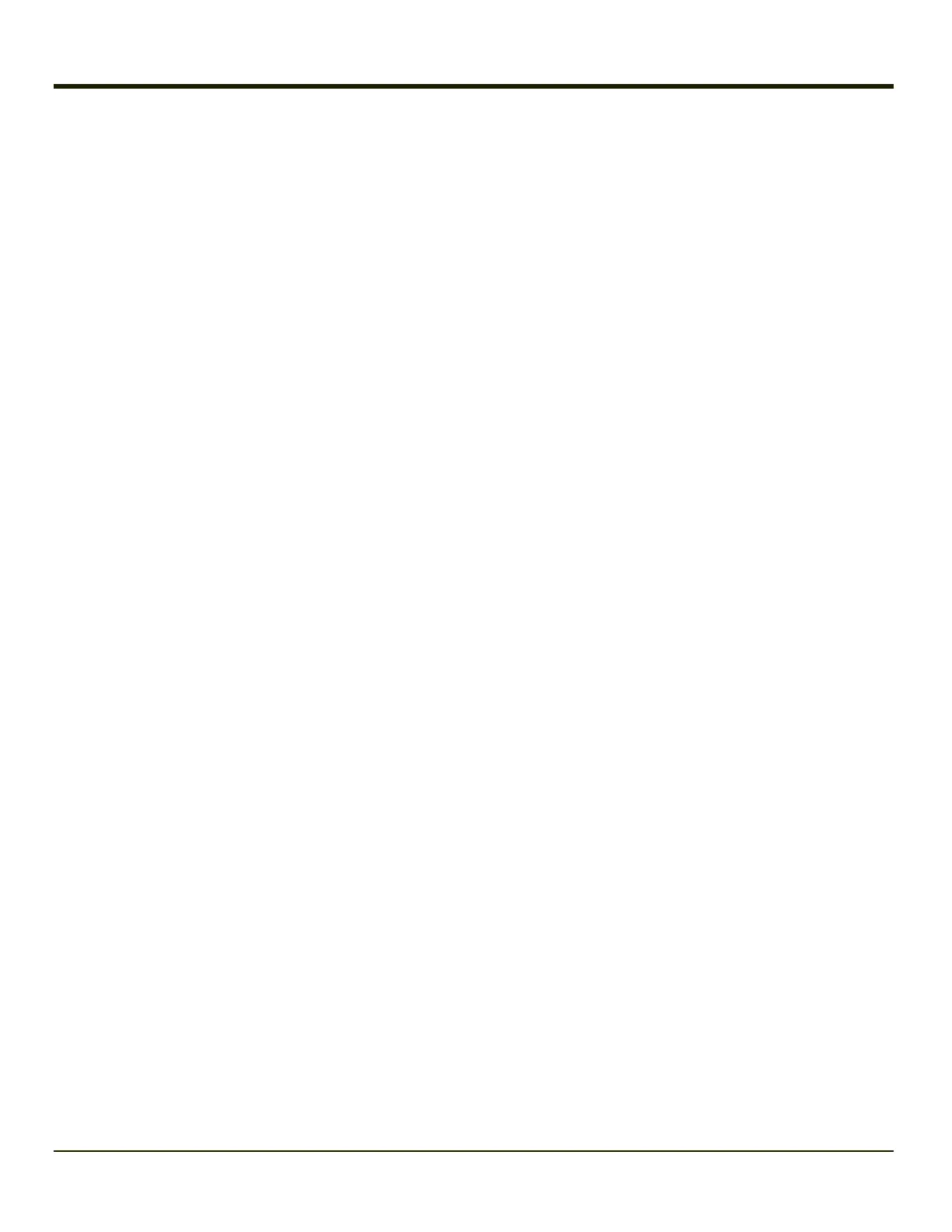LAUNCH.EXE and Persistent Storage
If any of the following directories are created in the System folder, Launch automatically copies all of the files in these
directories:
l AppMgr
l Desktop
l Favorites
l Fonts
l Help
l Programs
l Recent
Note: Files in the Startup folder are executed, but only from System > Startup. They are not copied to
another folder.
REGEDIT.EXE
Registry Editor – Usecaution when editing the Registry and make a backup copy of the registry before changes are made.
REGLOAD.EXE
Double-tapping a registry settings file (e.g. REG) causes RegLoad to open the file and make the indicated settings in the
registry.
REGDUMP.EXE
Registry dump – Saves a copy of the registry as a text file. The file, REG.TXT, is located in the root folder.
The Thor VM1 includes a Load User Defaults option in the Registry control panel. This is the preferred method for saving a
backup of the registry. Save the registry file to the System folder on the Thor VM1 (persistent storage) or copy the file to a PC.
WARMBOOT.EXE
Double-click this file to warm boot the computer (i.e., all RAM is preserved). It automatically saves the registry before
rebooting which means configuration changes are not lost.
WAVPLAY.EXE
Double-tapping a sound file (e.g. WAV) causes WavPlay to open the file and run it in the background.
Thor VM1 Command-line Utilities
Command line utilities can be executed by Start > Run > [program name].
3-9
