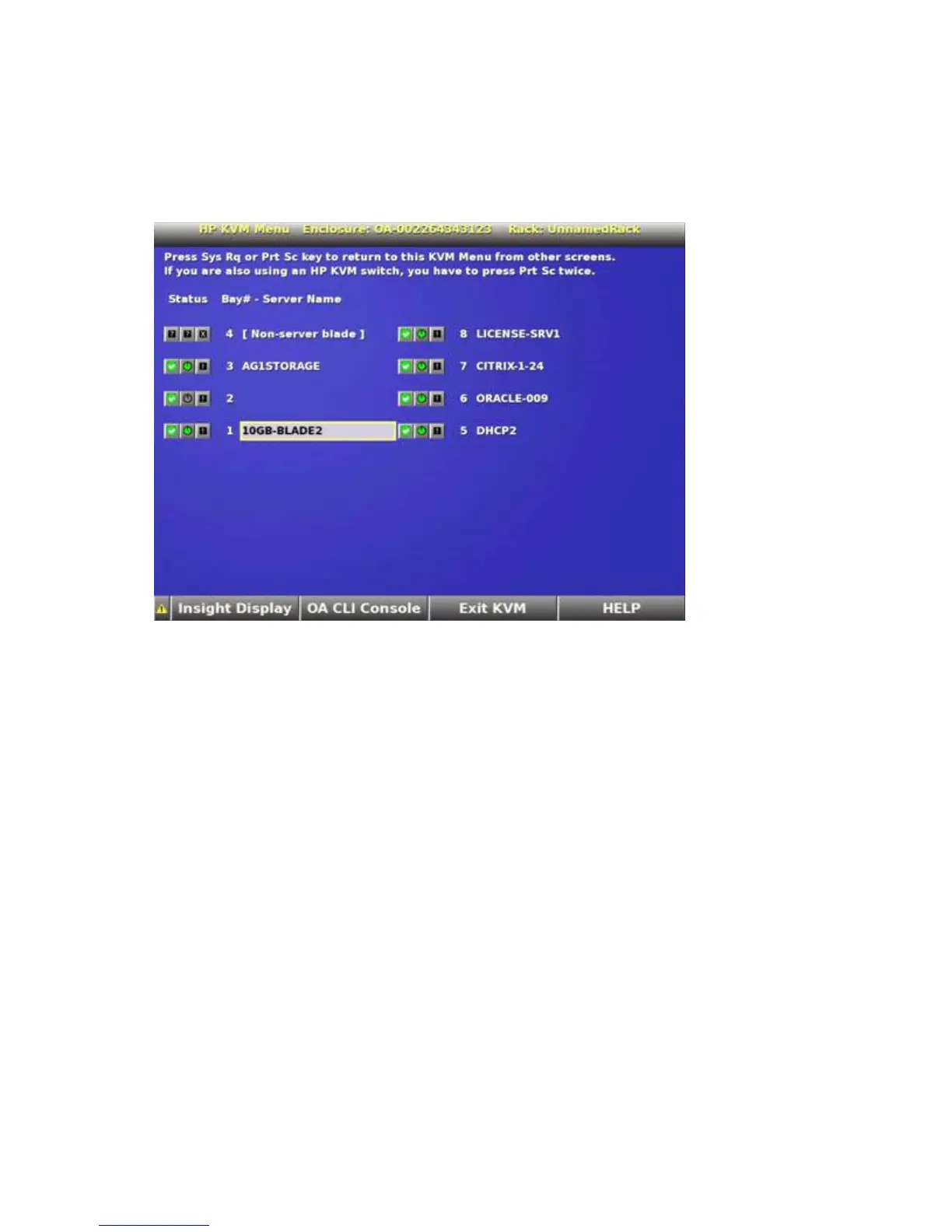Using the HP BladeSystem Insight Display 73
o
From a USB keyboard connected to the KVM module, press PrtSc or SysReq on the USB keyboard.
o If the KVM module is connected to an HP rack KVM switch using a VGA or USB adapter, press PrtSc
to activate the HP rack KVM selection menu.
2. Select the HP rack KVM port connected to the enclosure and press Enter to select that Enclosure KVM
Menu. If the screen is blank, touch any key on the keyboard to activate the KVM Menu and deactivate
the enclosure Insight Display.
3. Press the PrtSc key on the USB keyboard to return from a server console, Insight Display, or the OA CLI
display to the KVM Menu.
If the LCD PIN is set, all the server power and server DVD controls are LCD PIN protected. Server Console and
OA CLI are protected by user logins.
The KVM Menu contains the following options: