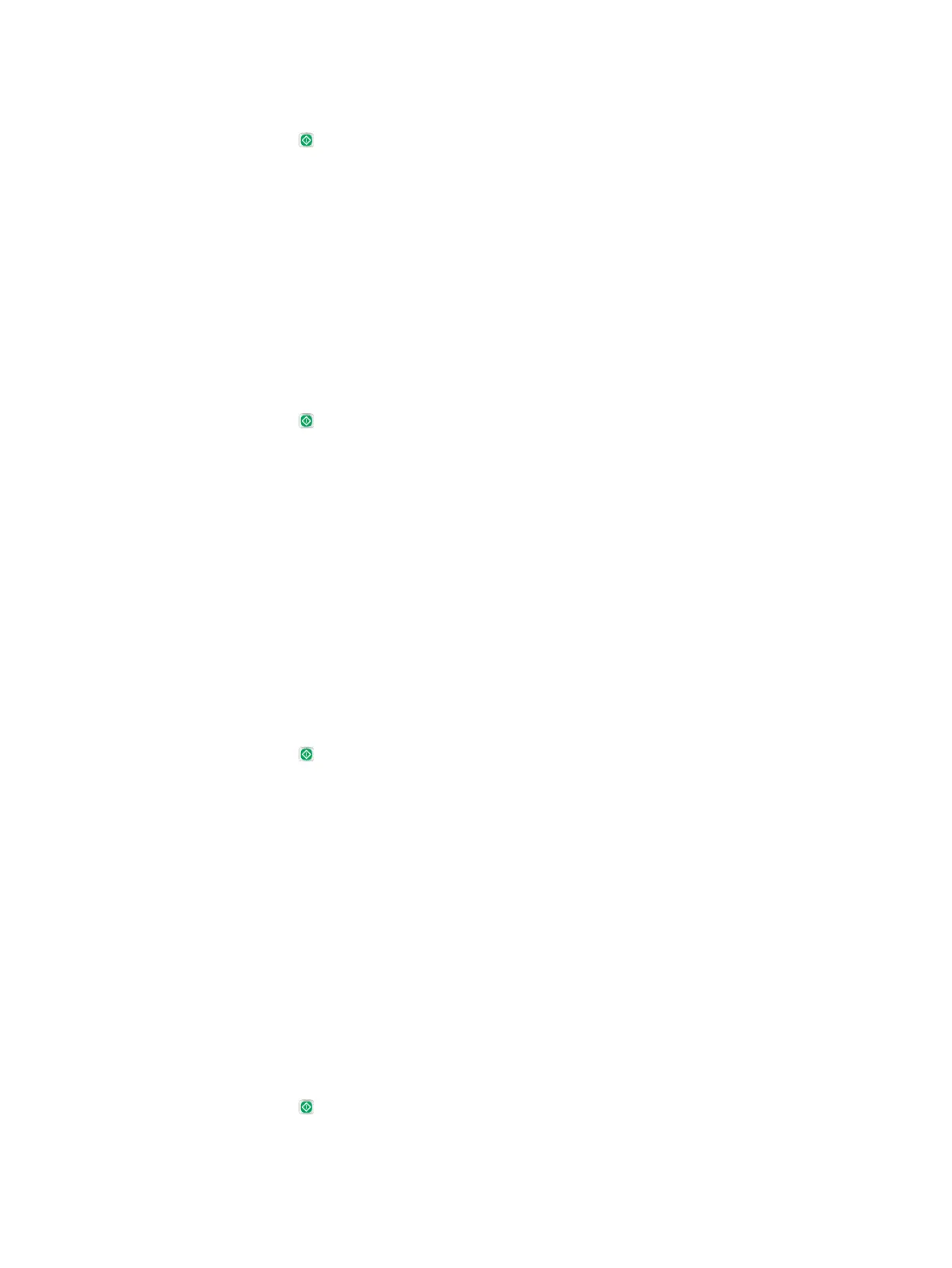6. Select one of the predened options. Touch the Save button.
7. Touch the Start button.
Check the color settings
1. From the Home screen on the product control panel, scroll to and touch the Administration button.
2. Open the Scan/Digital Send Settings menu.
3. Select the category of scan and send settings that you want to congure.
4. Open the Default Job Options menu.
5. Touch the
Color/Black button.
6. Select one of the
predened options. Touch the Save button.
7. Touch the Start button.
Check the image-adjustment settings
Adjust these additional settings to improve scan quality.
1. From the Home screen on the product control panel, scroll to and touch the Administration button.
2. Open the Scan/Digital Send Settings menu.
3. Select the category of scan and send settings that you want to congure.
4. Open the Default Job Options menu.
5. Touch the Image Adjustment
button.
6. Adjust the sliders to set the Darkness level, the Contrast level, the Sharpness level, and the
Background
Cleanup level. Touch the Save button.
7. Touch the Start button.
Optimize scan quality for text or pictures
Optimize the scan job for the type of image being scanned: text, graphics, or photos.
1
. F
rom the Home screen on the product control panel, touch one of the buttons for the scan/send
f
eatures:
●
Save to Network Folder
●
Save to Device Memory
●
Save to USB
2
. T
ouch the
More Options button, and then touch the Optimize Text/Picture button.
3. Select one of the predened
options, or touch the Manually adjust button and then adjust the slider in
the
Op
timize For area. Touch the OK button.
4. Touch the Start button.
ENWW Improve scan quality 267
