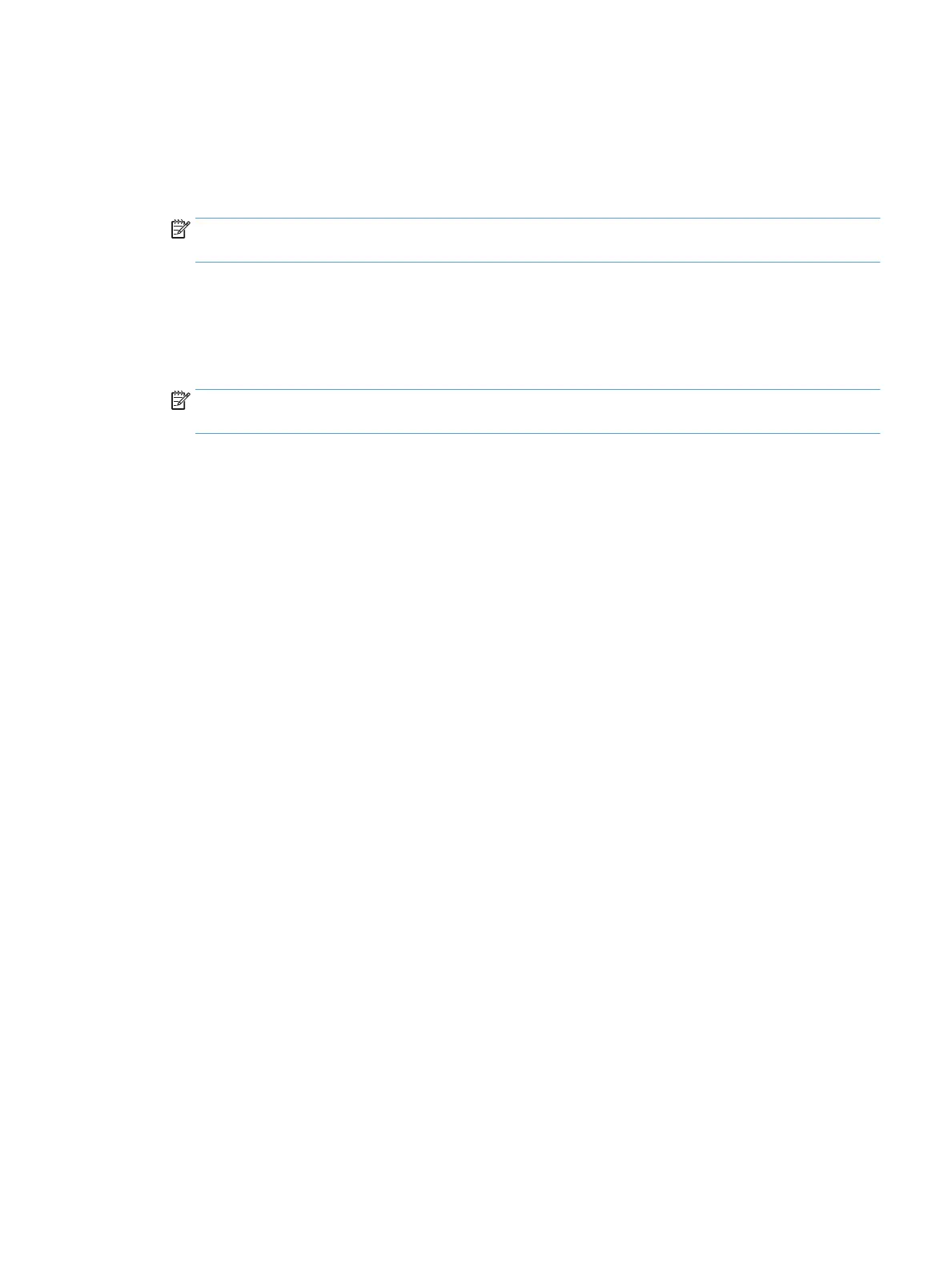Solve product software problems (Windows)
A print driver for the product is not visible in the Printer folder
1. Reinstall the product software.
NOTE: Close any applications that are running. To close an application that has an icon in the system
tray, right-click the icon, and select Close or Disable.
2. Try connecting the USB cable to a dierent USB port on the computer.
An error message was displayed during the software installation
1. Reinstall the product software.
NOTE: Close any applications that are running. To close an application that has an icon in the system
tray, right-click the icon, and select Close or Disable.
2. Check the amount of free space on the drive where you are installing the product software. If necessary,
free up as much space as you can, and reinstall the product software.
3. If necessary, run the Disk Defragmenter, and reinstall the product software.
The product is in Ready mode, but nothing prints
1. Print a conguration page, and verify the product functionality.
2. Verify that all of the cables are correctly seated and within specications. This includes the USB and
power cables. Try a new cable.
3. Verify that the product IP address listed on the conguration page matches the IP address for the
software port. Use one of the following procedures:
Windows XP, Windows Server 2003, Windows Server 2008, and Windows Vista
a. Click Start, or for Windows Vista click the Windows icon in the lower-left corner of the screen.
b. Click Settings.
c. Click Printers and Faxes (using the default Start menu view) or click Printers (using the Classic
Start menu view).
d. Right-click the product driver icon, and then select Properties.
e. Click the Ports tab, and then click Congure Port.
f. Verify the IP address, and then click OK or Cancel.
g. If the IP addresses are not the same, delete the driver, and reinstall the driver using the correct IP
address.
Windows 7
a. Click the Windows icon in the lower-left corner of the screen.
b. Click Devices and Printers.
ENWW Solve product software problems (Windows) 295
