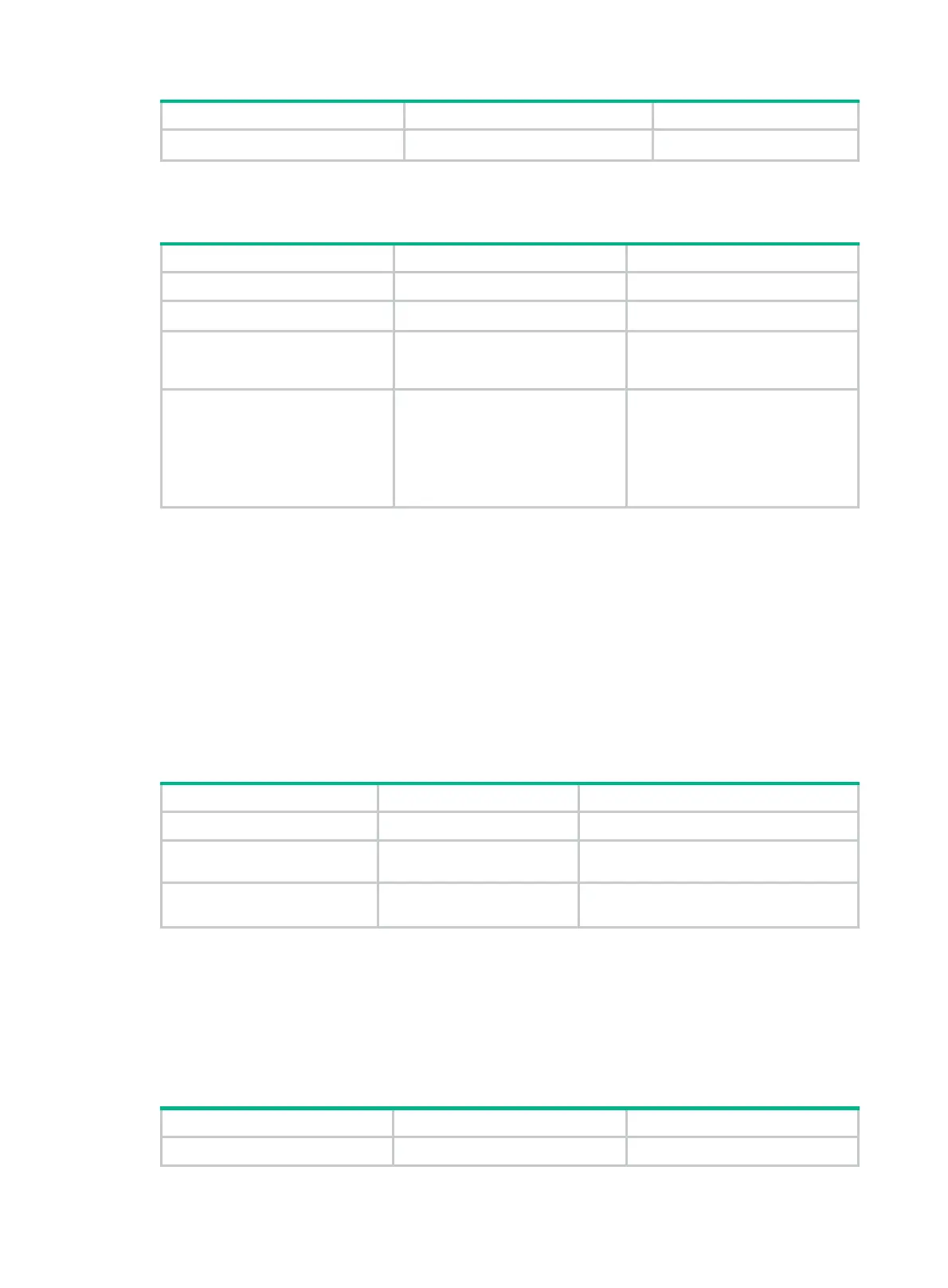94
Step Command Remarks
smart link group. {
primary
|
secondary
}
smart link group member.
Configuring a preemption mode for a smart link group
Step Command Remarks
1. Enter system view.
system-view
N/A
2. Enter smart link group view.
smart-link group
group-id
N/A
3. Configure a preemption
mode for the smart link
group.
preemption mode
{
role
|
speed
[
threshold
threshold-value ] }
By default, preemption is
disabled.
4. Configure the preemption
delay.
preemption delay
delay
By default, the preemption delay
is 1 second.
The preemption delay
configuration takes effect only
after a preemption mode is
configured.
Enabling the sending of flush messages
Follow these guidelines when you enable the sending of flush messages:
• The control VLAN configured for a smart link group must be different from the control VLAN
configured for any other smart link group.
• Make sure the configured control VLAN already exists, and assign the smart link group member
ports to the control VLAN.
• The control VLAN of a smart link group must also be one of its protected VLANs. Do not remove
the control VLAN. Otherwise, flush messages cannot be sent correctly.
To enable the sending of flush messages:
Step Command Remarks
1. Enter system view.
system-view
N/A
2. Enter smart link group
view.
smart-link group
group-id
N/A
3. Enable flush update.
flush enable
[
control-vlan
vlan-id
]
By default, flush update is enabled, and
VLAN 1 is the control VLAN.
Configuring collaboration between Smart Link and Track
Smart Link collaborates with the CC function of CFD through track entries to implement link detection.
Before configuring the collaboration between Smart Link and Track on a port, make sure the port has
been added to the specified smart link group.
To configure the collaboration between Smart Link and Track:
Step Command Remarks
1. Enter system view.
system-view
N/A
