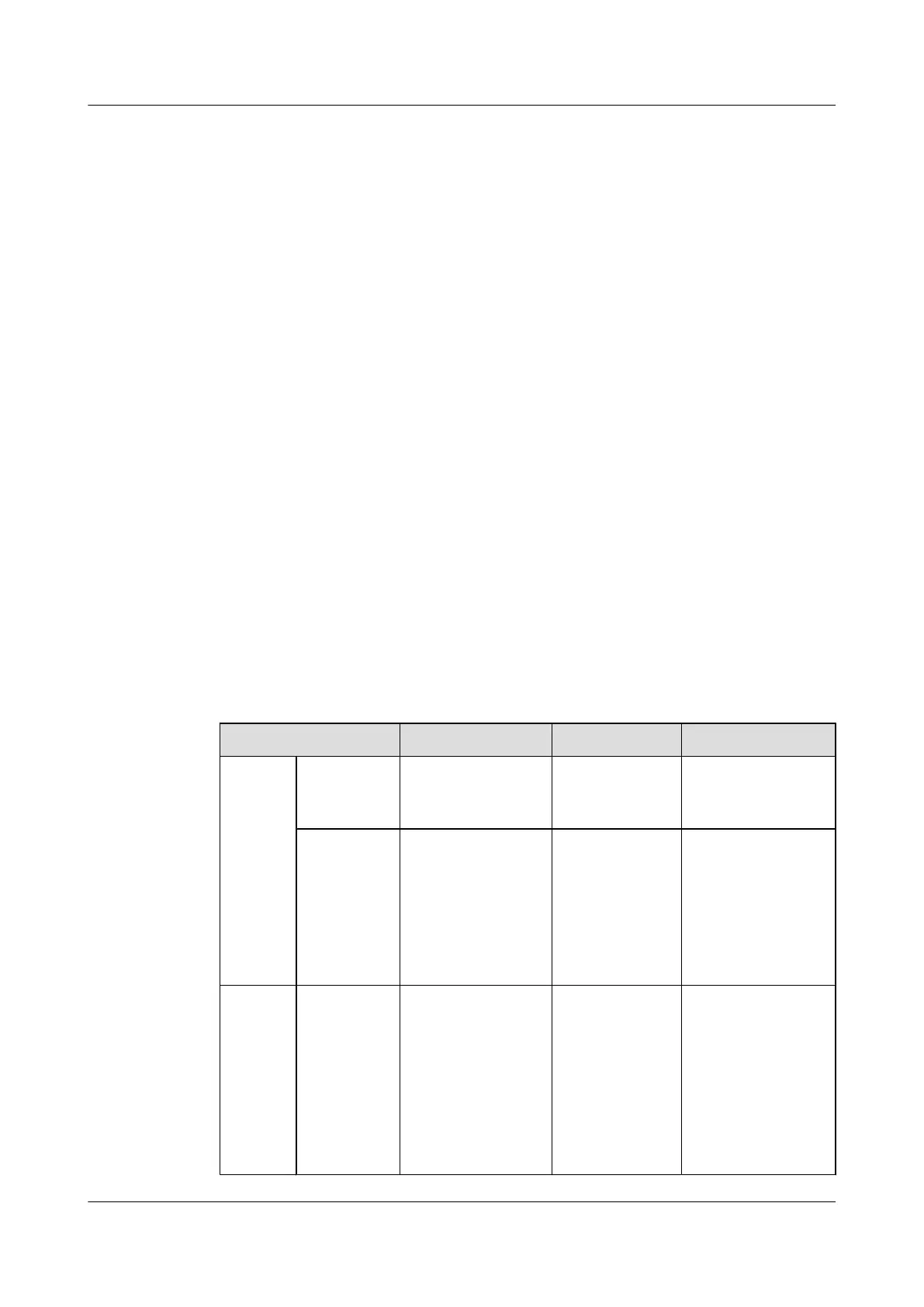right of the EPS in the secondary APM30H, and then link the OT terminal at the other end
to the RTN(+) and NEG(-) wiring terminals near the TEC/FAN label in the power
distribution box in the corresponding IBBS200T, as shown in Figure 12-21.
Step 6 Route the cable by referring to 12.1 Cabling Requirements, and then use cable ties to bind the
cable.
Step 7 Attach labels to the installed cable. For details, see Attaching a Sign Plate Label.
Step 8 Run each cable that leave the cabinet in a PVC corrugated pipe, and then tie the pipe to the cable
hole in the cabinet.
----End
12.3.2 Installing the Power Cable for the -48 V Cabinet
This section describes the procedures and precautions for installing the power cables for the
cabinets in the -48 V DC power supply scenario.
Prerequisite
l The tools, such as a Phillips screwdriver, a cable cutter, and a multi-purpose crimping tool,
are ready.
l The PGND cable and equipotential cable are installed.
Context
Table 12-5 lists the power cables for the -48 V cabinet.
Table 12-5 Power cables for the -48 V cabinet
Cable
One End The Other End Remarks
Input
power
cable for
the RFC
(supplie
d with
power
from
external
equipme
nt)
RTN(+) wire
OT terminal (16
mm
2
, M6)
According to the
external
equipment
Black
NEG(-) wire OT terminal (16
mm
2
, M6)
According to the
external
equipment
Red
Input
power
cable for
the
TMC11
H
(supplie
d with
power
RTN(+) wire
OT terminal (2.5
mm
2
, M6)
Parallel terminal Black
BTS3900A(Ver.B)
Installation Guide 12 Installing the Cables
Issue 01 (2011-10-25) Huawei Proprietary and Confidential
Copyright © Huawei Technologies Co., Ltd.
107