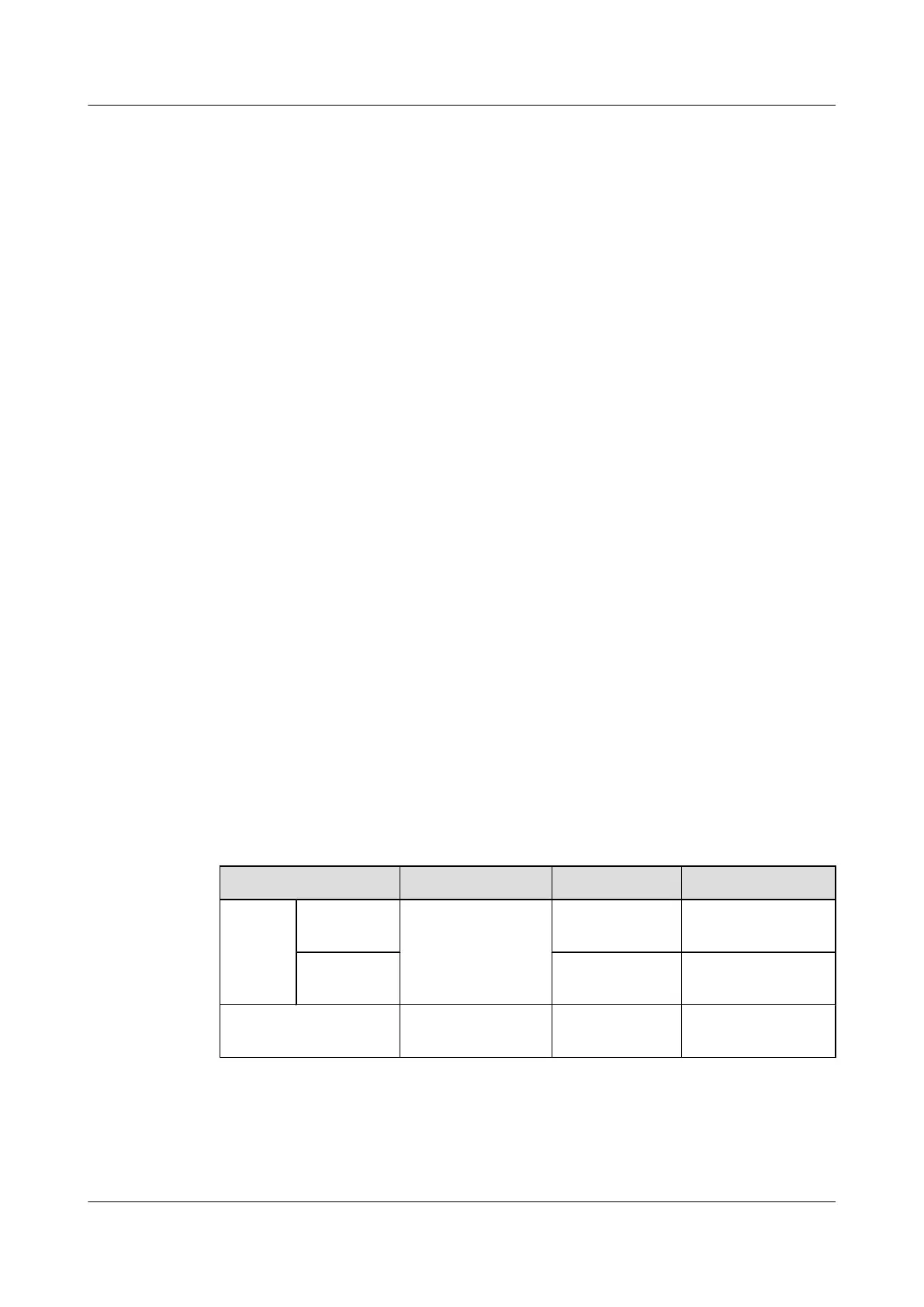1. Cut the cable to the required length based on the actual cable route.
2. Strip 8 mm long jacket off the cable that is connected to the SLPU.
3. Use the screwdriver to press the bulge of the connector, insert the bare wire of the cable
into the connector, and then loosen the screwdriver to fix the cable. After the cable is
connected, slightly pull the cable to check whether the cable is securely connected.
Step 5 Route the cable by referring to 12.1 Cabling Requirements, and then use cable ties to bind the
cable.
Step 6 Label the installed cables by referring to Attaching an L-Shaped Label.
----End
11.2 Installing the EMUA
This section describes the installation of the EMUA in various scenarios and the cable connection
between the EMUA and the external devices.
11.2.1 Installing the EMUA in the APM30H
This section describes the installation of the EMUA when the APM30H is used and also
describes the cable connection between the EMUA and the external devices. The EMUA can
be installed in the reserved space of the 1 U-high APM30H cabinet.
Prerequisite
The tools such as the screwdriver and ESD gloves are available.
Context
Table 11-3 describes the cables related to the EMUA.
Table 11-3 Cables related to the EMUA
Cable List
One End The Other End Remarks
Power
cable for
the
EMUA
RTN(+)
cable
Easy power
receptacle (pressfit
type) connector
Cord end
terminal
Black
NEG(-) cable Cord end
terminal
Blue
EMUA monitoring
signal cable
DB9 male connector RJ45 connector Black
Procedure
Step 1 Use four screws to install the EMUA in the APM30H cabinet, as shown in Figure 11-8.
BTS3900A(Ver.B)
Installation Guide 11 Installing Optional Modules
Issue 01 (2011-10-25) Huawei Proprietary and Confidential
Copyright © Huawei Technologies Co., Ltd.
62