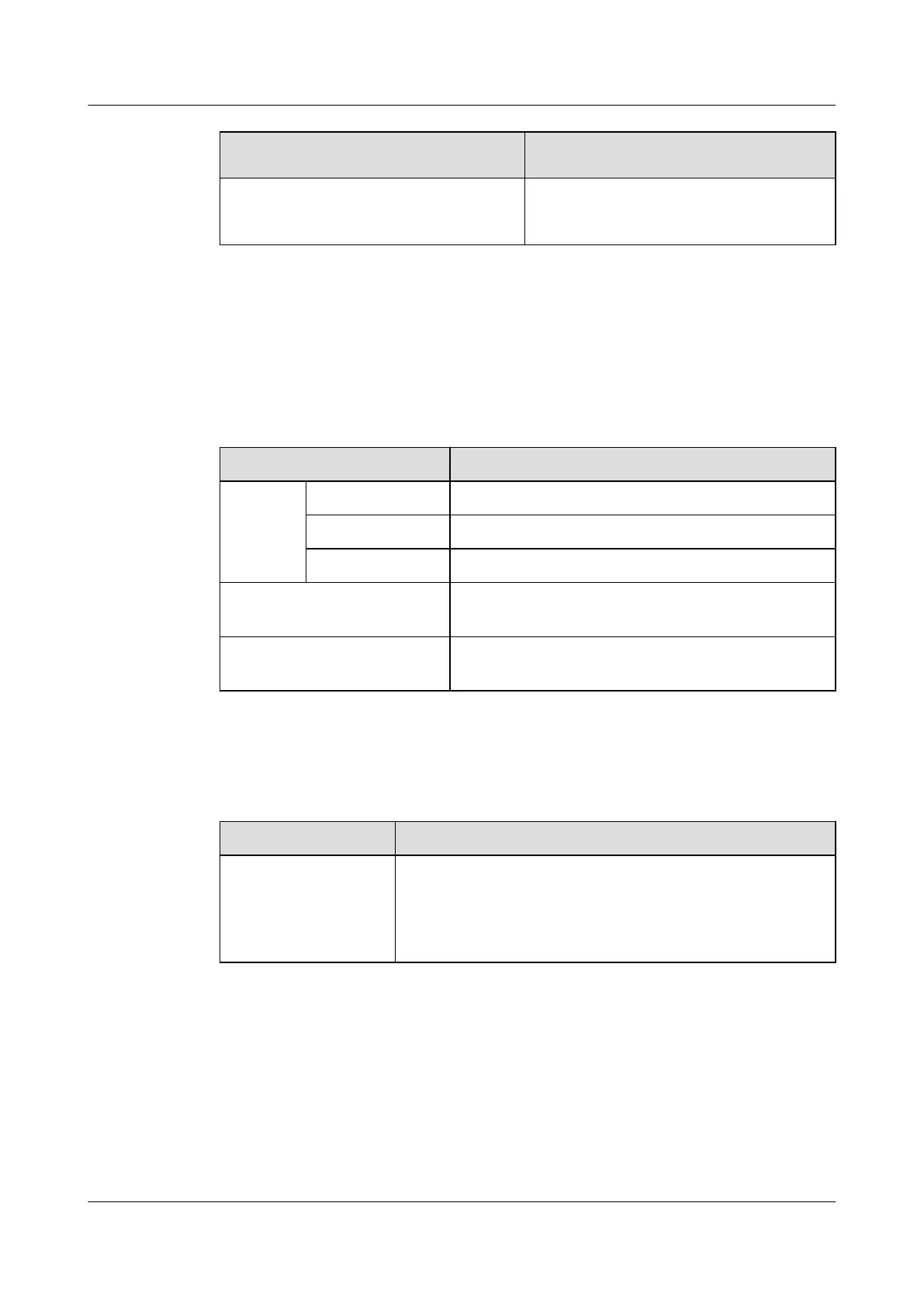If Then
The input voltage of the DCDU is in the
range from -38.4 V DC to -57 V DC
The power-on check for the cabinet is
complete. Go to Step 6.
Step 3 Turn off the switch of the external power supply to power off the BTS3900L.
Step 4 Check the connections and routing of the power cables for the DCDU.
Step 5 Go to Step 2 to ensure that the output voltage of the DCDU is normal.
Step 6 Turn on the power switches on the DCDU, and then check the power supply to the internal
components of the cabinet by referring to Table 13-3.
Table 13-3 Indication of normal power supply to the components
Component LED Status
BBU UPEU The RUN LED (green) is steady on.
FAN The STATE LED (green) blinks (on for 1s and off for 1s).
Other boards The RUN LED (green) blinks (on for 1s and off for 1s).
Fan box The fan works properly. The RUN LED (green) blinks (on
for 1s and off for 1s).
RFU The RUN LEDs (green) on the panels of the RFUs blink
(on for 1s and off for 1s).
Step 7 Optional: If the power supply to a component fails after the cabinet is powered on, handle the
fault according to the instructions in the following table.
Table 13-4 Troubleshooting
Failure Type Handling Measure
Failure in the power
supply to all components
in the cabinet
Check whether the power cables are reversely connected.
l If the cables are incorrectly connected, set all the circuit
breakers to OFF, and then reconnect the power cables.
l If the cables are correctly connected, replace the power units.
BTS3900L (Ver.C)
Installation Guide 13 Powering On the BTS3900L
Issue 07 (2013-11-08) Huawei Proprietary and Confidential
Copyright © Huawei Technologies Co., Ltd.
109
