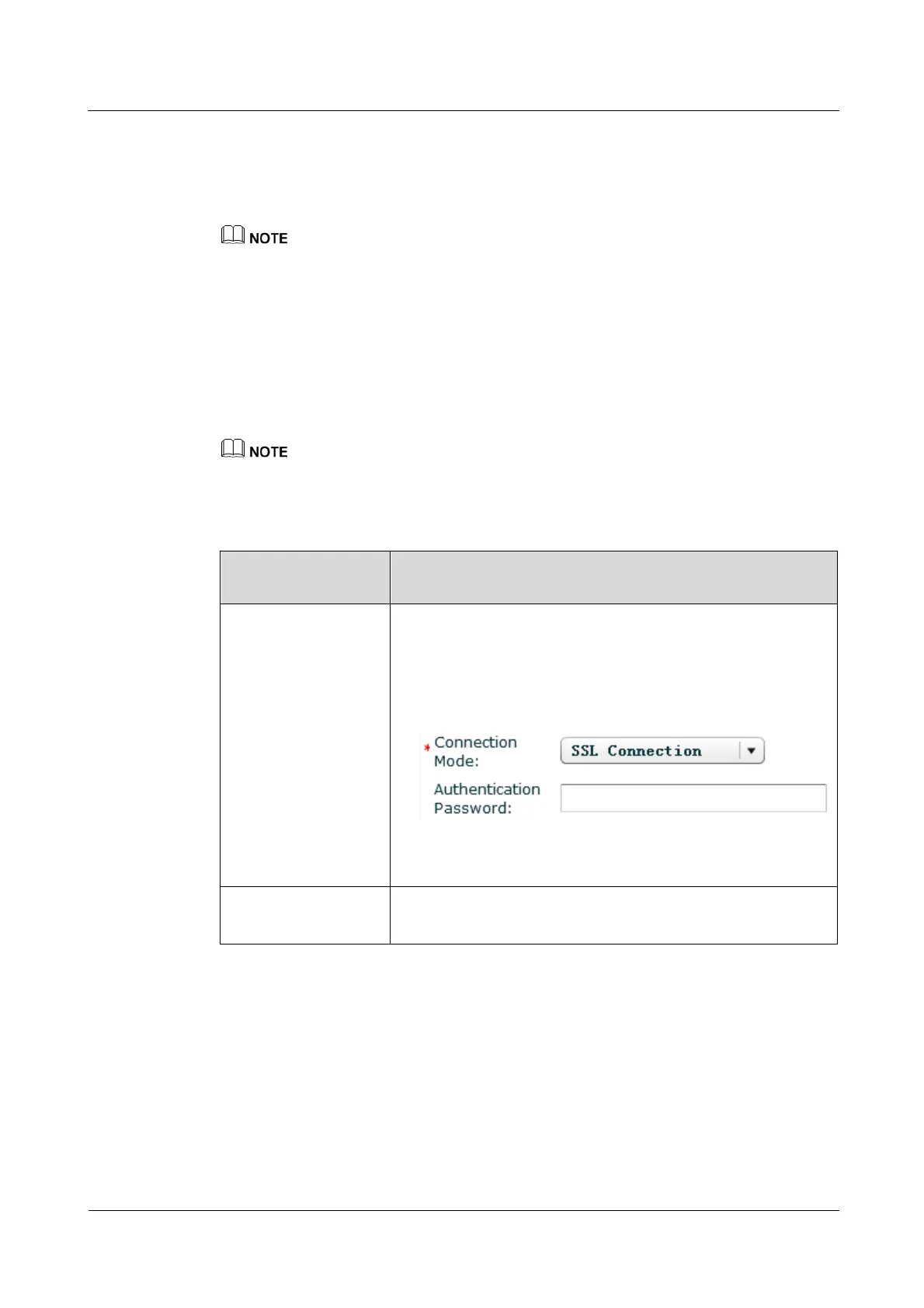iManager NetEco 6000
Device Installation and Commissioning Guide
Copyright © Huawei Technologies Co., Ltd.
Procedure
Step 1 Set the IP address for the UPS5000 on the LCD.
1. Choose Settings > Communication.
The preset password is 000001.
2. Set IP address allocation to Manual, and set IP address, Subnet mask, and Gateway.
Step 2 A network management system can be connected over SSL or non-SSL. Set the UPS5000 as
follows:
1. On the PC with an IP address in the same network segment as the UPS5000, type the
UPS5000 IP address in the address box of a browser and press Enter. The UPS5000 IP
address is set in step 1. Log in to the UPS5000 WebUI.
2. Enter the User name and Password of the UPS5000 and click Login.
The preset user name and password are admin and Changeme respectively for the UPS5000.
3. Set UPS5000 parameters.
Table 6-13 UPS5000 settings
Connection Mode
(NetEco UI)
Operation (UPS5000 WebUI)
1. Set ModbusTCP encryption to Enable and click Submit.
Path: Monitoring > Param. Settings > Advanced Param.
2. Set Authenticaiton to Enable, set New password and
Confirm password, and click Submit. Record the value of
Confirm password, which need to be filled in
Authentication Password in
in the NetEco.
Path: Config. > Site Config. > > ModbusTCP
Authenticaiton
Set ModbusTCP encryption to Disable and click Submit.
Path: Monitoring > Param. Settings > Advanced Param.
Step 3 Optional: If a CIM is configured for the UPS5000, verify that the UPS5000 and CIM
communications addresses are unique.
1. Log in to the UPS5000 WebUI.
2. Choose Monitoring > Comm. Config. > RS485 Settings, and verify that Address is set
to 1 for the UPS5000.
3. Choose Monitoring > CIM Param. > Basic Param., and verify that CIM logical start
addr is set to 2 for the UPS5000.
----End
