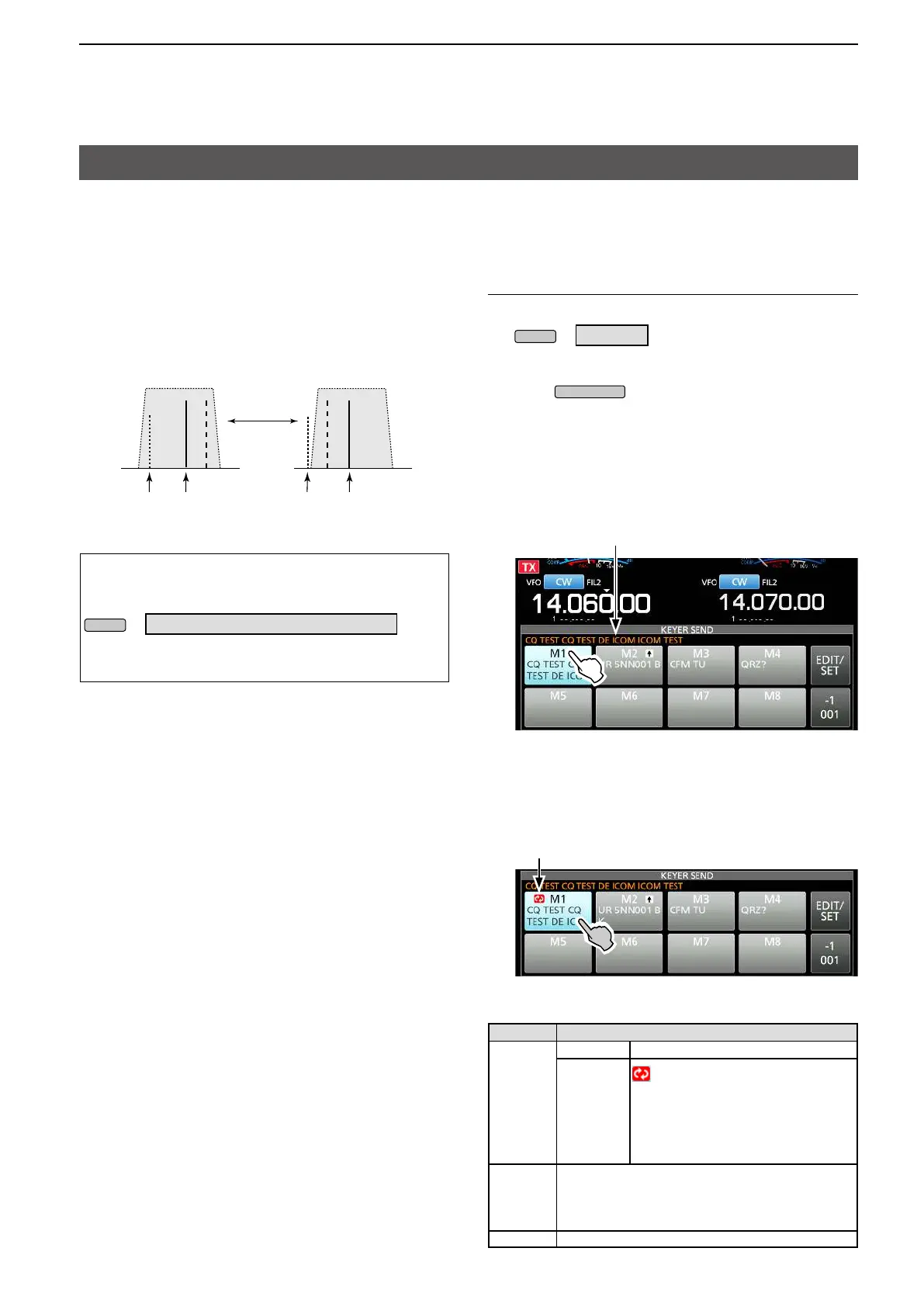13
2. ADVANCED OPERATIONS
Operating CW (ADVANCED)
D About the CW Reverse mode
The CW-R (CW Reverse) mode reverses the receive
Beat Frequency Oscillator (BFO) to receive CW
signals.
Use this when interfering signals are near the desired
signal and you want to use the CW-R to reduce
interference.
CW mode (LSB side) CW-R mode (USB side)
BFO BFO
Interference Desired
signal
Interference Desired
signal
TIP: Reversing the carrier point
The carrier point of the CW mode is LSB by default.
You can change it to USB on the FUNCTION screen.
» SET > Function > CW Normal Side
L When this setting is set to “USB,” the CW and CW-R
modes are reversed.
D Using the Memory Keyer function (KEYER)
You can send preset characters using the Memory
Keyer function.
Sending
1. Display the KEYER SEND screen.
» KEYER
L The [KEYER] key is displayed only in the CW mode.
2. Push
.
• The TX/RX indicator lights red.
L If you want to automatically switch between transmit
and receive, turn ON the Break-in function (See
Basic manual section 4).
3. Touch a Memory Keyer key between [M1] and [M8].
(Example: [M1])
• The touched Memory Keyer is sent.
4. To stop sending, touch the Memory Keyer key again.
L The Memory contents will be repeatedly sent,
according to the setting in "Keyer Repeat Time."
The KEYER SEND screen while sending.
(Example: sending M1)
Sending contents
Repeat icon
The KEYER SEND screen while repeatedly sending.
(Example: sending M1)
Key Action
M1 ~ M8
Touch Sends the Memory keyer contents
Touch for
1 second
is displayed and repeatedly
sends the Memory keyer contents.
L You can change the repeat interval
setting in “Keyer Repeat Time”
in the CW-KEY SET menu. (
See
Basic manual section 4
)
–1
001
Reduces the contest number counter by 1 (001).
L You can change or reset the number in “Present
Number” in the KEYER 001 menu. (
See Basic
manual section 4
)
EDIT/SET
Touch to display the EDIT/SET screen.