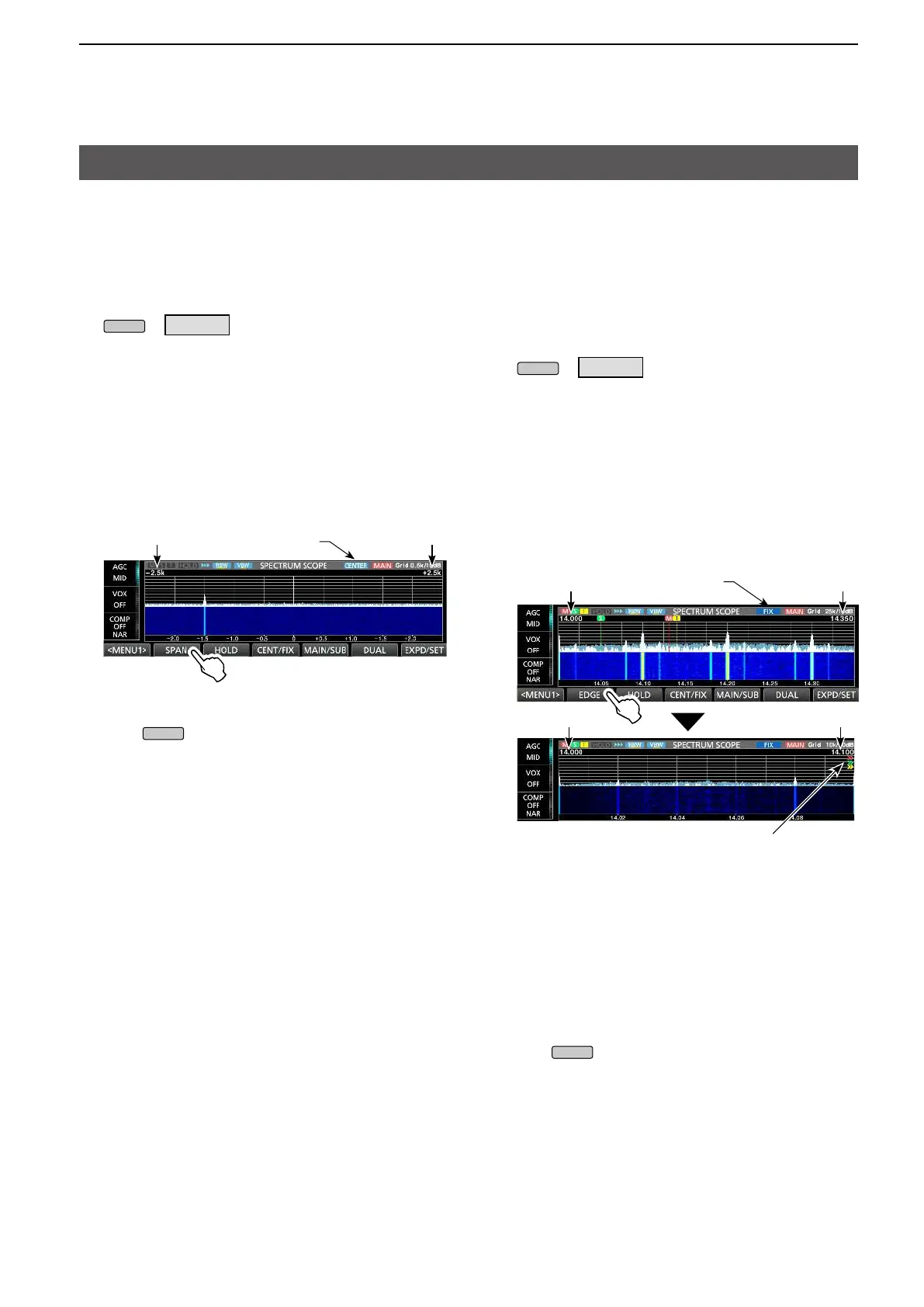3. ADVANCED SCOPE OPERATION
36
Spectrum Scope screen
D Setting the Center Mode span
Displays signals around the operating frequency
within the selected span. The operating frequency is
always displayed in the center of the screen.
1. Display the SPECTRUM SCOPE screen.
2. Touch [CENT/FIX] to select the Center mode.
L Touch [CENT/FIX] to toggle between the Center and
Fixed modes.
3. Touch [SPAN] several times until the desired
scope span is selected.
• Selectable span:
±2.5, 5.0, 10, 25, 50, 100, 250 and 500 kHz
D Setting the Fixed Mode range
The selected frequency band activity can easily be
observed using this mode.
Three Fixed Edge bands can be set for each amateur
frequency band covered by the transceiver.
1. Display the SPECTRUM SCOPE screen.
4. To close the SPECTRUM SCOPE screen,
push
.
» SCOPE
Center mode
is selected
–2.5 kHz +2.5 kHz
» SCOPE
2. Touch [CENT/FIX] to select the Fixed mode.
L Touch [CENT/FIX] to toggle between the Center and
Fixed modes.
3. Touch [EDGE] several times until the desired
Fixed Edge frequency band is selected.
L
Fixed mode
is selected
Example: 14.000 MHz
“>>” Shows that the receive frequency is out
Example:
14.350 MHz
Example: 14.000 MHz
Example: 14.100 MHz
L When the operating frequency moves outside
the upper or lower Edge frequency, “<<” or “>>”
is displayed in the upper side corners of the
SPECTRUM SCOPE screen.
<<: The frequency is outside the lower edge.
>>: The frequency is outside the higher edge.
L When the frequency moves further away,
“Out of Range” is displayed.
4. To close the SPECTRUM SCOPE screen,
push
.
Example: Setting for ±2.5 kHz span
