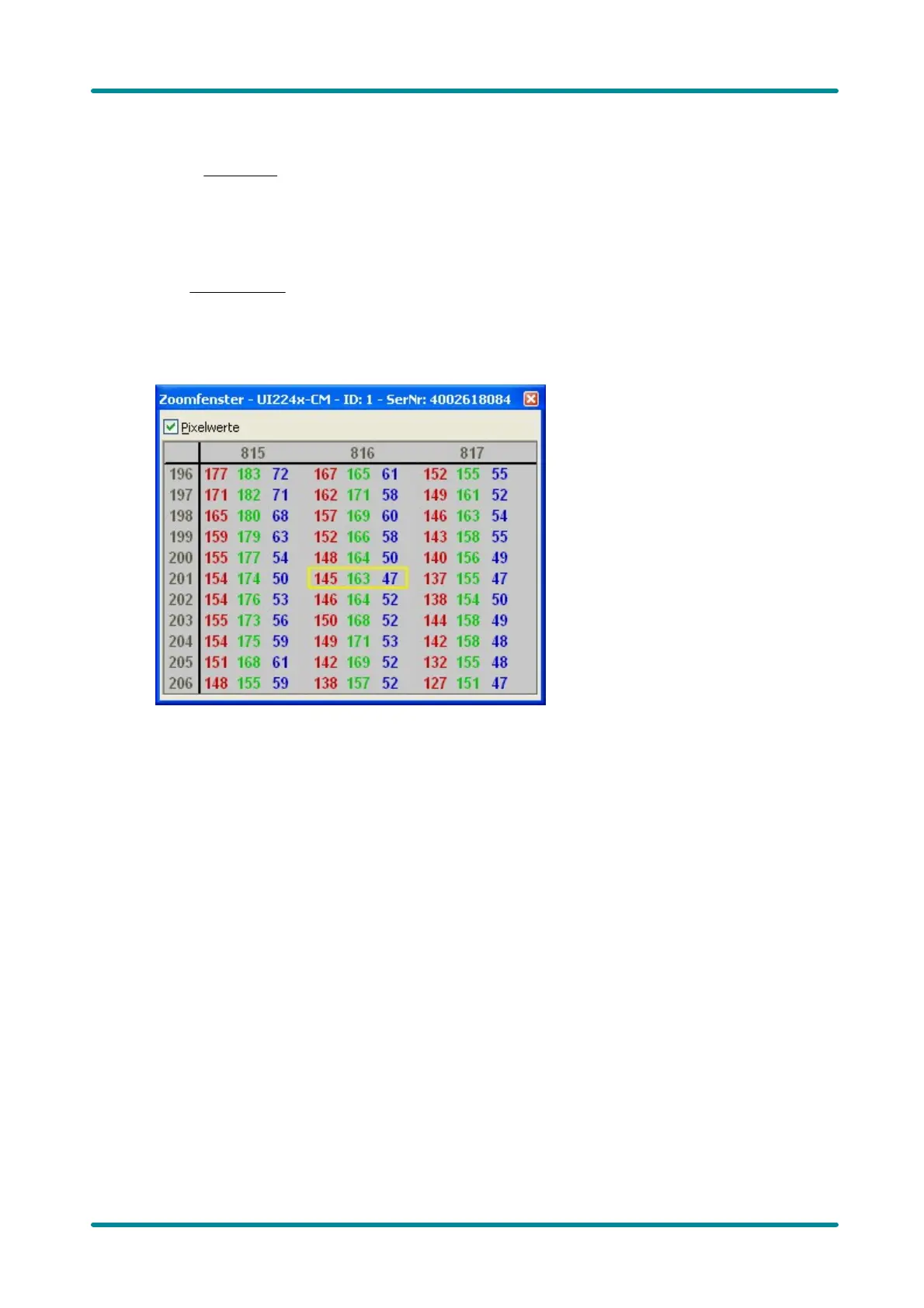© 2009 IDS Imaging Development Systems GmbH 81
8 Applications
Pixel Peek Window
Select View menu ® Pixel peek window to open the Pixel peek window. This window displays the
color values at the selected cursor position and those of the neighboring pixels. The color values at
the cursor position are surrounded by a yellow rectangle. For monochrome images, the grayscale
value is displayed. The window always displays 256 values per channel. For color modes with a bit
depth of more than 8 bits, the function evaluates the 8 most significant bits (MSBs).
If you disable the Pixel Peek check box at the top of the window, the Zoom window is displayed
(see Zoom Window).
To set the cursor position you want to display in the window, place the cursor at that position in the
image, hold the Ctrl key and right-click. Alternatively, you can set the image position using the
context menu.
Figure 71: View menu – Pixel Peek window
