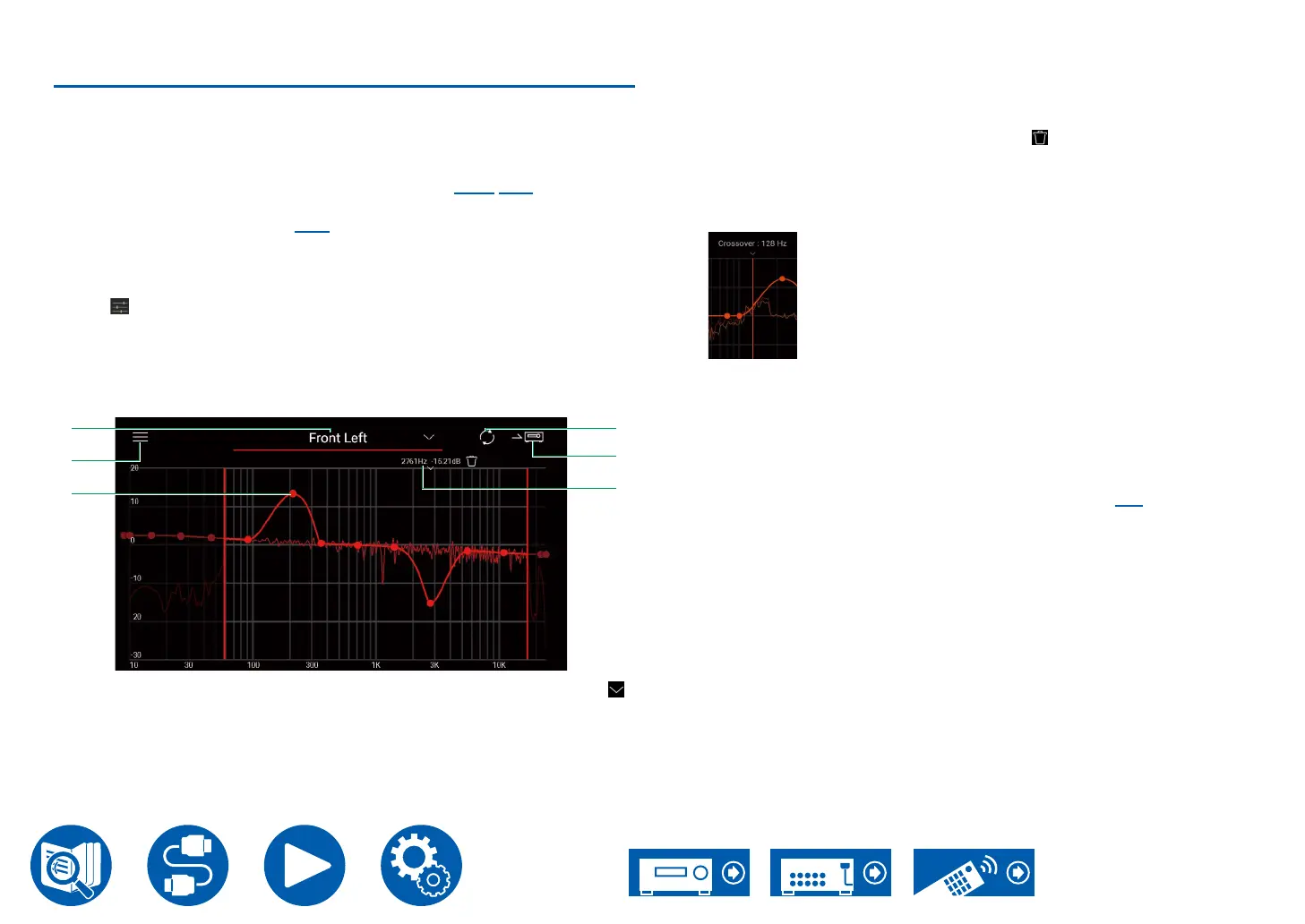176
Setup
Manual Adjust
You can modify the lter curve to one you like based on the volume level of the
speakers automatically measured with Dirac Live. Edit the lter curve in Integra
Control Pro.
• To adjust the sound quality with "Manual Adjust", it is rst necessary to
measure the speakers of this unit with Dirac Live ( →p170, p174).
• This function cannot be used when speaker measurement is done with
AccuEQ Room Calibration ( →p172).
Modifying the lter curve
1. Start the Integra Control Pro and tap the unit when displayed.
2. Tap "
" in the bottom of the Integra Control Pro screen to display a list of
menus, then tap "Manual Adjust".
3. Select the slot to modify from "Slot1" to "Slot3", then tap "Next".
• The measurement results from Dirac Live are registered in all of the slots
as the default values.
4. After selecting the speaker to adjust rst, modify the lter curve.
1 The speaker currently being adjusted. To adjust another speaker, tap the " "
next to it and select another speaker.
2 Displays the Menu screen. From the menu, you perform actions such as reset
the speaker adjustments and cancel and exit the adjustments. You can also
copy data from other slots.
3 Drag the points on the lter curve side to side to change the frequency and
up or down to change the boost.
• You can add a point by tapping on the curve where there isn't a point.
4 Recalculate the characteristics from the adjusted content.
5 Transfer the adjusted content to the unit.
6 The value of the point being adjusted. Tap the " " next to the point to delete
it.
• When the Dirac Live Bass Control is enabled, the bar for editing the
crossover frequency is displayed. Adjust the crossover value by moving the
bar side to side.
5. When adjustment is nished, tap 4 to recalculate, then tap 5 to transfer the
adjusted data to the unit.
• In the Setup menu, when the number of speaker channels, etc., is changed in
"Speaker" - "Conguration", the adjusted content is deleted.
Using an lter curve you have registered
When you select a saved slot in "Room EQ" - "Dirac Live" ( →p93) in Quick
Menu, you can use the registered lter curve.
