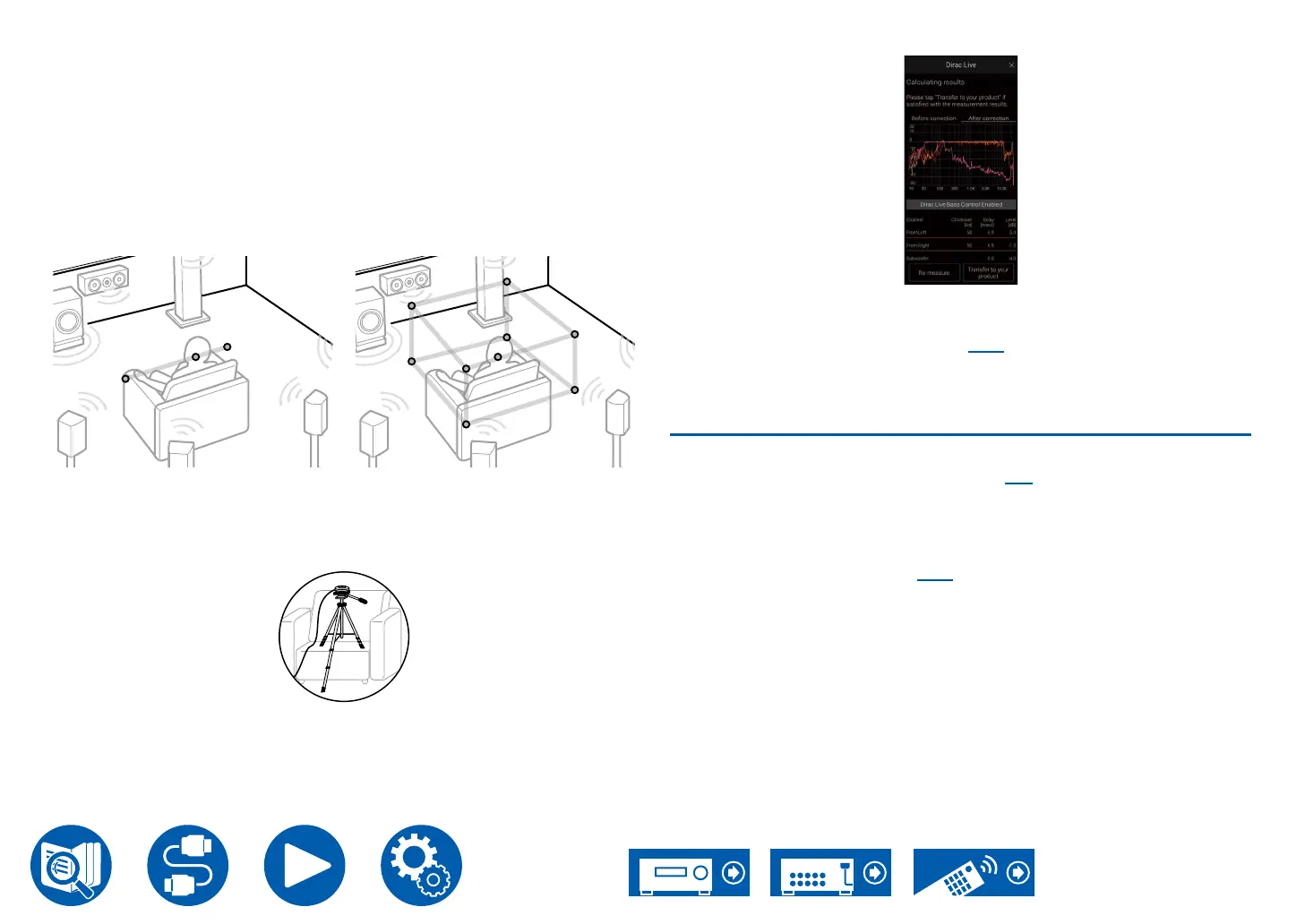175
Setup
"Quick Measurement": Set up the microphone at ear height in the listening
position for measurement. Next measure by setting up the microphone
between 50 and 100 cm (20" and 40") away to the left and right of the
listening position.
"Full Measurement": Set up the microphone at ear height in the listening
position for measurement. Next, measure in 8 positions to the front, back,
left, right, etc., centered on the listening position. Measure by setting up the
microphone in each of these positions, between 50 and 100 cm (20" and 40")
away from the listening position.
Quick Measurement Full Measurement
The illustration shows an image.
6. The guidance about outputting the test tone is displayed. Refer to the
illustration to set up the speaker setup microphone in the listening position.
Follow the on-screen instructions to measure.
• Measurement may not be possible if the test tone is too loud or too soft.
Tap "Level Adjust" to adjust the volume of the test tone.
7. When measurement is complete, "Calculating results" is displayed on the
screen. Tap "Transfer to your product" to transfer the measurement data to
the unit.
8. Disconnect the speaker setup microphone.
• When Dirac Live is used for measurement, the measurement results are also
reected in "Speaker" - "Distance" ( →p138) in the Setup menu, and you will
no longer be able to change the values. (The setting units are displayed as
"msec".)
Using Dirac Live
You can apply the lter curves adjusted based on the measurement results of
Dirac Live. From "Room EQ" - "Dirac Live" ( →p93) in "Quick Menu", select
from "Slot1" to "Slot3". Note that the same data is saved in all of the slots, but
you are able to create any lter curve you like in the following “Manual Adjust”
section.
• In the Setup menu, when the number of speaker channels, etc., is changed in
"Speaker" - "Conguration" ( →p134), the measurement results are deleted.
• When using Dirac Live, signals with a sampling frequency of 32 kHz are not
supported.
