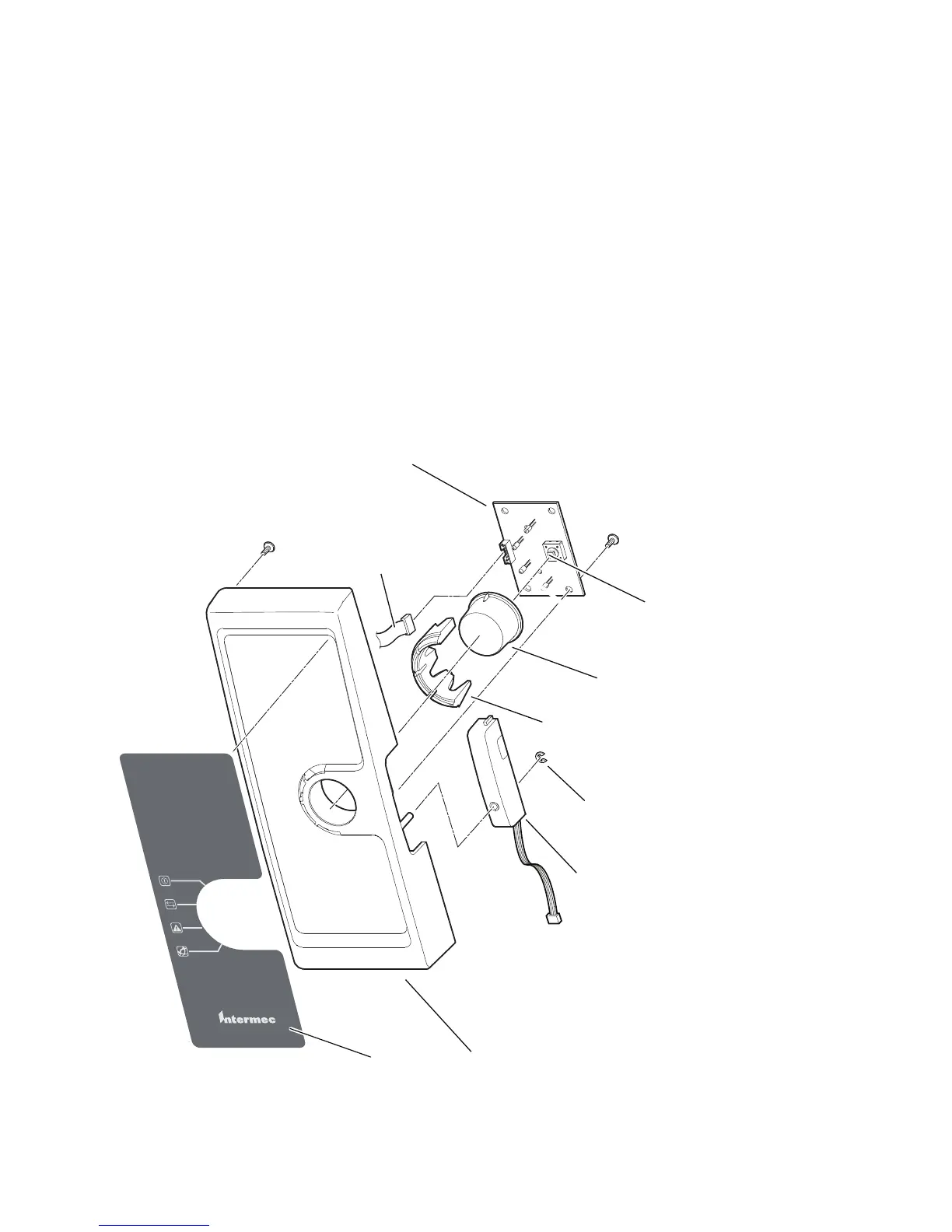Chapter 3 — Replacing Parts
20 EasyCoder PD41/PD42 Printer Service Manual
Front Panels
This section describes the front panels for the PD41/PD42 and how to
replace them.
Front Panel (PD41)
The PD41 has a front panel molding with four colored LED control lamps
and a print button.
The control lamp LEDs are fitted on a console PCB that also contains the
switch for the print button. An overlay, covered with a transparent plastic
window, provides the icons for the LEDs. The console PCB is connected to
connector P92 (“CONSOLE”), on the main board via a separate flat cable.
The Label Taken Sensor uses a separate cable that connects to connector
P38 (“LTS”), also on the main board.
PD41 Front Panel: Exploded View
Screw
(2 places)
Screw
(4 places)
EasyCoder PD41
Overlay
Front Panel
Label Taken Sensor
Print button switch
LEDs (green-green-red-blue)
Print button
Light guide
E-ring
Console PCB
Flat cable to
main board
