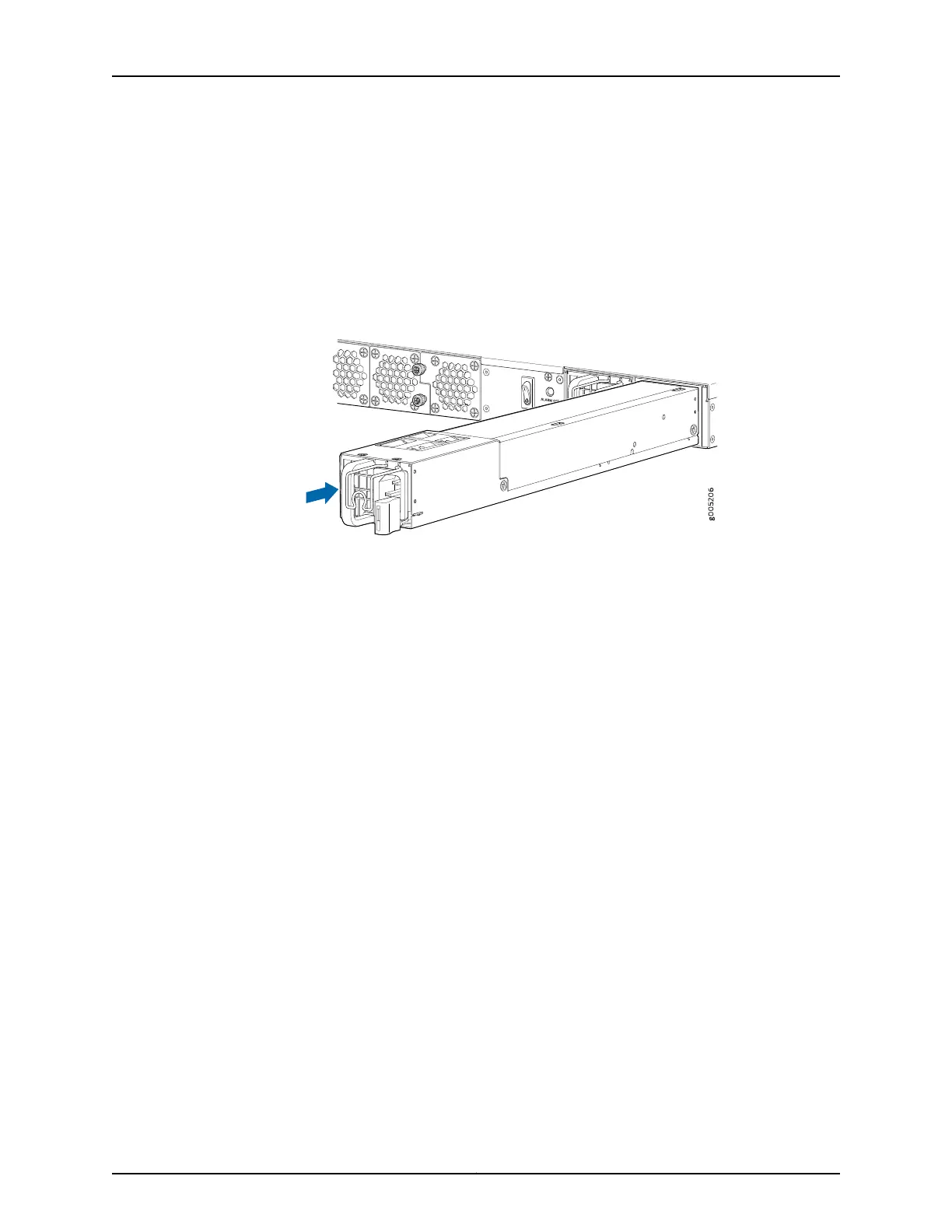3. Taking care not to touch power supply pins, leads, or solder connections, remove the
power supply from the bag.
4. Using both hands, place the power supply in the power supply slot on the rear panel
of the services gateway and slide it in until it is fully seated and the ejector lever fits
into place. You will hear a distinct click when the power supply is fully seated in the
chassis.
Figure 21: Installing an AC Power Supply
Related
Documentation
• Connecting AC Power to an SRX4100 Services Gateway on page 47
• Removing an AC Power Supply from an SRX4100 Services Gateway on page 67
69Copyright © 2017, Juniper Networks, Inc.
Chapter 17: Replacing AC Power Supplies