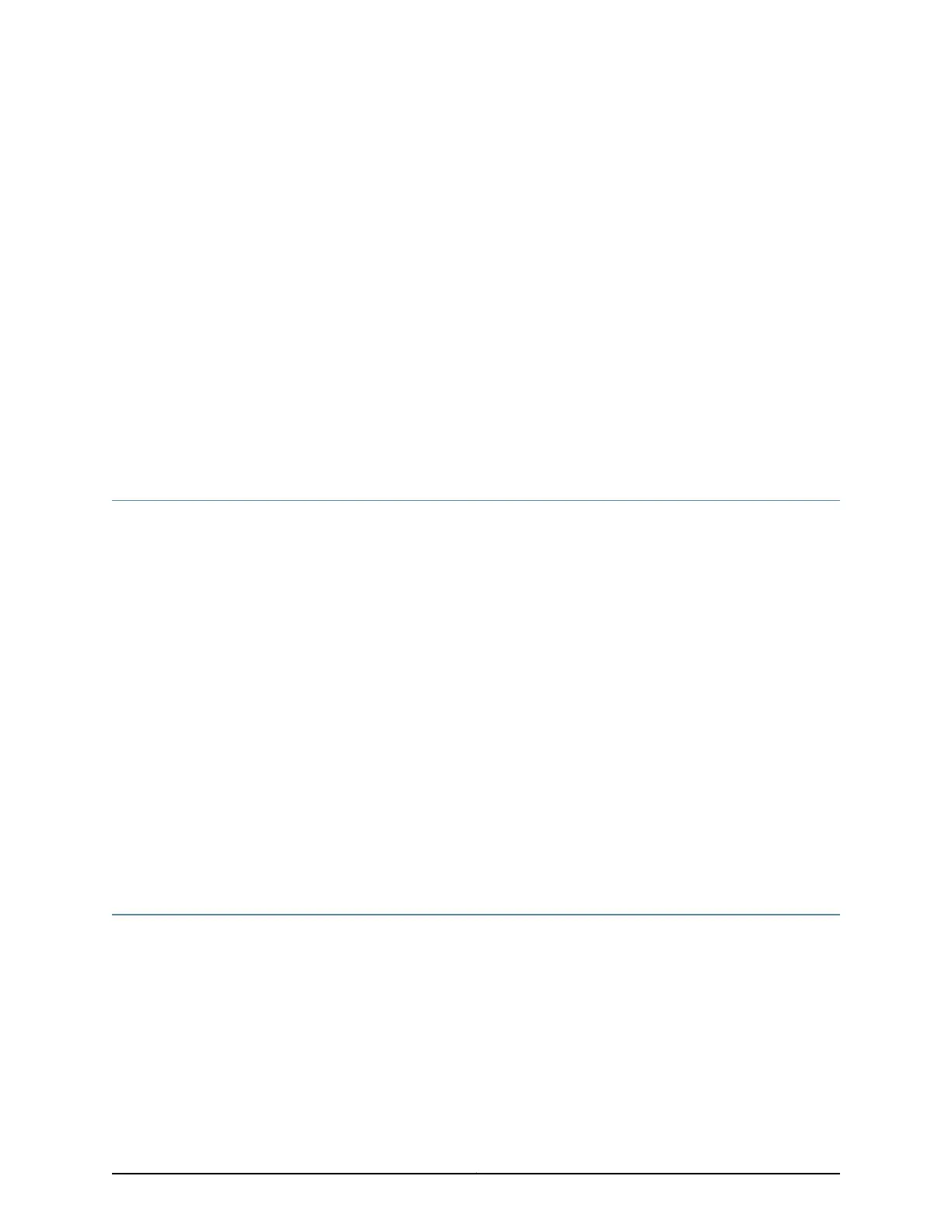CHAPTER 16
Troubleshooting Components
•
Troubleshooting Resources for the SRX4100 Services Gateway on page 61
•
Monitoring Chassis Alarms on a SRX4100 Services Gateway on page 61
•
Using the RESET Button on the SRX4100 Services Gateway on page 62
Troubleshooting Resources for the SRX4100 Services Gateway
To troubleshoot a services gateway, use the Junos OS command-line interface (CLI) and
LEDs on the chassis:
•
LEDs—When the services gateway detects an alarm condition, the status LED on the
front panel glows red.
•
CLI—The CLI is the primary tool for controlling and troubleshooting hardware, Junos
OS, and network connectivity. Use the CLI to display more information about alarms.
CLI commands display information about network connectivity derived from the ping
and traceroute utilities. For information about using the CLI to troubleshoot Junos OS,
see the appropriate Junos OS configuration guide.
•
JTAC—If you need assistance during troubleshooting, you can contact the Juniper
Networks Technical Assistance Center (JTAC) by using the Web or by telephone. If
you encounter software problems, or problems with hardware components not
discussed here, contact JTAC.
Related
Documentation
Monitoring Chassis Alarms on a SRX4100 Services Gateway on page 61•
Monitoring Chassis Alarms on a SRX4100 Services Gateway
You can monitor chassis alarms through the Status LED. When the services gateway
detects an alarm condition, the Status LED on the front panel glows red. The level of
severity can be either major (steady red) or minor (blinking red). To view a more detailed
description of the alarm cause, issue the show chassis alarms command.
Table 26 on page 62 describes alarms that can occur for the services gateway chassis
component.
61Copyright © 2017, Juniper Networks, Inc.
