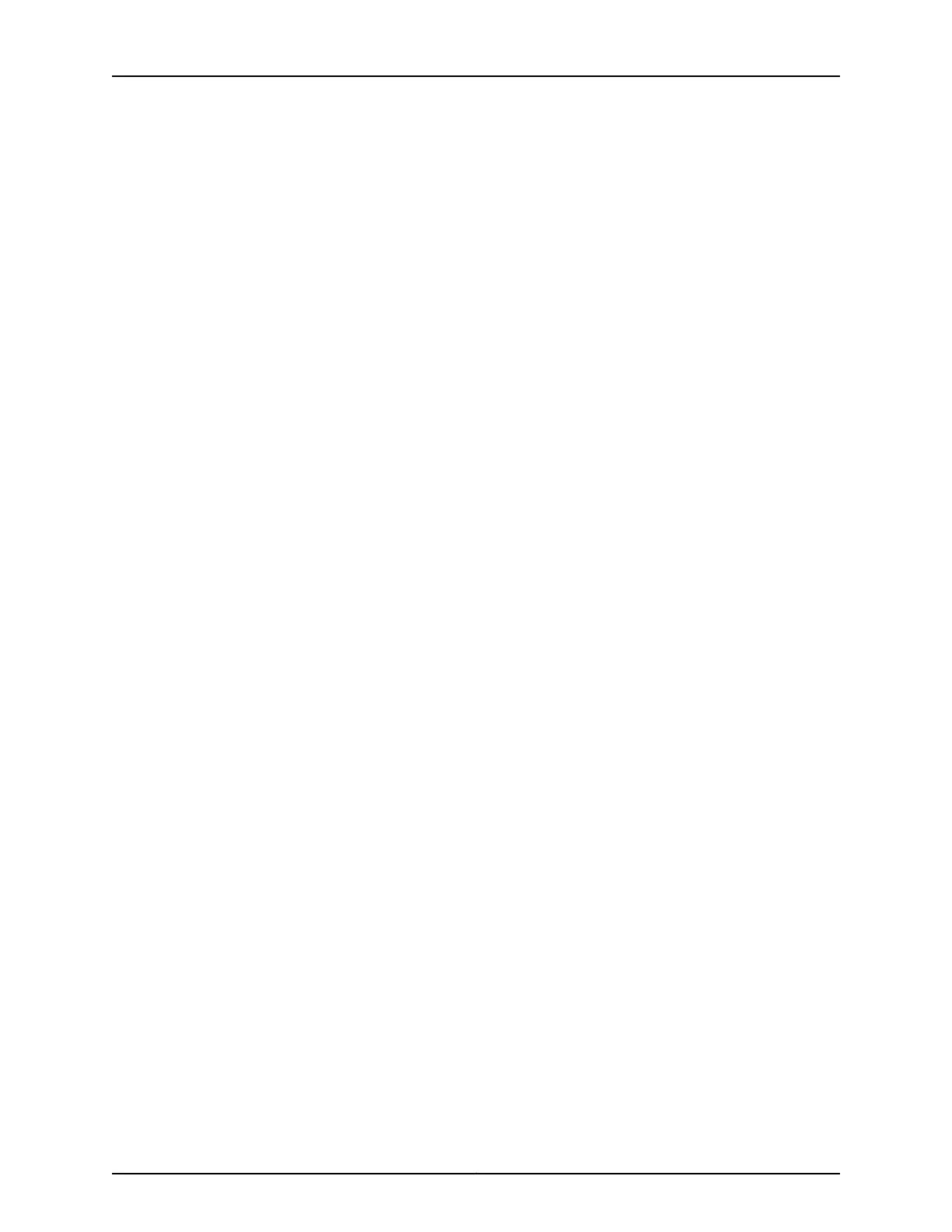1. Connect the RJ-45 end of the DB9-to-RJ-45 cable into the CONSOLE port on your
services gateway.
2. Connect the other end of the cable to the serial port on the management device.
3. Log in to the services gateway as root. When the services gateway is powered on with
the factory-default configuration, you do not need to enter a password.
4. At the (%) prompt, type cli to start the CLI and press Enter. The prompt changes to
an angle bracket (>) when you enter CLI operational mode.
root%cli
root>
5. At the (>) prompt, type configure and press Enter. The prompt changes from > to #
when you enter configuration mode.
root> configure
Entering configuration mode
[edit]
root#
6. Set the root authentication password by entering a cleartext password, an encrypted
password, or an SSH public key string (DSA or RSA).
[edit]
root# set system root-authentication plain-text-password
New password: password
Retype new password: password
7. Configure the route for the management interface (optional, required only if you do
not connect the MGMT port directly to the management device).
[edit]
root# set routing-options static route <destination prefix> next-hop <gateway>
8. Commit the configuration to activate it on the services gateway.
[edit]
root# commit
commit complete
9. Connect the MGMT port on the device tothe Ethernet port on the management device
using an RJ-45 cable.
55Copyright © 2017, Juniper Networks, Inc.
Chapter 14: Performing the Initial Configuration