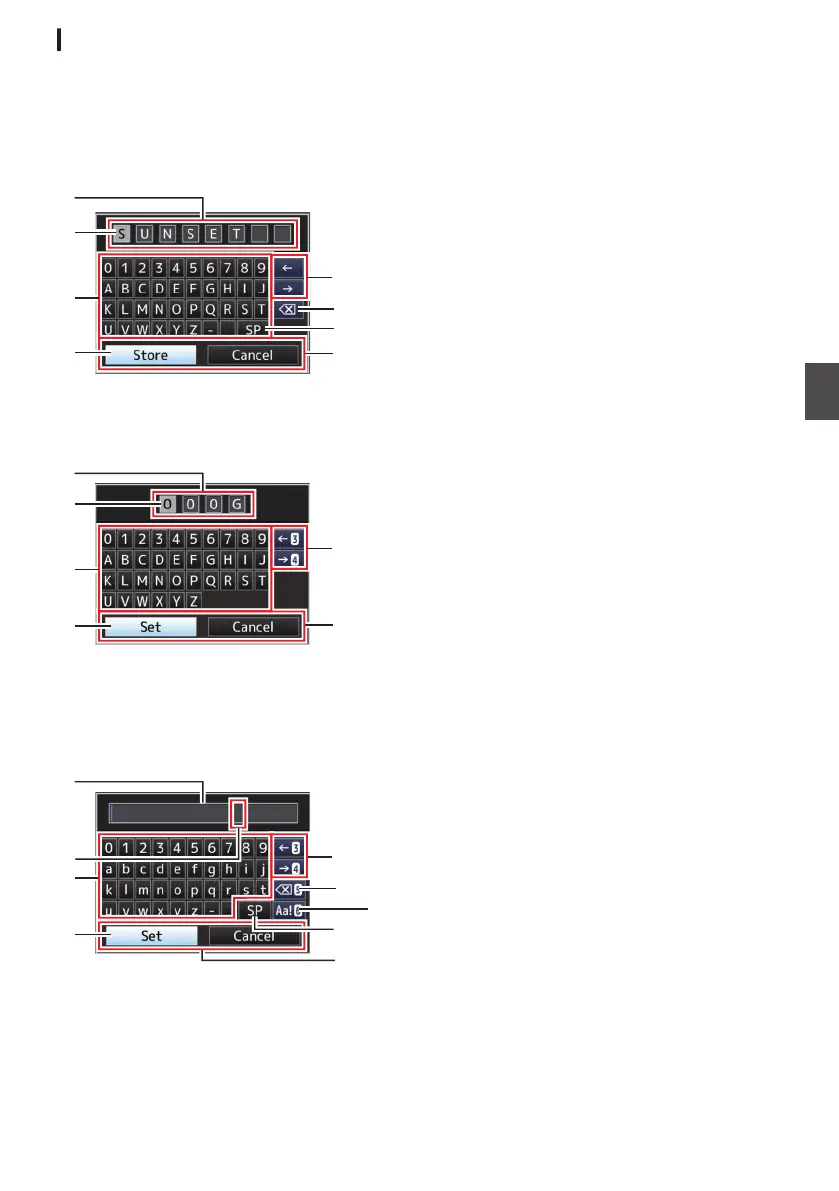Text Input with Software Keyboard
Use the software keyboard to enter the [Setup
File
] subname, [Clip Name Prefix], and the settings
under [Network].
Entering a subname
(A P179
[Configuring Setup Files] )
.
Entering the [Clip Name Prefix]
(A P
161 [ Clip Name Prefix ] )
.
Settings under [Network]
The keyboard displayed varies according to the
settings.
(A P138 [Network Menu] )
.
A
Character Entry Field
0
Field for entering the title.
0
You can enter up to 8 characters for the
[Setup File] subname or up to 4 characters
for the [Clip Name Prefix
].
B
Character Cursor
Select
a character using the key cursor D, and
press the Set button (R) to input the selected
character at the position of the character cursor.
The character cursor moves to the next position
on the right each time a character is input.
The cursor can be moved using the arrow keys
H.
C
Character Keys
Use the cross-shaped button (JKHI) to move
the key cursor D to the character you want to
enter.
D
Key Cursor
Indicates the currently selected character or
item. Use the cross-shaped button (JKHI) to
move the cursor.
E
Confirmation Buttons
0
Select
[Set]/[Store] and press the Set button
(R) to confirm the title.
0
Select
[Cancel] and press the Set button (R)
on the side control panel of the camera
recorder to abort character input and return
to the previous screen.
F
[SP] Space Key
Select
[SP] and press the Set button (R) on the
side control panel of the camera recorder to
enter a space at the current position of the
character cursor B.
G
[3 ] Backspace Key
Select [3 ] and press the Set button (R) on the
side control panel of the camera recorder to
delete the character on the left of the character
cursor B.
H
Arrow Keys
Moves the position of the character cursor B.
I
Character Switch Button
Switches the character buttons C to the upper
case, lower case, and symbols.
Basic Operations in Menu Screen
109
Menu Display and Detailed Settings
