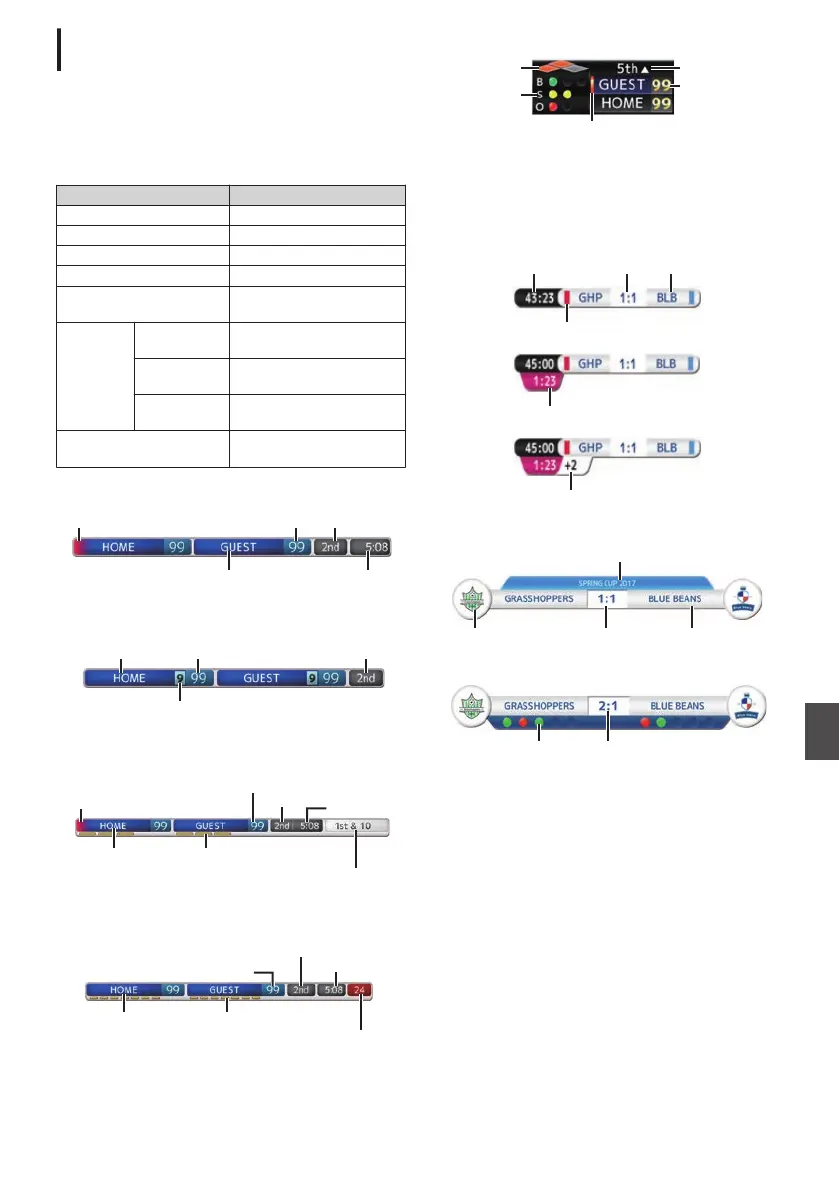Configuring Scoreboard Display
Position
The scoreboard can be displayed at the following
positions
on the screen. Create an SDP file with the
desired display position in the SDP Generator and
import the file to the camera recorder.
(A P245 [Importing an image containing the
team name and logo] )
Type Overlay Location
Type 1 Top, Bottom
Type 2 Top, Bottom
Football Top, Bottom
Basketball Top, Bottom
Baseball
Top Right, Bottom Right,
Top Left, Bottom Left
Soccer
Small
Top Right, Bottom Right,
Top Left, Bottom Left
Large
Bottom (not
changeable)
Penalty
Shoot-out
Bottom (not
changeable)
Hockey
Top Right, Bottom Right,
Top Left, Bottom Left
Type 1 :
.
Offense Team Indicator Period
Points Scored
TEAM NAME
Remainning Time
Type 2 :
.
Points Scored
TEAM NAME Set
Set Count
Football :
.
Offense Team Indicator
Points Scored
Period
Remainning Time
TEAM NAME
TOL
Down & Distance
Basketball :
.
Shot Clock
Period
Remainning Time
Points Scored
TEAM NAME
TOL
Baseball :
.
Runner
Count
Inning
Offense Team Indicator
Team Name;
Points Scored
Soccer :
Select [Small], [Large] or [Penalty Shoot-out] in
the Overlay Control web screen.
[Small]
.
Time
Points Scored
Team Name (Small)
Team Logo (Small)
Additional Time
Minutes of Added Time
[Large]
.
Text
Team Logo (Large)
Team Name (Large)
Points Scored
[Penalty Shoot-out]
.
Scoreboard Overlay L
237
Overlay A L