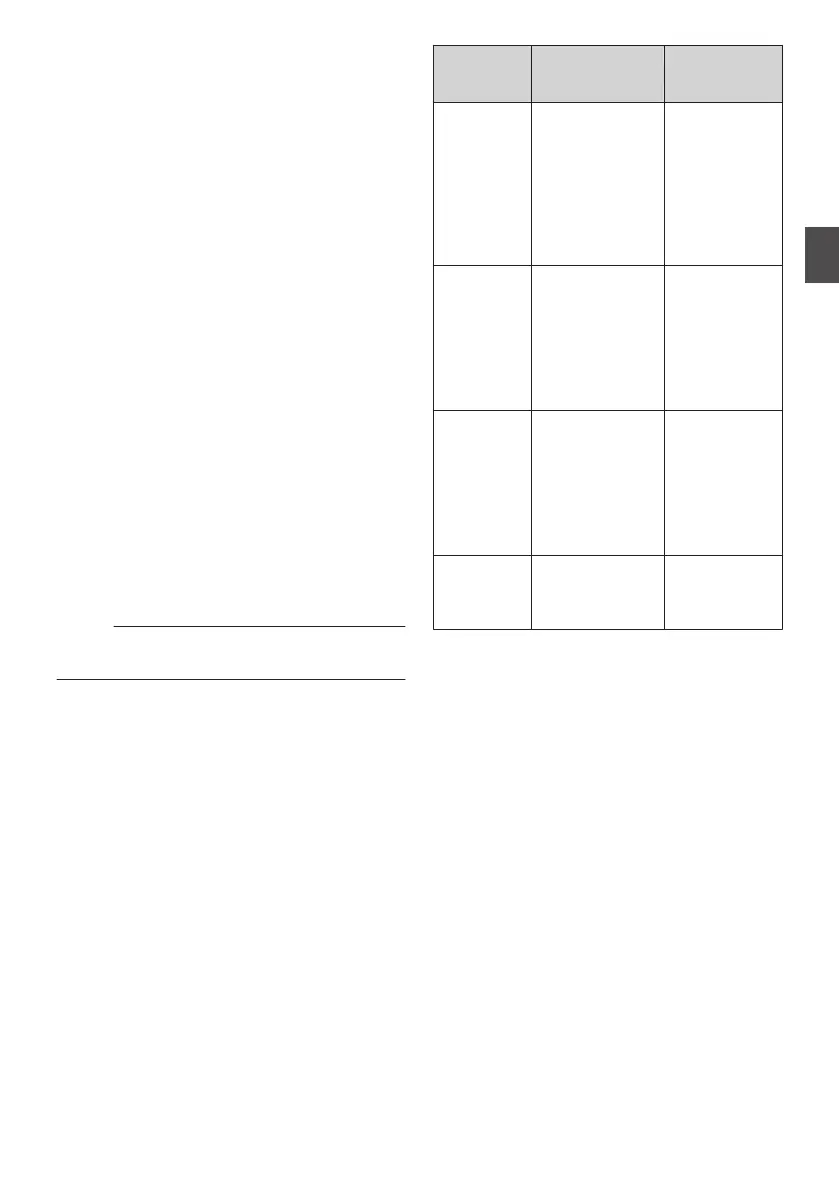Setting Spot Meter
The brightness of the object during shooting is
displayed.
This function is useful when setting video or stage
lighting or when specifying camera exposure.
A
cursor indicating the location and the brightness
(%) of that location are displayed in the images
shown on the LCD monitor or viewfinder screen.
0
Zebra patterns display the brightness of output
video signals.
(A P82 [Setting Zebra Pattern] )
0
This
function allows you to check the brightness
of input images from the lens without depending
on image processing such as gamma curve.
0
When [Color Space] is set to a value other than
“HLG” and “J-Log1”, the dynamic range of the
camera recorder is max. 400% and a brightness
range of 0% to 400% is displayed.
0
The value of the spot meter changes according
to the setting of [LCD/VF] B [Convert to
ITU709]/[White Level] when [Color Space] is set
to “HLG”.
When [Color Space] is set to “HLG” and
[LCD/VF] B [Convert to ITU709]/[White Level] is
set to “72.5%”, the dynamic range of the camera
recorder is max. 458% and a brightness range
of 0% to 458% is displayed.
0
When [
Color Space] is set to “J-Log1”, the
dynamic range of the camera recorder is max.
800% and a brightness range of 0% to 800% is
displayed.
Memo :
0
Spot
meter may not be consistent with the zebra
display range.
1
Select one of the following from [Camera
Function
] B [User Switch Set] B [Spot
Meter].
(A P
117 [ Spot Meter ] )
Item Settings
Color of Frame
Indicating the
Position
Max & Min
Displays the
brightness (%)
and positions of
the brightest and
darkest areas in
the screen.
Frames may also
be stopped at the
current positions.
0
Max: Green
0
Min: Yellow
Max Displays the
brightness (%)
and
position of the
brightest area in
the screen.
Frames may also
be stopped at the
current positions.
Green
Min Displays the
brightness (%)
and
position of the
darkest area in the
screen. Frame
may also be
stopped at the
current positions.
Yellow
Manual Displays the
brightness (%) of
the specified
position.
Green
(Blinks in green
when
specifying
the position)
2
Assign the “Spot Meter” function to any of
the user buttons.
(A P
46 [Assignment of Functions to User
Buttons] )
3
Press the user button that is assigned with
“Spot Meter
”.
The operation switches as below when the
button is pressed.
Setting Spot Meter
83
Shooting