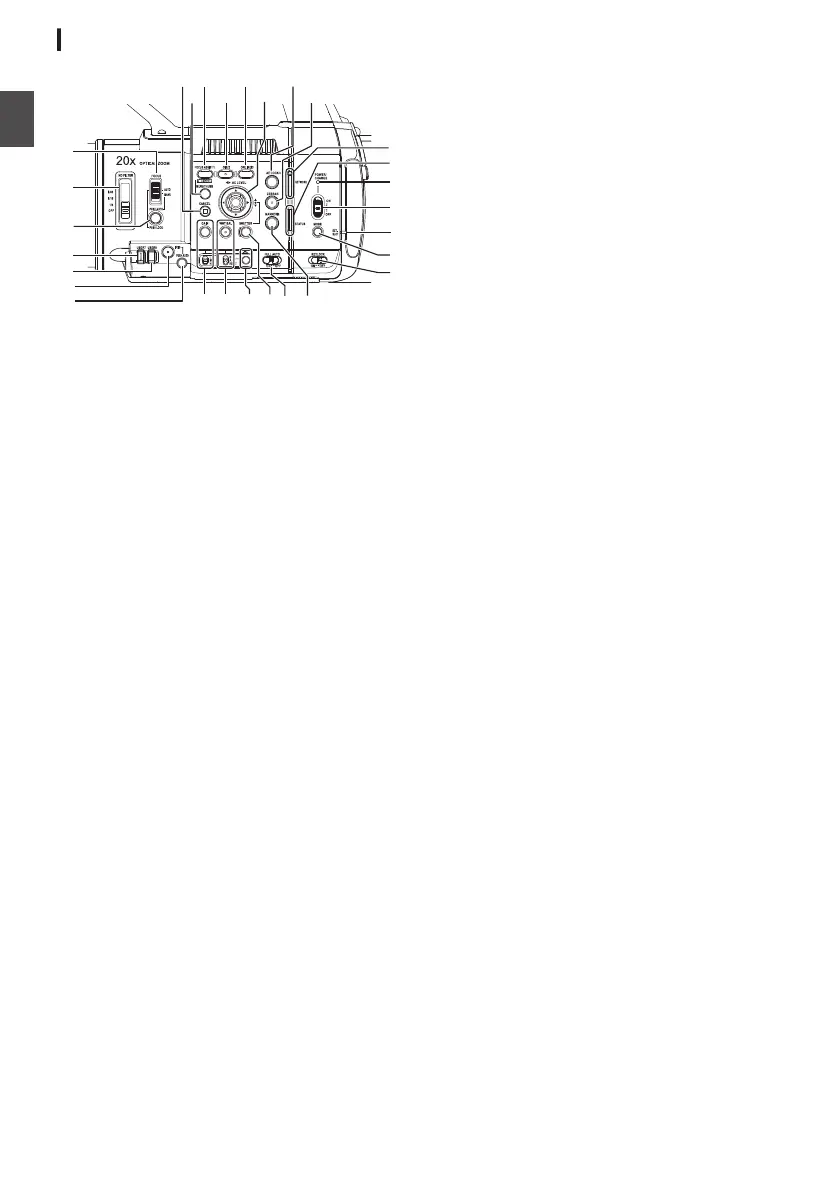Side Control Panel
.
J
K
N
L
I
O
P
H
T
M
U
X
Z
V
b
Y
Q
R
S
W
a
A
B
C
D
E
F
G
A
[FOCUS AUTO/MANU
] Focus Switch
(A P60 [Focus Operation] )
B
[ND FILTER] ND Filter Switch
Use the ND filter to keep the lens aperture in the
appropriate range.
OFF, 1/4, 1/16, 1/64
(A P68 [Setting the ND Filter] )
C
[PUSH AUTO/PUSH LOCK] Focus Push Auto/
Push Lock Button
(A P60 [One Push Auto Focus] )
(A P60 [Setting to Auto Focus Temporarily
(Push Auto Focus)] )
(A P60 [Locking the Focus] )
D
[USER7] Button
It can be assigned with a specific menu function.
(A P46 [Assignment of Functions to User
Buttons] )
E
[USER8] Button
It can be assigned with a specific menu function.
(A P46 [Assignment of Functions to User
Buttons] )
F
[IRIS] Iris Auto/Manual Selection Button
(A P65 [Adjusting the Iris] )
G
[PUSH AUTO] Iris Push Auto Button
(A P65 [Adjusting the Iris] )
H
[GAIN] Gain Auto/Manual Selection Button / [L/
M/H] Sensitivity Selection Switch
(A P66 [Setting the Gain] )
I
[WHT BAL
] White Balance Auto/Manual
Selection Button / [B/A/PRESET] Selection
Switch
(A P69 [Adjusting the White Balance] )
J
[y] One Push Auto White Balance Button
K
[SHUTTER] Shutter Speed Auto/Manual
Selection Button
(A P67 [Setting the Electronic Shutter] )
L
[FULL AUTO ON/OFF] Full Auto Switch
(A P64 [Adjusting the Brightness] )
(A P69 [Automatic White Balance Mode
(FAW: Fulltime Auto White balance)] )
M
[MARKER/6] Marker/User 6 Button
This button toggles ON/OFF the marker, safety
zone, and center mark displays.
You can also use it as a user button by assigning
a specific feature in the menu setting to this
button.
(A P46 [Assignment of Functions to User
Buttons] )
N
[KEYLOCK ON/OFF] Key Lock Switch
(A P54 [About the Operation Lock Feature
(KEYLOCK)] )
O
[MODE] Camera/Media Mode Selection Button
(A P24 [Operation Modes] )
P
EXT.SLOT Lamp
Lights up in green when a media is inserted into
EXT.SLOT, and lights up in red when the media
is being accessed.
Q
[POWER ON/OFF] Lock Power ON/OFF Switch
Turns ON/OFF the power.
0
Hold
down the lock button (blue) in the center
to toggle ON/OFF.
0
When the power is turning OFF, “P.OFF”
appears on the LCD monitor and viewfinder.
0
Wait for 5 seconds or more to turn on the
power again.
(A P38 [Turning On/Off the Power] )
R
POWER/CHARGE LED
(A P35 [Using a Battery Pack] )
S
STATUS LED
(A P155 [ STATUS LED ] )
T
NETWORK LED
(A P155 [ NETWORK LED ] )
28
Names of Parts
Introduction
