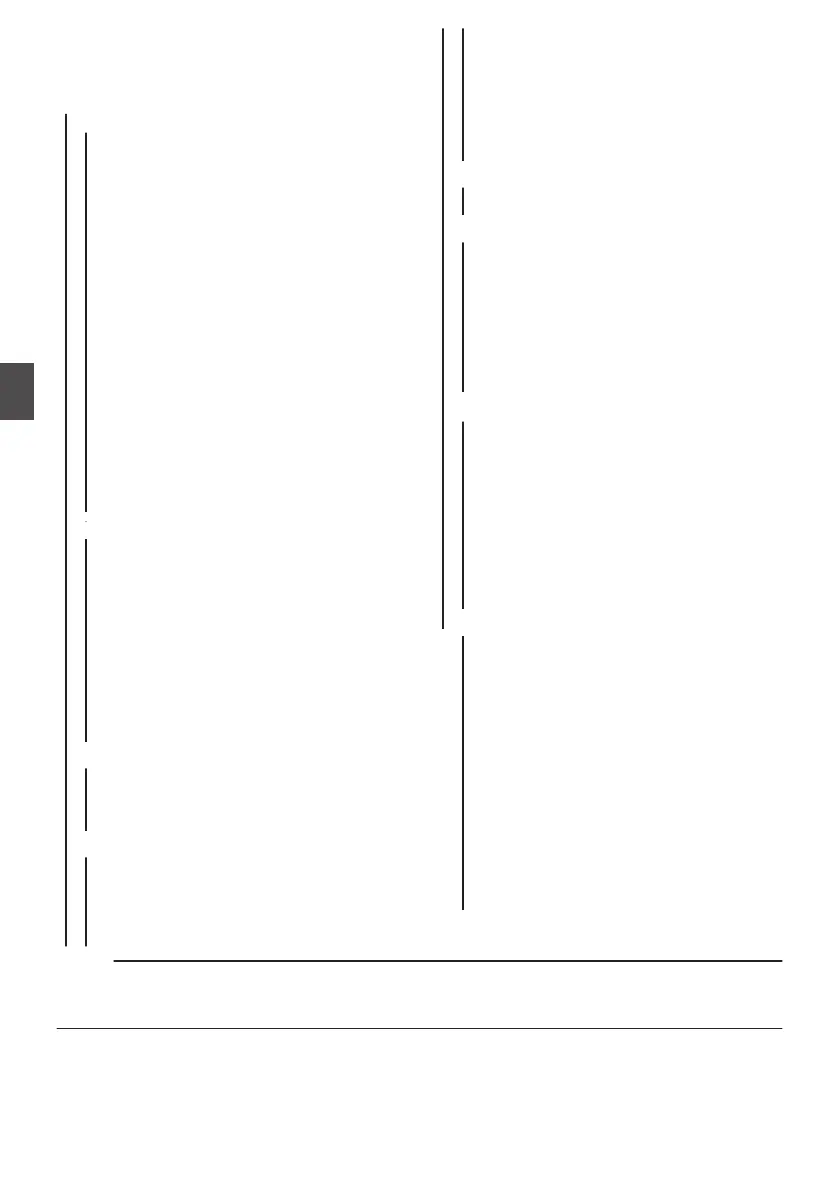Menu Screen Hierarchical
Chart
[Main Menu...]
..................................... (A P 110)
- [
Camera Function...] ....................... (A P 111)
- [Bars]
.......................................... (A P 111)
- [OIS] ........................................... (A P 111)
- [Shutter] ...................................... (A P 111)
- [AE Level] ................................... (A P 111)
- [AE Speed] ................................. (A P 111)
- [AE Area] .................................... (A P 111)
- [AGC Limit] ................................. (A P 111)
- [Auto Iris Limit (OPEN)] .............. (A P 112)
- [Auto Iris Limit (CLOSE)] ............ (A P 112)
- [EEI Limit] ................................... (A P 112)
- [Smooth Trans] ........................... (A P 112)
- [GAIN L] ...................................... (A P 112)
- [GAIN M] ..................................... (A P 112)
- [GAIN H] ..................................... (A P 112)
- [Zoom...] ..................................... (A P 112)
- [Focus...] .................................... (A P 112)
- [Face Detection...] ...................... (A P 112)
- [Infrared] ..................................... (A P 113)
- [User Switch Set...] ..................... (A P 113)
- [KEYLOCK] ................................ (A P 113)
- [Menu Access] ............................ (A P 113)
- [Camera Angle[Tagging]] L .... (A P 113)
- [
Camera Process...] ........................ (A P 119)
- [Color Space] .............................
(A P 119)
- [Gamma] .................................... (A P 119)
- [Detail] ........................................ (A P 120)
- [Master Black] ............................ (A P 120)
- [Black Toe] ................................. (A P 121)
- [Knee] ......................................... (A P 121)
- [White Clip] ................................. (A P 122)
- [White Balance...] ....................... (A P 122)
- [Color Matrix] .............................. (A P 123)
- [Color Gain] ................................ (A P 123)
- [Reverse Picture] ........................ (A P 123)
- [Reset Process] .......................... (A P 123)
- [
TC/UB...] ........................................ (A P 125)
- [TC Generator] ...........................
(A P 125)
- [TC Preset] ................................. (A P 125)
- [UB Mode] .................................. (A P 126)
- [Drop Frame] .............................. (A P 126)
- [
LCD/VF...] ...................................... (A P 127)
- [Shooting Assist...
] ...................... (A P 127)
- [Marker Settings...] ..................... (A P 127)
- [Display Type...] .......................... (A P 127)
- [Display On/Off...] ....................... (A P 127)
- [VF Color] ................................... (A P 127)
- [VF Bright
] .................................. (A P 127)
- [VF Contrast] .............................. (A P 127)
- [LCD Contrast] ............................ (A P 127)
- [LCD Backlight] .......................... (A P 127)
- [LCD Mirror] ................................ (A P 127)
- [Convert to ITU709] .................... (A P 127)
- [LCD RGB Gain] ......................... (A P 128)
- [VF RGB Gain] ............................ (A P 128)
- [
A/V Set...] ....................................... (A P 132)
- [Video Set...]
............................... (A P 132)
- [Audio Set...] ............................... (A P 135)
- [
Network] ........................................ (A P 138)
- [Connection Setup...
] .................. (A P 138)
- [Live Streaming...] ...................... (A P 138)
- [Return over IP...] ........................ (A P 138)
- [Web...] ....................................... (A P 138)
- [Metadata Server...] .................... (A P 138)
- [Upload Settings] ........................ (A P 138)
- [Import Metadata] ....................... (A P 139)
- [Zero Config] .............................. (A P 139)
- [Reset Network] .......................... (A P 139)
- [
Overlay Settings...] A L ......... (A P 151)
- [Overlay Function
] ...................... (A P 151)
- [Layout] ...................................... (A P 151)
- [Import User Layout] ................... (A P 151)
- [Delete User Layout] ................... (A P 151)
- [Type] ......................................... (A P 151)
- [Overlay Custom Menu]L* ..... (A P 151)
- [Output...] ................................... (A P 151)
- [Sportzcast] L ........................ (A P 152)
- [Watermark] ................................ (A P 152)
- [Full Screen Graphic...] ............... (A P 152)
- [Password Lock] ......................... (A P 152)
- [
System...] ....................................... (A P 154)
- [Record Set...
] ............................ (A P 154)
- [Media] ....................................... (A P 154)
- [Setup File] ................................. (A P 154)
- [Tally Lamp] ................................ (A P 154)
- [NETWORK LED] ....................... (A P 155)
- [STATUS LED] ........................... (A P 155)
- [LED Bright] ................................ (A P 155)
- [GPS] A L .......................... (A P 155)
- [Language] ................................. (A P 155)
- [Reset All] ................................... (A P 155)
- [Date/Time] ................................. (A P 155)
- [Date Style] ................................. (A P 155)
- [Time Style] ................................ (A P 156)
- [Time Zone] ................................ (A P 156)
- [Reserved] .................................. (A P 156)
- [System Information] ................... (A P 156)
Memo :
0
Some
menus cannot be set depending on the operating mode or status of the camera recorder. These
items are displayed in gray, and they cannot be selected.
0
Setting value with the R mark is the factory default.
* The display of the [Overlay Custom Menu] changes according to the imported data.
110
Menu Screen Hierarchical Chart
Menu Display and Detailed Settings
