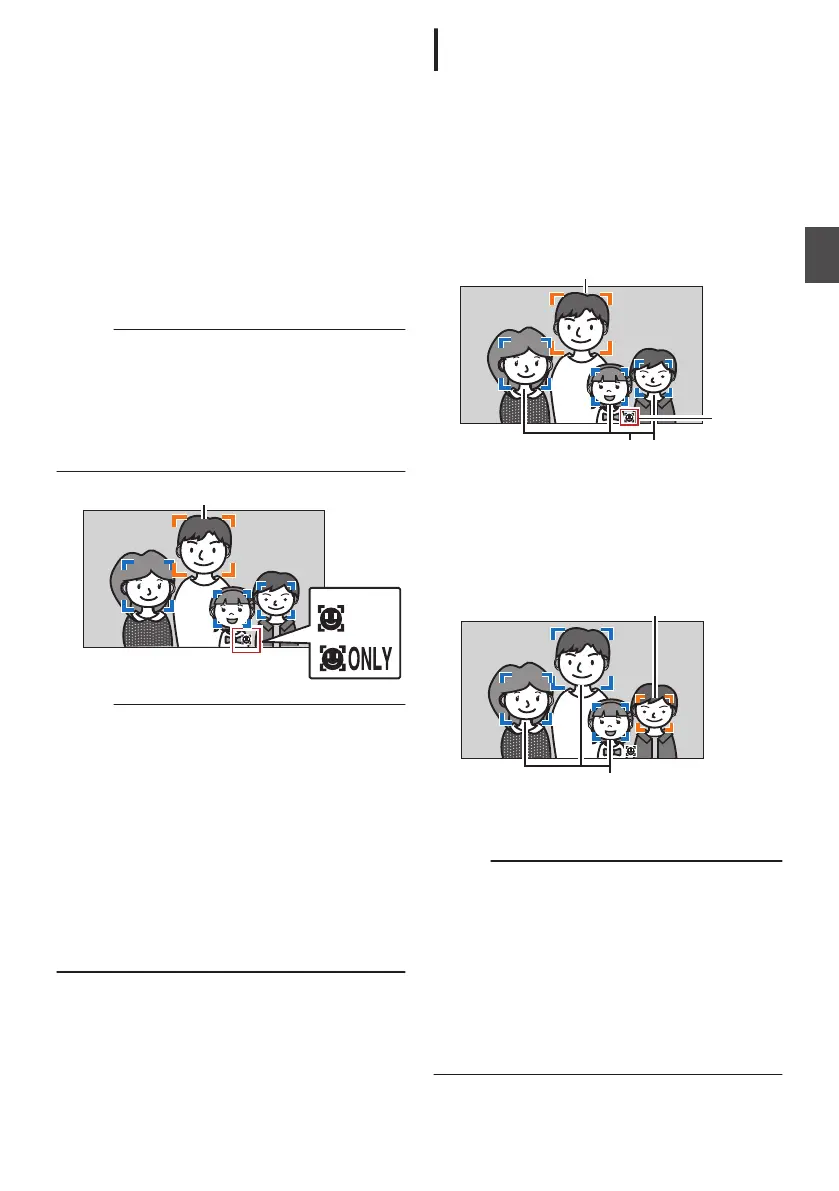1
Assign the “Face
Detection” function to any
of the user buttons.
(A P46
[Assignment of Functions to User
Buttons] )
2
Focus the camera recorder on a person and
press
the user button that is assigned with
“Face Detection”.
0
When Face detection is enabled, the face
detection icon (q) appears.
0
An orange frame will appear on the face of
the person nearest to the center of the
screen.
Blue frames will appear on the faces
of others.
0
Focus will be automatically adjusted for the
selected person.
Memo :
0
When the button assigned with “Face Only AF
”
or the [Camera Function] B [Face Detection] B
[Face Only AF] item is configured to “On”,
“ONLY” appears to the right of the face detection
icon, and auto focus functions only when a face
is detected. When a face cannot be detected,
the camera recorder switches manual focusing.
.
Memo :
0
If the detection frame does not appear, make
sure that Auto Focus mode is selected. Also, if
[Face Detection] is set to “AF&AE”, set at least
one of the iris, gain, and electronic shutter
control items to the automatic adjustment mode.
(A P64 [Adjusting the Brightness
Automatically: Automatic Brightness Adjustment
(AE) Mode] )
(A P65 [Auto Iris (Automatic Adjustment)
Mode] )
(A P66 [Automatic Gain Mode (Automatic
Gain Adjustment)] )
(A P67 [Automatic Shutter Mode (Automatic
Shutter Adjustment)] )
Selecting Specific Person from Several
Persons
1
Hold down the user button that is assigned
with
“Face Detection”.
0
The
camera recorder will enter face selection
mode and the face detection icon (q) will
blink.
0
An orange frame will appear on the face of
the person nearest to the center of the
screen.
Blue frames will appear on the faces
of others.
.
Detection Frame (Blue)
Detection Frame (Orange)
Blinking
2
Select a specific person.
0
Use the cross-shaped button (HIJK) to
select a person.
0
An orange frame will appear on the face of
the selected person and focus will be
automatically adjusted.
.
Detection Frame (Blue)
Detection Frame (Orange)
3
Press the Set button (R) to confirm the
person for face detection.
Memo :
0
Press the [CANCEL] button to cancel the
selection.
0
A
face can be selected by turning the focus ring
without entering the face selection mode.
0
The detection sensitivity and duration for
maintaining the current focus after losing sight
of the face can be configured in [Camera
Function] B [Face Detection] B [Sensitivity]/
[Holding Duration].
(A P116
[ Sensitivity ] )
(A P116 [ Holding Duration ] )
Adjusting the Focusing by Face Detection
63
Shooting
