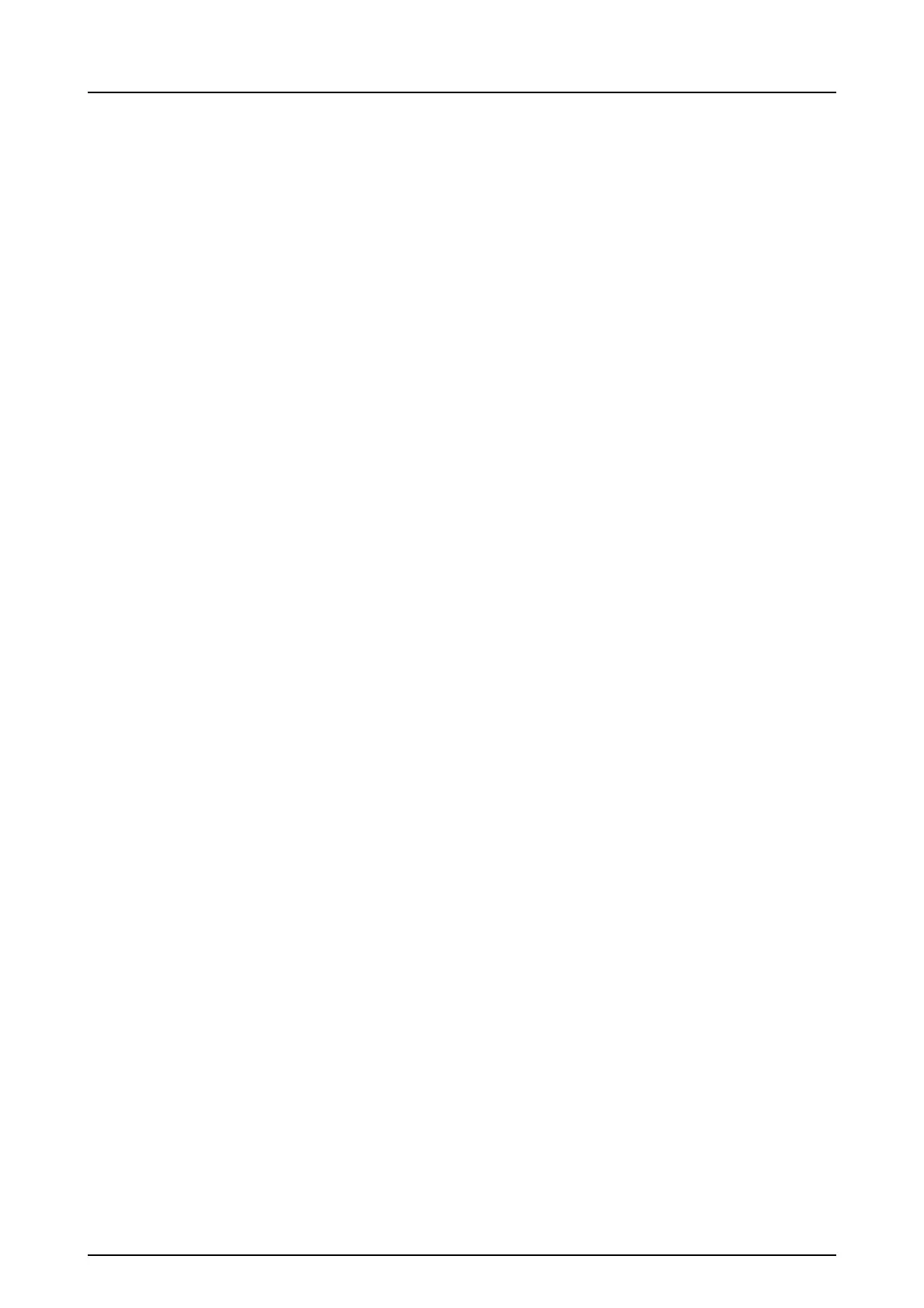6 Installation of the imaging plate system
46 KaVo Scan eXam One
6.4.3 EXPRESS Share
1. Workstation: If the unit is to be used with sev-
eral workstations select the Use Multiconnect
check box and select a unique Workstation iden-
tifier number (between 1 and 4), for the work-
station being configured, from the drop down
list. Addition workstation information, for exam-
ple, user name, location etc, can be entered into
the field next to the workstation identifier num-
ber.
NOTICE! If only one workstation is connected to
the unit do not select the Use Multiconnect check
box.
The Scanner Autorelease timeout is the length
of time that the unit remains reserved and un-
used by a workstation before the workstation
automatically released the unit so that it can be
used by another workstation in the system (the
scanner can be reserved in advance from anoth-
er workstation). The default setting is 40 sec-
onds. This can be changed by keying in a new
value.
2. Click OK to connect the workstation to the unit.
NOTICE! An automatic technique automatically
locates the unit within the local area network
and connect the workstation.
3. Repeat the above process for all the other work-
stations in the network. Make sure that you give
each workstation a different Workstation identi-
fier.
4. Check the installation by starting image capture
using the imaging application software. If the
Use Multiconnect was selected the Workstation
identifier of the workstation (1 - 4) being used
appears on the unit user interface.
6.5 Accessing the unit from DTX
Studio
™ Core
1. Sign into DTX Studio™ Core with the same user
credentials as you use to login to DTX Studio™.
2. Select Manage devices menu.