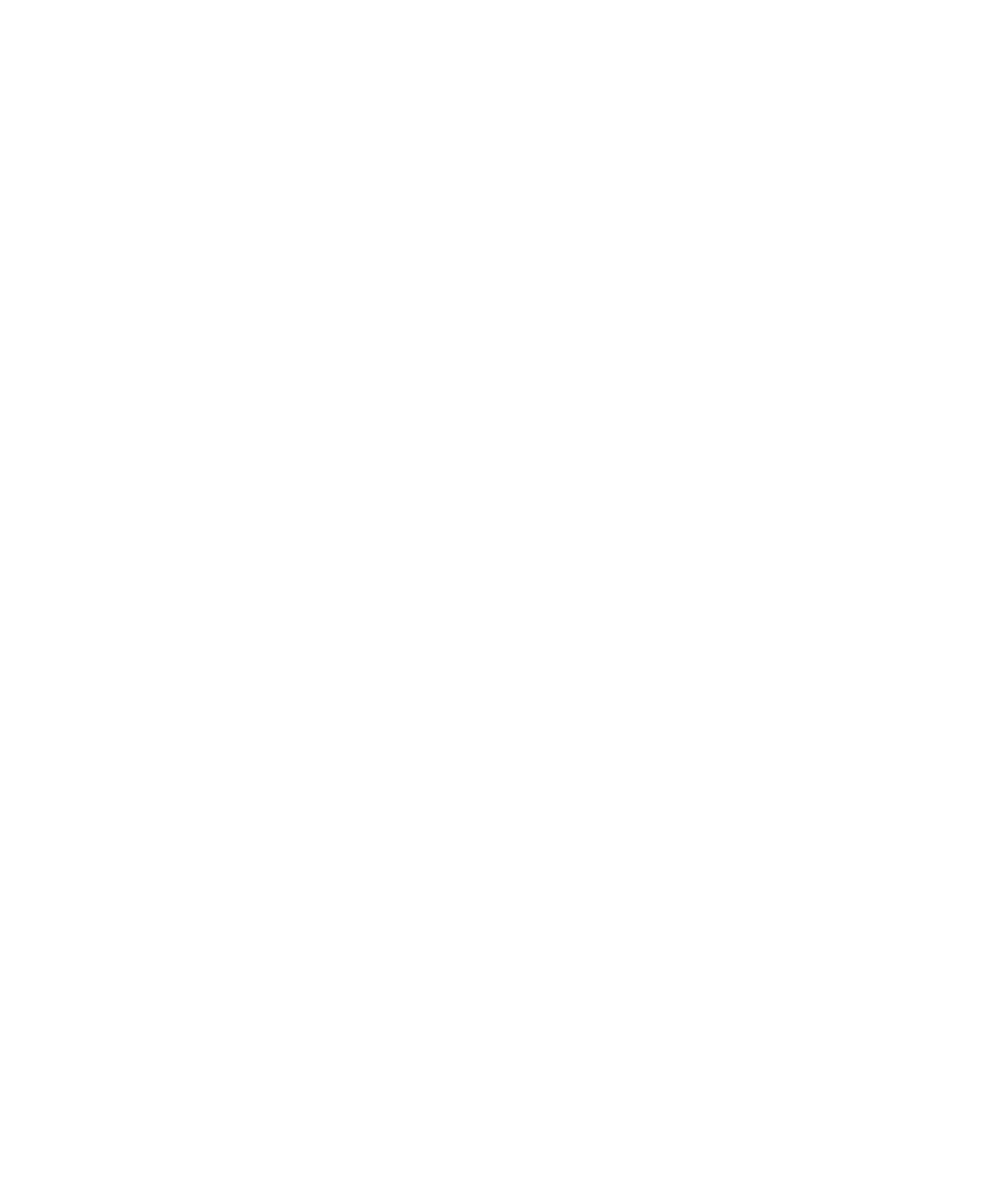7Formats and Data Flow
264 Keysight 53220A/53230A User’s Guide
Saving states from the front panel
With the instrument configured as required, the state is stored from the front
panel as follows:
1 Use the Utility key and soft keys indicated on the previous page to set file
action ‘Store’.
2 Press the ‘Browse’ soft key to display the ‘File System’ window. Use the front
panel knob to highlight the root directory or a folder in the counter’s internal
flash memory (Internal) or on the USB drive (External). If folders are not visible,
press ‘Browse’ again to view the directory structure.
Press the ‘Select’ soft key to select the directory or folder.
3 Enter the file name. The knob scrolls through A-Z (upper case), a-z (lower
case), numbers 0-9, selected keyboard characters, decimal point (.),
underscore (_), and space. Once the desired character is set, press the right
arrow (>) key under the knob to move to the next position.
4 Repeat until the file name is complete. Use the left arrow key (<) to backspace
and change a character. Changing the character to a space erases the
character.
5 Press ‘STORE STATE’ to store the state under the file name defined. A .sta
extension is added to the file name.
6 States (state files) are recalled by pressing the ‘RECALL STATE’ soft key,
highlighting the file name, and pressing ‘Select’. The state is recalled
immediately.
Storing user preferences
Non-volatile I/O settings and user preferences can be stored and recalled using
the commands:
MMEMory:STORe:PREFerences <file>
MMEMory:LOAD:PREFerences <file>
<file> is created during execution of the STORe command. The parameter
format is “[drive:path]<file_name>”. drive is either INT (internal flash
memory) or USB (external memory device). path is an absolute path and folder
name. If a folder is specified, it must have been previously created (see
MMEMory:MDIRectory).