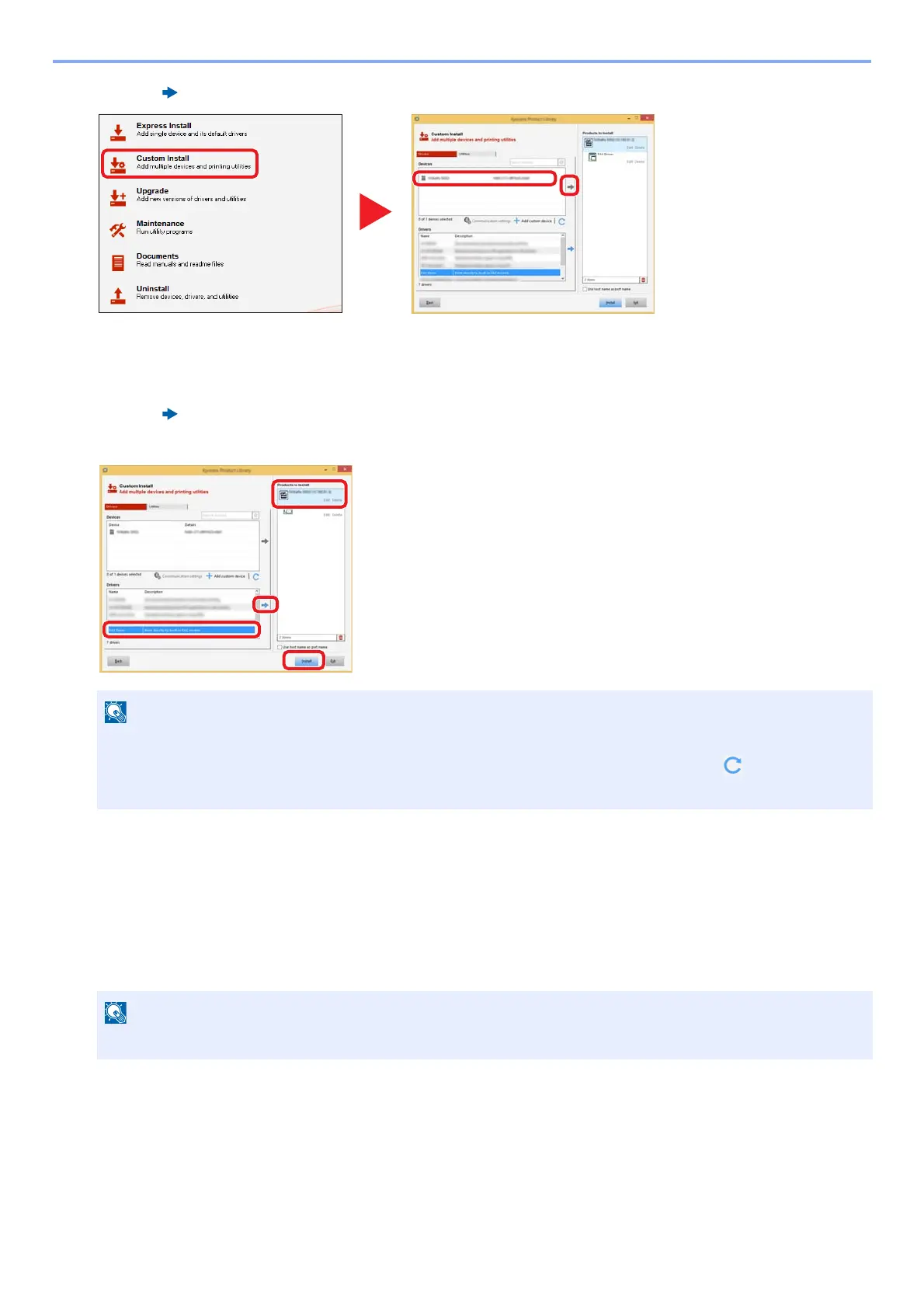6-6
Sending Faxes from PC > Network FAX Setup
3 Click [ ].
4 Make sure that the product to be installed is displayed.
5 Select [FAX Driver].
6 Click [ ].
7 Click [Install].
4
Finish the installation.
If a system restart message appears, restart the computer by following the screen prompts. This completes the
FAX driver installation procedure.
Uninstalling the FAX Driver
Perform the following procedure to delete the FAX Driver from your computer.
1
Display the screen.
Click [Start] button on the Windows and then select [All Programs], [Kyocera], and [Uninstall Kyocera Product
Library] to display the Uninstall Wizard.
The machine cannot be detected unless it is on. If the computer fails to detect the machine, verify that it is
connected to the computer via a network cable and that it is turned on and click (Refresh). Click [Update].
If the Windows security window appears, click [Install this driver software anyway].
Uninstallation on Windows must be done by a user logged on with administrator privileges.
