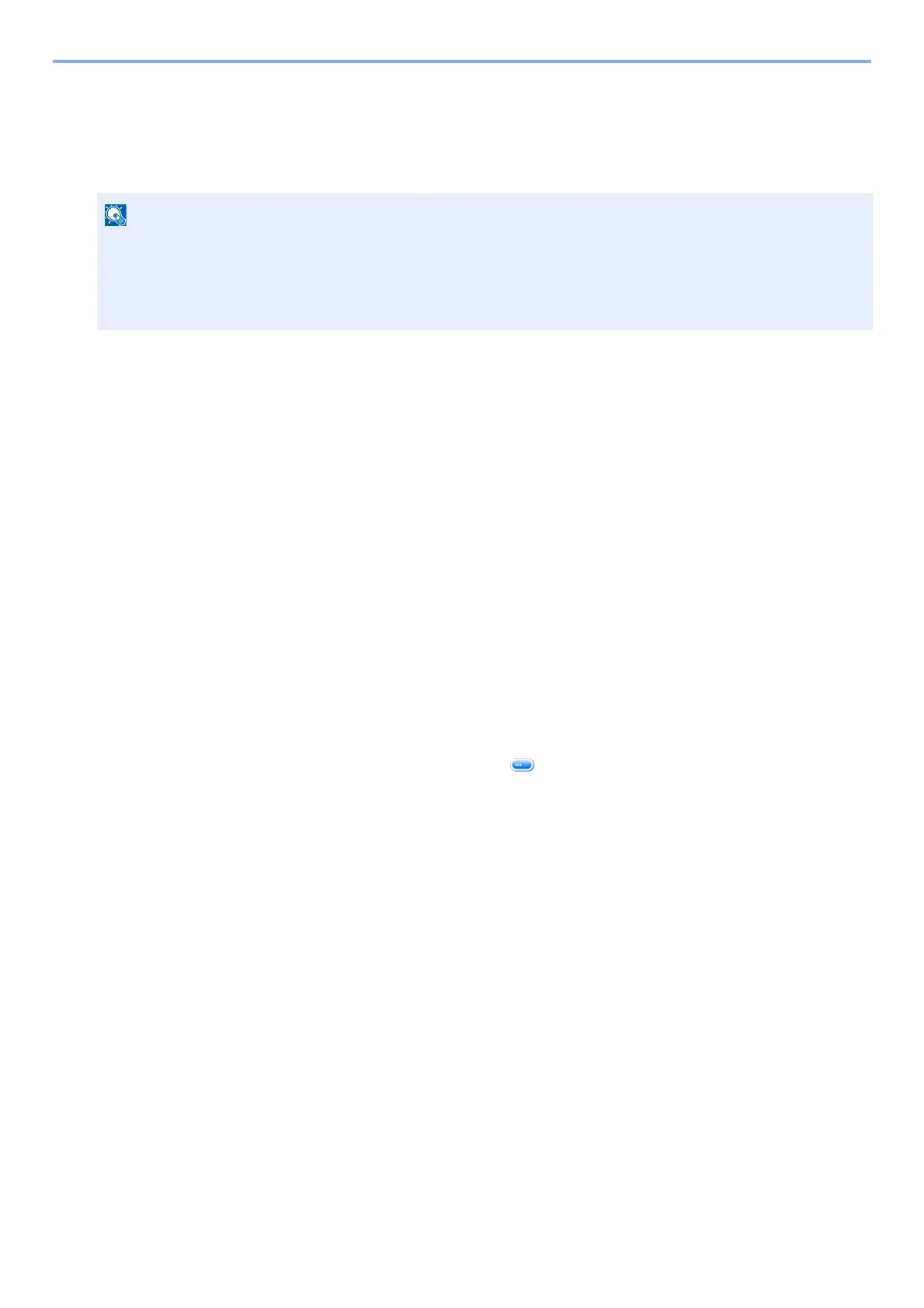5-21
Detailed Settings of FAX Functions > Sub Address Box
1
Select [Sub Address Box] on the Home screen.
2
Selecting the Originals.
1 Select the box containing the document you want to print > [Open]
2 Select the document you want to print.
3 Select [Print].
3
Print.
1 Select whether the originals are to be deleted from the Sub Address Box after printing is completed. To delete
the data, select [Delete after Print] > [On].
2 Select [Start].
The print starts.
Check the box details
You can use the procedure below to check the details of documents forwarded to a Sub Address Box.
1
Select [Sub Address Box] on the Home screen.
2
Selecting the Originals.
1 Select the box containing the document you want to check.
2 Select the document whose details you want to check > [ ].
The details of the selected document are displayed.
Deleting Printed Originals from a Sub Address Box
Automatically
To automatically delete the originals printed form the Sub Address Box. Follow the steps below.
1
Select [Sub Address Box] on the Home screen.
2
Selecting the Originals.
1 Select the box containing the document you want to print.
2 Select the document you want to print.
3 Select [Print].
3
Configure the settings.
Select whether the originals are to be deleted from the Sub Address Box after printing is completed. To delete the
data, select [Delete after Print] > [On].
When the password is set to a Sub Address Box, you need to enter the password in the following situations:
• If user login administration is disabled
• If user login administration is enabled but the FAX Box has been selected by another user when you login with
user privileges
