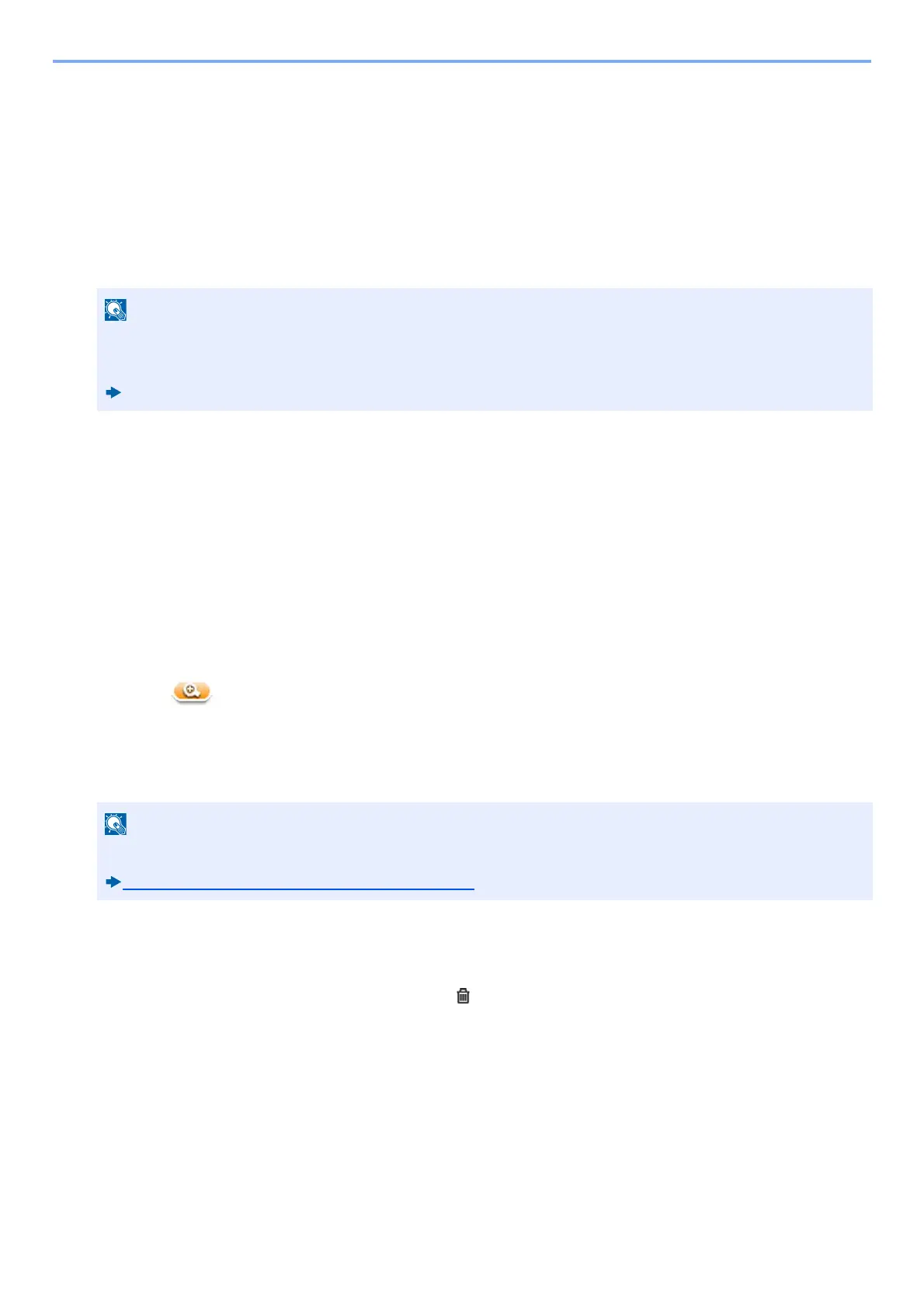5-30
Detailed Settings of FAX Functions > Polling Communication
Printing from a Polling Box
Use this procedure to print an original stored in a Polling box.
1
Select [Polling Box] on the Home screen.
2
Selecting the Originals.
Select the document you want to print.
[Menu] > [Print]
3
Press the [Start] key.
The print starts.
Checking the box details
Use this procedure to check the details of an original stored in a Polling box.
1
Select [Polling Box] on the Home screen.
2
Selecting the Originals.
1 Select the document you want to check.
2 Select [ ]. The details of the selected document are displayed.
Deleting Originals from a Polling Box
Use this procedure to delete an original stored in a Polling box.
1
Select [Polling Box] on the Home screen.
2
To delete.
1 Select the original you wish to delete and select [ ].
2 Select [Yes].
The registration is deleted.
To cancel a selection, select the checkbox again so that it is no longer ticked.
For information on working with lists in a Polling box, refer to the following:
Machine’s Operation Guide
If [Delete Transmitted File] is set to [On], originals are automatically deleted following polling transmitted.
Deleting Originals After Polling Transmission (5-26)
