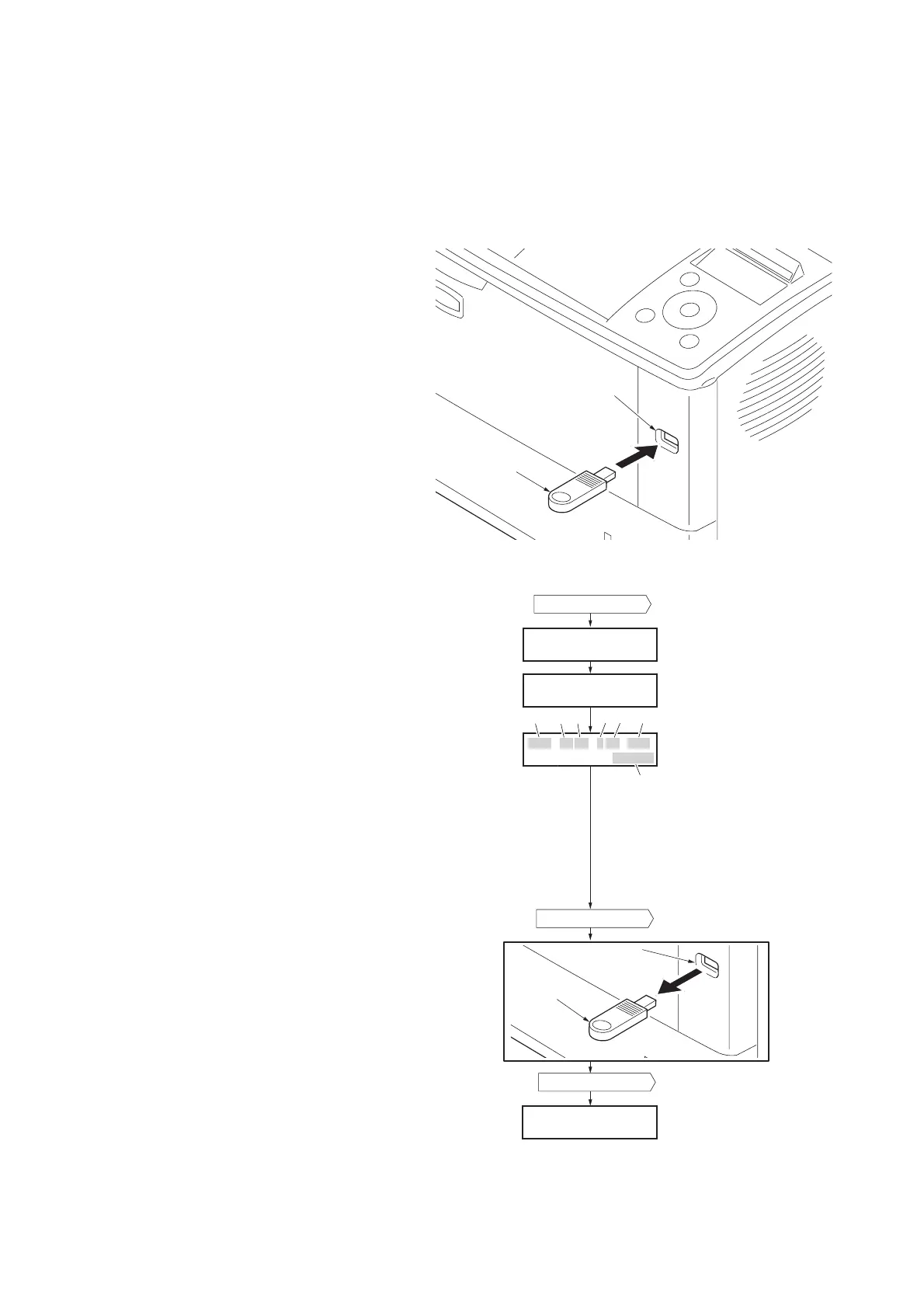2J5
1-6-2
(1) Downloading the firmware from the USB memory
To download data written in a USB memory to the printer, proceed as explained in this section.
CAUTION
Downloading firmware takes several minutes. Do not turn power off during downloading. If downloading is interrupted by
an accidental power failure, etc., the main PWB may have to be replaced.
1. Turn printer power off.
2. Connect the USB memory to the PC.
3. Copy the firmware file to the root directory of
the USB memory.
4. Remove the USB memory from the PC and
then insert the USB memory into the
printer's USB memory slot.
Figure 1-6-2
5. Turn printer power on.
6. When message display (1) is displayed to
detect firmware in the USB memory.
7. Message display (2) is displayed during
downloading.
8. When message display (3) is displayed to
indicate downloading is finished.
9. Turn printer power off.
10. Remove the USB memory from USB mem-
ory slot.
11. Turn printer power on.
12. Confirm that message display (4) is dis-
played after warm-up.
13. Print the status page. Print the status page
to check that the firmware version has been
updated.
Figure 1-6-3
USB memory slot
USB memory
(2)
(1)
(
4)
Ready
Supervisor mode
USB data reading
Supervisor mode
(3)
2J5_3000.001.021
[E1F9]
Message display
Supplement
(Normally: 00)
Classification
(Normally: 0)
Product code
2J5: This machine
Checksum
Update history
Build number
Firmware category
10: Engine
30: System (Main)
31: System (BROM)
Po
wer switch: On
Power switch: On
Power switch: Off
USB memory
USB
memory
slot
