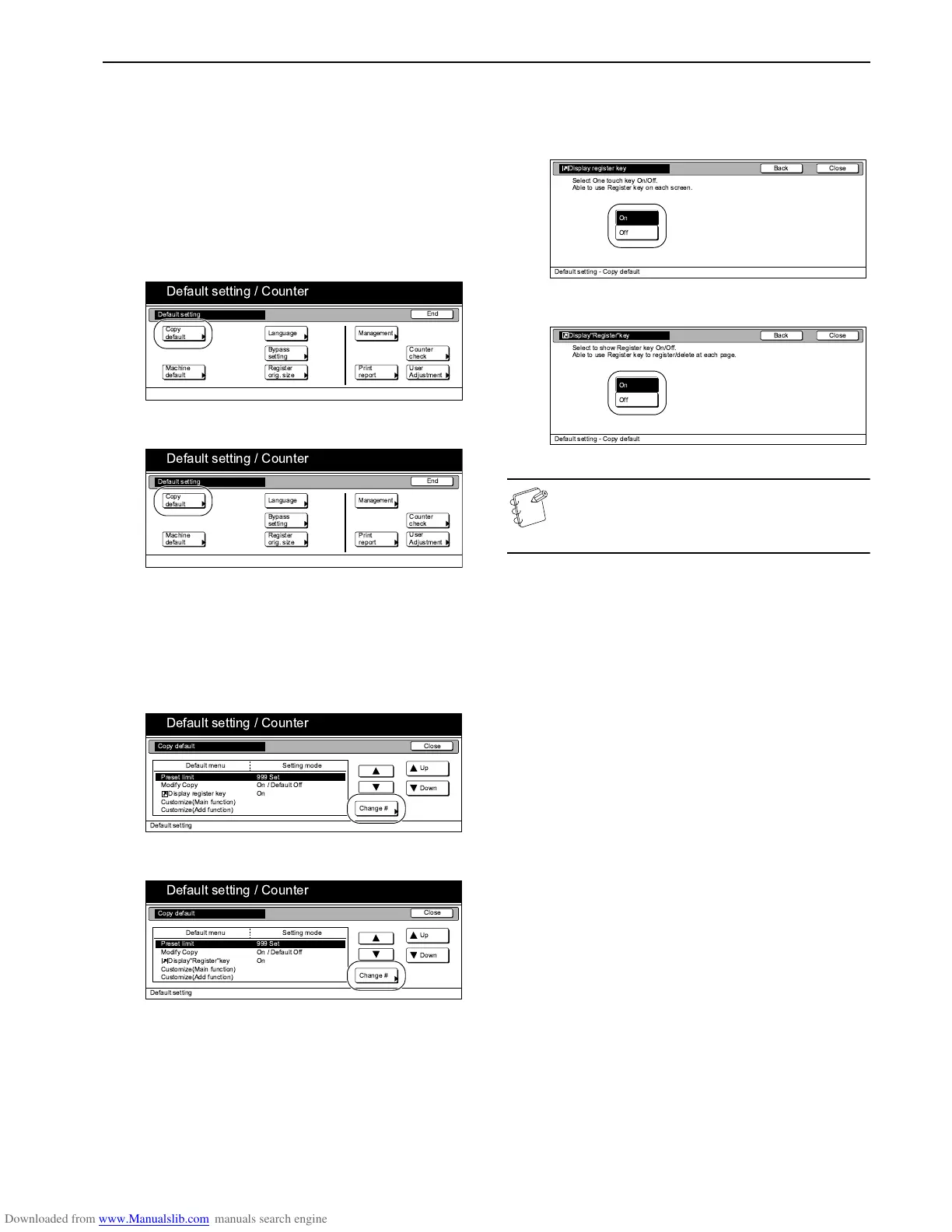Section 7 COPIER MANAGEMENT
7-93
Registration keys ON/OFF
Perform the following procedure to set whether or not to allow a
“Register” key to be displayed in the screen for those function and
modes which can be registered under the registration keys.
Functions and/or modes can only be registered under registration
keys through the “Register” key.
1
Display the “Copy default” screen.
(See “Accessing the copy default settings” on
page 7-66.)
Inch specifications
Metric specifications
2
Select “Display register key” [“Display "Register" key”]
under the “Default menu” column on the left side of the
touch panel and then press the “Change #” key.
The “Display register key” [“Display "Register" key”] screen
will be displayed.
Inch specifications
Metric specifications
3
If you want the “Register” key to be displayed, press the
“On” key. If you do NOT want it to be displayed, press the
“Off” key.
Inch specifications
Metric specifications
NOTE
If you want to quit the displayed setting without changing
it, press the “Back” key. The touch panel will return to the
screen in step 2.
4
Press the “Close” key.
The touch panel will return to the screen in step 2.
5
Press the “Close” key once again.
The touch panel will return to the “Default setting” screen.
6
Press the “End” key.
The touch panel will return to the contents of the “Basic”
tab.
!
!
!!!
" "
"
!
" !
###
$ $
$
