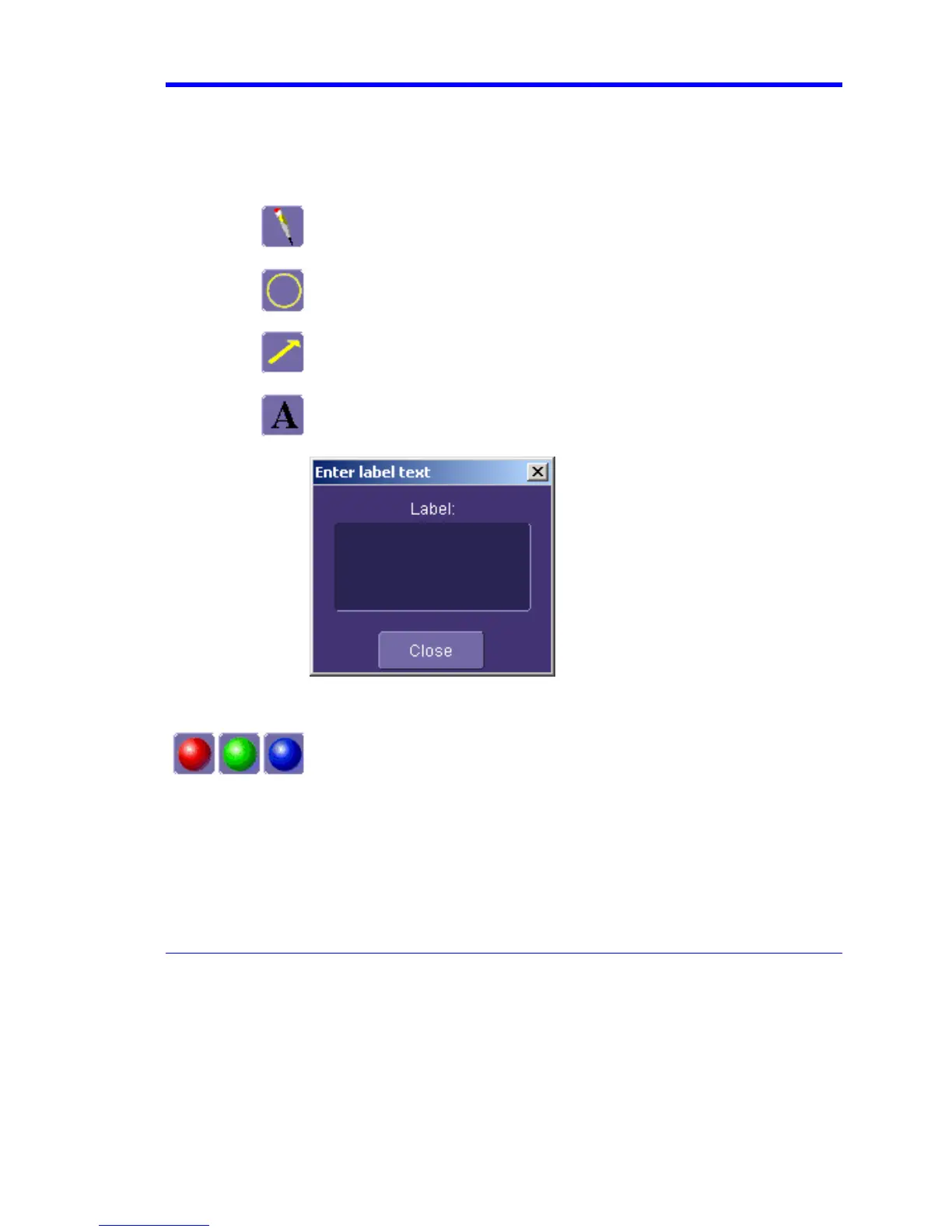X-Stream Operator’s Manual
WM-OM-E Rev I 339
2. Touch inside the Title field and enter a title, using the pop-up keyboard. Then touch inside the
Description field and enter a description, if desired, and touch Close.
The notebook entry will display your waveforms in "print colors," that is, on a white background to
save printer ink, if you selected that option in notebook Preferences. Otherwise, the waveforms will
appear on a black background. A drawing toolbar appears at top:
The pen tool enables you to write or draw in freehand. You can use a mouse,
or a stylus to do this using the touch screen. Once you click off, you can drag
your note anywhere on your waveform.
The circle tool enables you to create a circle around a waveform feature that
you want to point out. Once you click off, the circle is drawn and you can drag
it anywhere on the screen.
The arrow tool enables you to draw lines with arrowheads for callouts. You
can rotate these lines through 360 degrees and drag them to any location on
the screen.
The text tool enables you to enter text callouts on your report. When you touch
this tool, a dialog box opens in which to enter text by means of a pop-up
keyboard:
After you touch Close, your text will appear on the display as a draggable
object.
These are the three default colors that you can select for shapes, lines, and
text. To use additional colors, touch More.