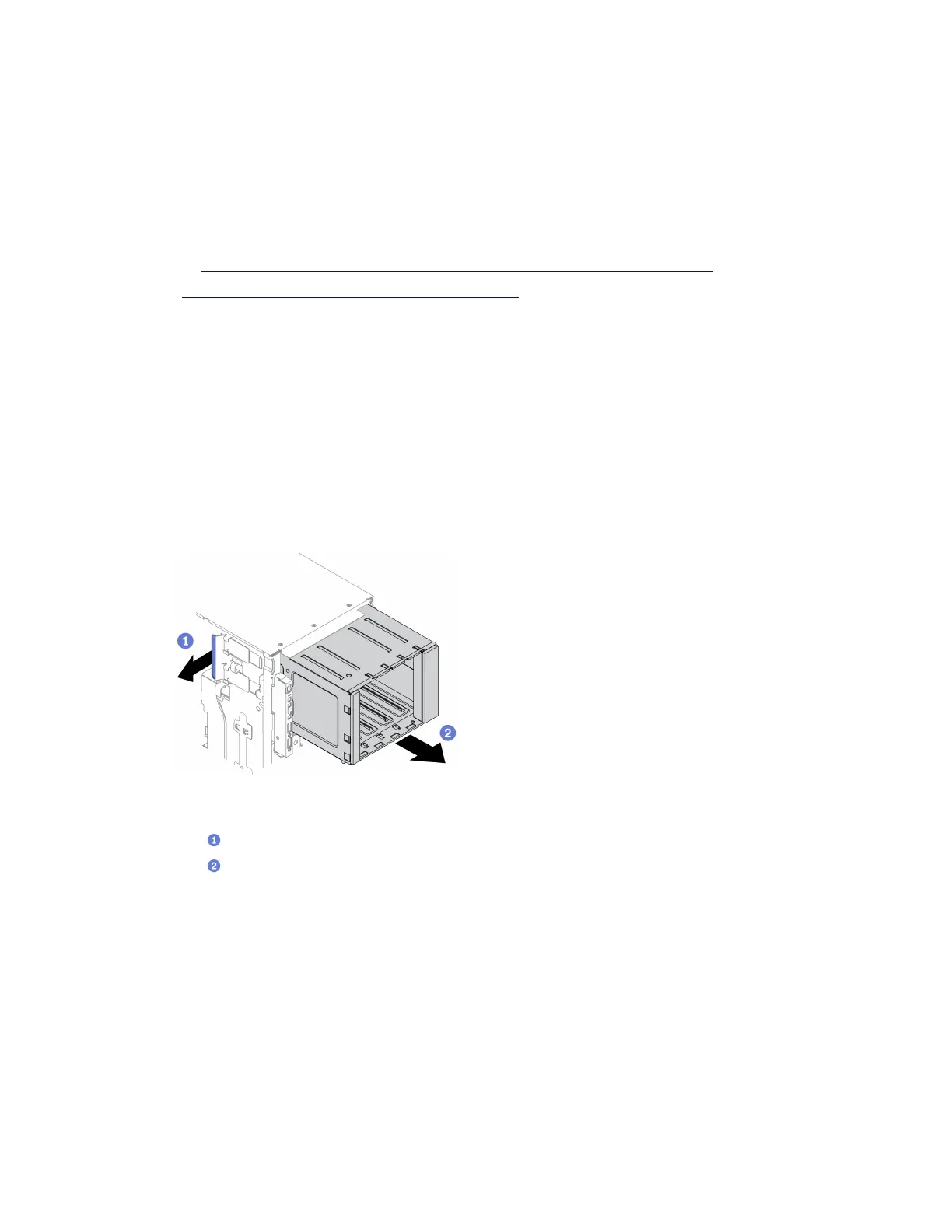• Power off the server and disconnect all power cords for this task.
• Prevent exposure to static electricity, which might lead to system halt and loss of data, by keeping static-
sensitive components in their static-protective packages until installation, and handling these devices with
an electrostatic-discharge wrist strap or other grounding system.
• If the server is in a rack, remove it from the rack.
Watch the procedure. A video of the installation and removal process is available:
• YouTube:
https://youtube.com/playlist?list=PLYV5R7hVcs-DoEcxrm2zKNpaKOdZ3f8Qc
• Youku: https://list.youku.com/albumlist/show/id_59636516
Procedure
Step 1. Make preparations for this task.
a. Remove the server cover. See “Remove the server cover” on page 188.
b. Remove the front door. See “Remove the front door” on page 107.
c. Remove the front bezel. See “Remove the front bezel” on page 105.
d. Remove all installed hot-swap drives and drive bay fillers (if any) from the drive bays. See
“Remove a hot-swap drive” on page 83.
Step 2. Disconnect all the cables from the backplane.
Step 3. Remove the expansion drive cage.
Figure 57. Expansion drive cage removal
a. Lift and hold the blue retention tab.
b.
Carefully pull the expansion drive cage at the same time to slide it out of the opening in the
chassis.
After you finish
• Install an expansion drive cage or an optical drive cage. See “Install the expansion drive cage” on page 91
or “Install the optical drive cage” on page 145.
• If you are instructed to return the component or optional device, follow all packaging instructions, and use
any packaging materials for shipping that are supplied to you.
Install the expansion drive cage
Use this information to install the expansion drive cage.
About this task
Chapter 4. Hardware replacement procedures 91
