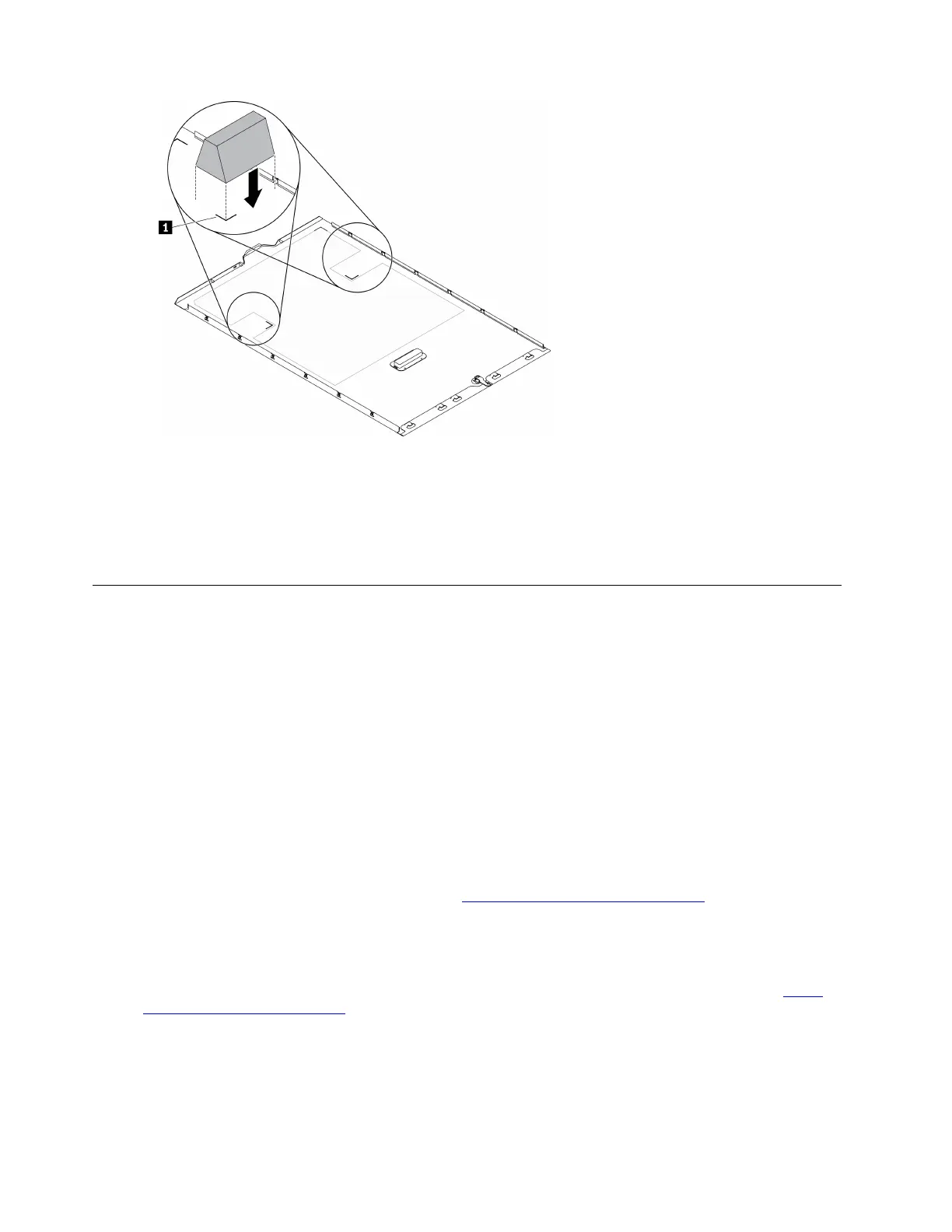Figure 158. T4 filler installation
After you finish
1. Reinstall the server cover. See “Install the server cover” on page 190.
2. Complete the parts replacement. See “Complete the parts replacement” on page 206.
Complete the parts replacement
Use this information to complete the parts replacement.
To complete the parts replacement, do the following:
1. Ensure that all components have been reassembled correctly and that no tools or loose screws are left
inside your server.
2. Properly route and secure the cables in the server. Refer to the cable connecting and routing information
for each component.
3. If you have removed the server cover, reinstall it. See “Install the server cover” on page 190.
4. Reconnect external cables and power cords to the server.
Attention: To avoid component damage, connect the power cords last.
5. Update the server configuration.
• Download and install the latest device drivers:
http://datacentersupport.lenovo.com.
• Update the system firmware. See “Firmware updates” on page 9.
• Update the UEFI configuration.
• Reconfigure the disk arrays if you have installed or removed a hot-swap drive or a RAID adapter. See
the Lenovo XClarity Provisioning Manager V3 User Guide, which is available for download at:
http://
datacentersupport.lenovo.com
.
Note: Make sure the latest version of ThinkSystem M.2 with Mirroring Enablement Kit Firmware is applied to
avoid virtual disk/array missing after system board replacement.
206
ThinkSystem ST650 V2 Maintenance Manual
