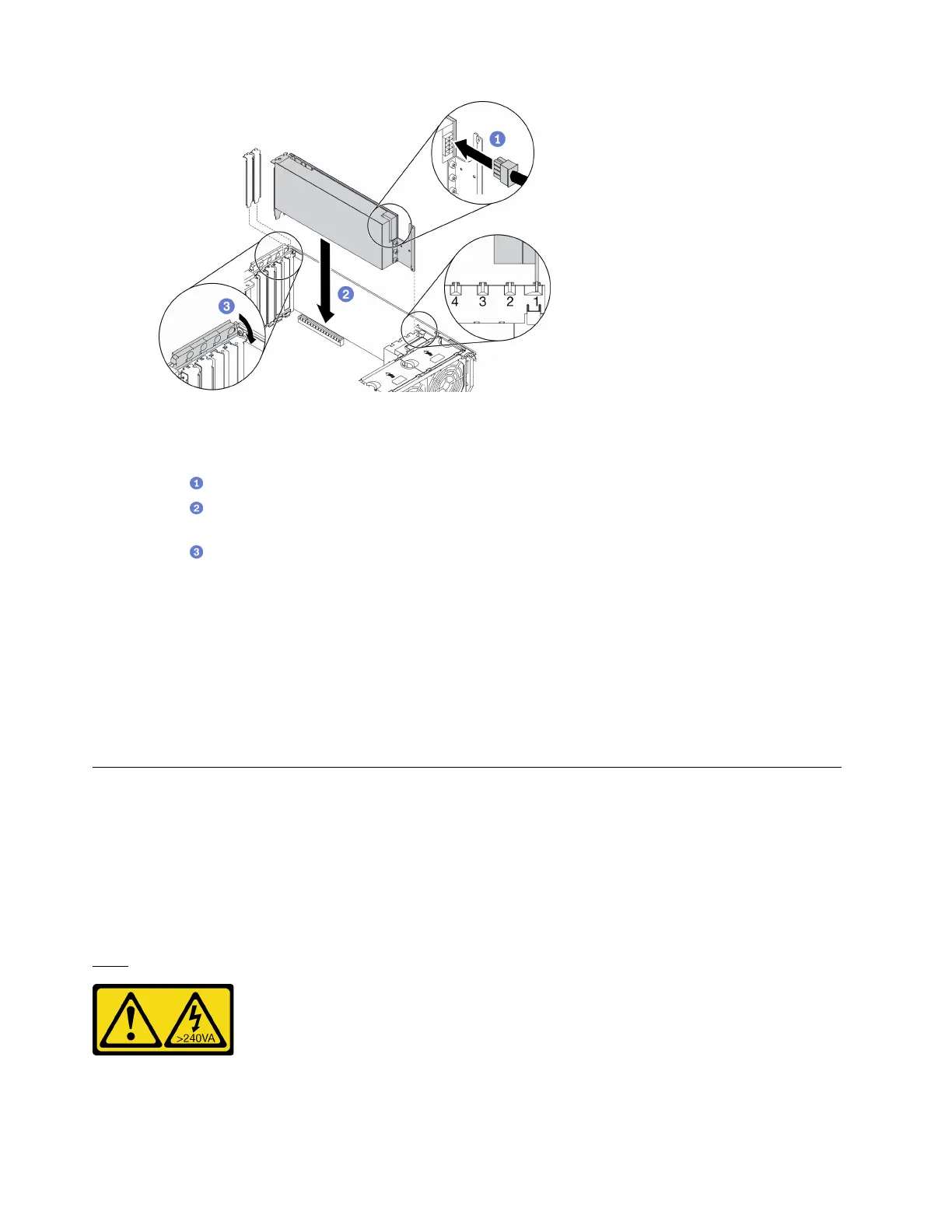Figure 79. Full-length GPU adapter installation
Note: Make sure the PCIe adapter retainer is in the opened position.
a.
Connect the power cable to the full-length GPU adapter.
b.
Align the full-length GPU adapter to the PCIe adapter holder and the PCIe slot; then, gently
press both ends of the full-length GPU adapter until it is securely seated in the PCIe slot.
c.
Close the PCIe adapter retainer.
After you finish
1. If you have installed one double-wide GPU adapter in PCIe slot 1, or three double-wide GPU adapters in
PCIe slot 1, 3, and 7; install a GPU filler. See “Install a GPU filler” on page 118.
2. Reinstall the air baffle. See “Install the air baffle” on page 74.
3. Reinstall all the flash power modules. See “Install a flash power module” on page 100.
4. Reinstall the server cover. See “Install the server cover” on page 190.
5. Complete the parts replacement. See “Complete the parts replacement” on page 206.
GPU filler replacement
Use this information to remove and install a GPU filler.
Remove a GPU filler
Use this information to remove a GPU filler.
About this task
S033
CAUTION:
Hazardous energy present. Voltages with hazardous energy might cause heating when shorted with
metal, which might result in spattered metal, burns, or both.
116
ThinkSystem ST650 V2 Maintenance Manual
