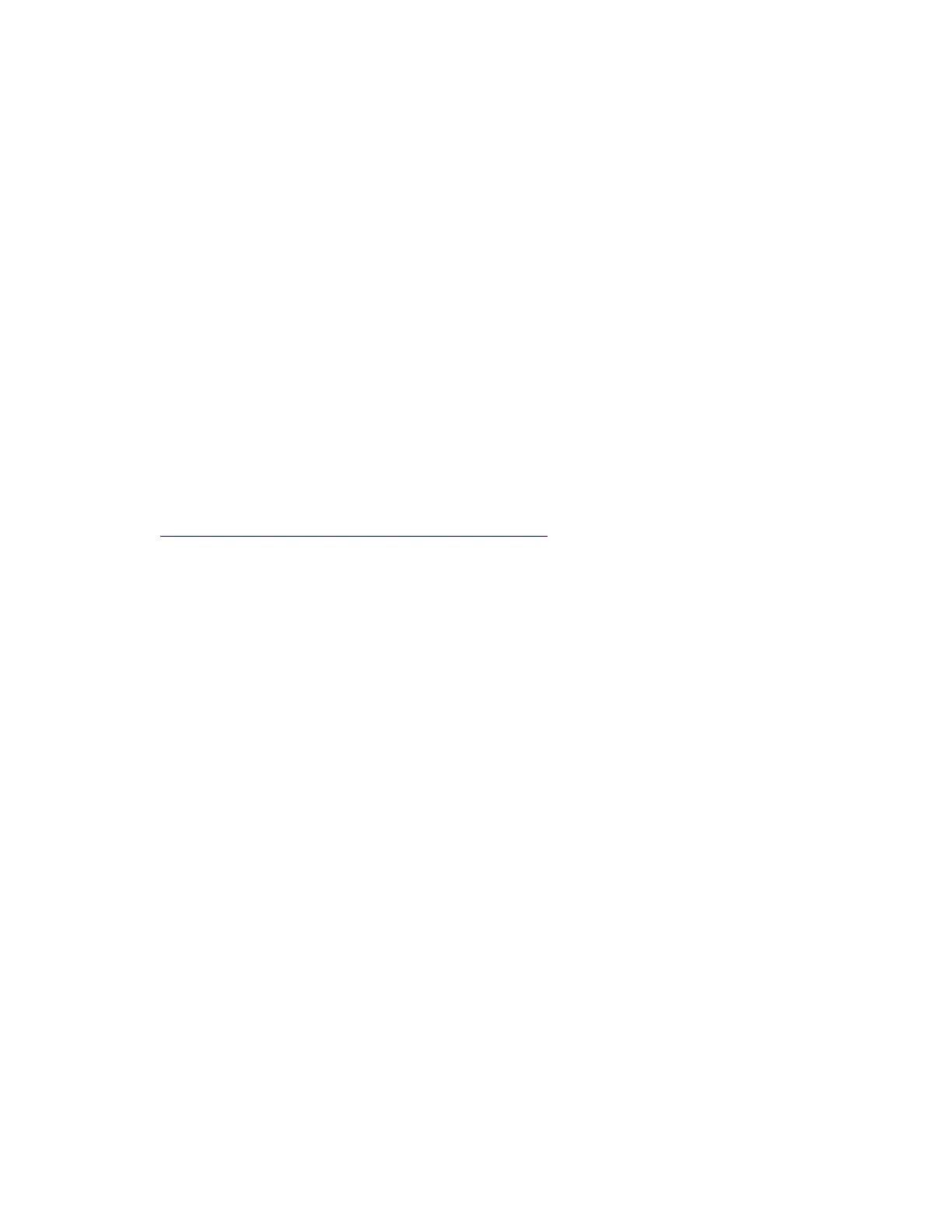There are two methods available to update the machine type and serial number:
• From Lenovo XClarity Provisioning Manager V3
To update the machine type and serial number from Lenovo XClarity Provisioning Manager V3:
1. Start the server and press F1 to display the Lenovo XClarity Provisioning Manager V3 interface.
2. If the power-on Administrator password is required, enter the password.
3. From the System Summary page, click Update VPD.
4. Update the machine type and serial number.
• From Lenovo XClarity Essentials OneCLI
Lenovo XClarity Essentials OneCLI sets the machine type and serial number in the Lenovo XClarity
Controller. Select one of the following methods to access the Lenovo XClarity Controller and set the
machine type and serial number:
– Operate from the target system, such as LAN or keyboard console style (KCS) access
– Remote access to the target system (TCP/IP based)
To update the machine type and serial number from Lenovo XClarity Essentials OneCLI:
1. Download and install Lenovo XClarity Essentials OneCLI.
To download Lenovo XClarity Essentials OneCLI, go to the following site:
https://datacentersupport.lenovo.com/solutions/HT116433
2. Copy and unpack the OneCLI package, which also includes other required files, to the server. Make
sure that you unpack the OneCLI and the required files to the same directory.
3. After you have Lenovo XClarity Essentials OneCLI in place, type the following commands to set the
machine type and serial number:
onecli config set SYSTEM_PROD_DATA.SysInfoProdName <m/t_model> [access_method]
onecli config set SYSTEM_PROD_DATA.SysInfoSerialNum <s/n> [access_method]
Where:
<m/t_model>
The server machine type and model number. Type mtm xxxxyyy, where xxxx is the machine type
and yyy is the server model number.
<s/n>
The serial number on the server. Type sn zzzzzzz, where zzzzzzz is the serial number.
[access_method]
The access method that you select to use from the following methods:
– Online authenticated LAN access, type the command:
[--bmc-username xcc_user_id --bmc-password xcc_password]
Where:
xcc_user_id
The BMC/IMM/XCC account name (1 of 12 accounts). The default value is USERID.
xcc_password
The BMC/IMM/XCC account password (1 of 12 accounts).
Example commands are as follows:
onecli config set SYSTEM_PROD_DATA.SysInfoProdName <m/t_model> --bmc-username xcc_user_id
--bmc-password xcc_password
Chapter 4. Hardware replacement procedures 199
