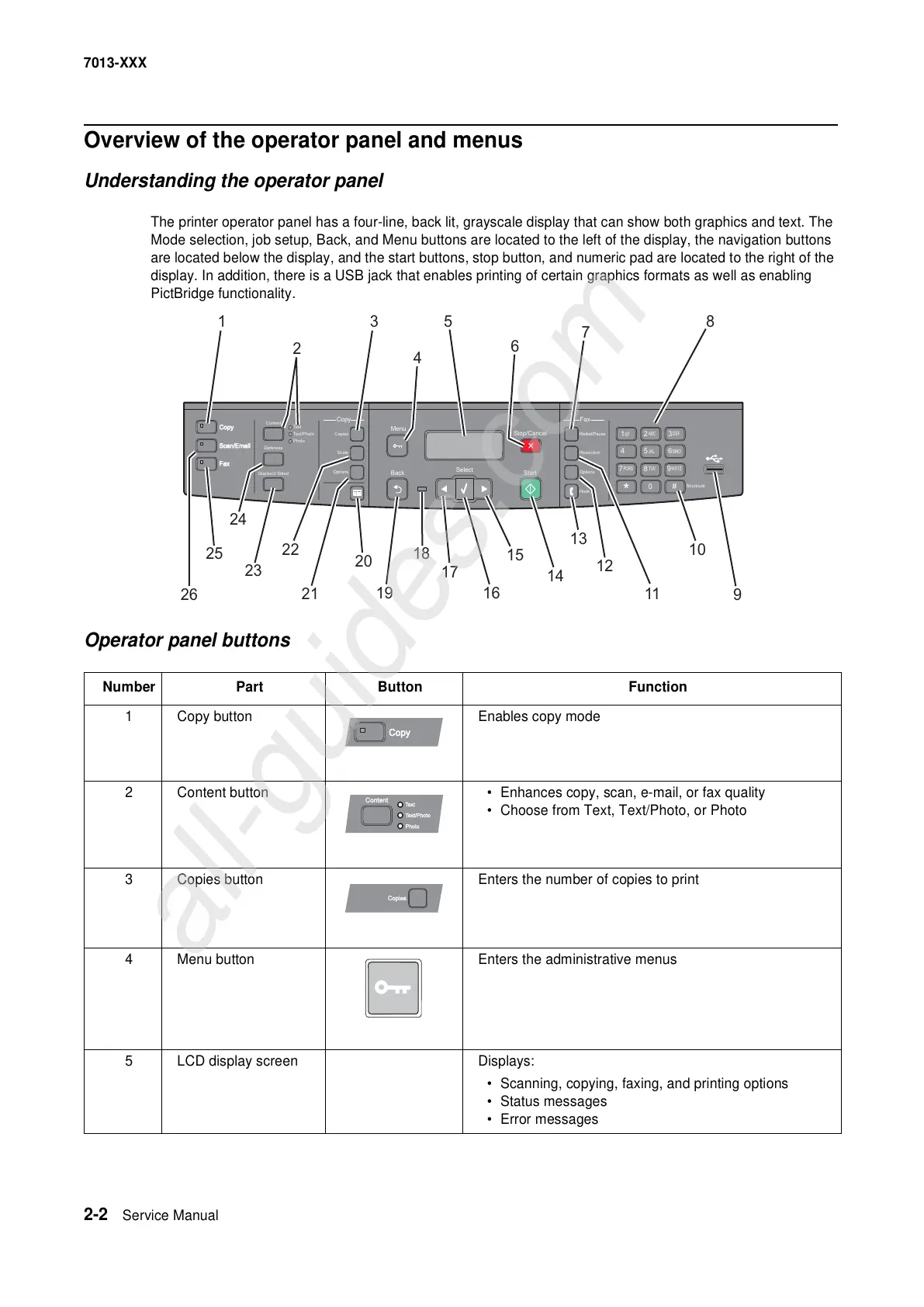2-2 Service Manual
7013-XXX
Overview of the operator panel and menus
Understanding the operator panel
The printer operator panel has a four-line, back lit, grayscale display that can show both graphics and text. The
Mode selection, job setup, Back, and Menu buttons are located to the left of the display, the navigation buttons
are located below the display, and the start buttons, stop button, and numeric pad are located to the right of the
display. In addition, there is a USB jack that enables printing of certain graphics formats as well as enabling
PictBridge functionality.
Operator panel buttons
Number Part Button Function
1
Copy button Enables copy mode
2 Content button • Enhances copy, scan, e-mail, or fax quality
• Choose from Text, Text/Photo, or Photo
3 Copies button Enters the number of copies to print
4 Menu button Enters the administrative menus
5 LCD display screen Displays:
• Scanning, copying, faxing, and printing options
• Status messages
• Error messages