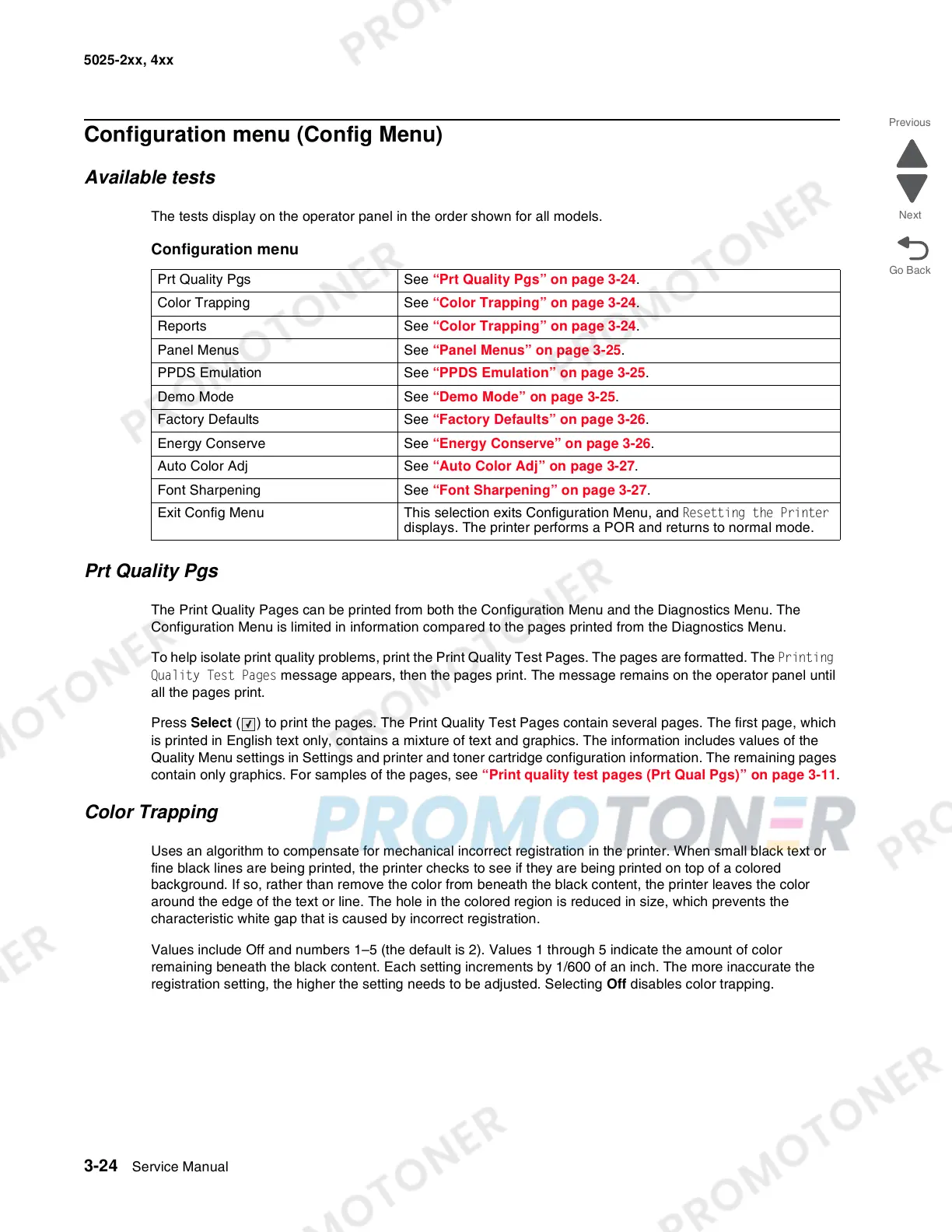3-24 Service Manual
5025-2xx, 4xx
Configuration menu (Config Menu)
Available tests
The tests display on the operator panel in the order shown for all models.
Prt Quality Pgs
The Print Quality Pages can be printed from both the Configuration Menu and the Diagnostics Menu. The
Configuration Menu is limited in information compared to the pages printed from the Diagnostics Menu.
To help isolate print quality problems, print the Print Quality Test Pages. The pages are formatted. The Printing
Quality Test Pages message appears, then the pages print. The message remains on the operator panel until
all the pages print.
Press Select ( ) to print the pages. The Print Quality Test Pages contain several pages. The first page, which
is printed in English text only, contains a mixture of text and graphics. The information includes values of the
Quality Menu settings in Settings and printer and toner cartridge configuration information. The remaining pages
contain only graphics. For samples of the pages, see “Print quality test pages (Prt Qual Pgs)” on page 3-11.
Color Trapping
Uses an algorithm to compensate for mechanical incorrect registration in the printer. When small black text or
fine black lines are being printed, the printer checks to see if they are being printed on top of a colored
background. If so, rather than remove the color from beneath the black content, the printer leaves the color
around the edge of the text or line. The hole in the colored region is reduced in size, which prevents the
characteristic white gap that is caused by incorrect registration.
Values include Off and numbers 1–5 (the default is 2). Values 1 through 5 indicate the amount of color
remaining beneath the black content. Each setting increments by 1/600 of an inch. The more inaccurate the
registration setting, the higher the setting needs to be adjusted. Selecting Off disables color trapping.
Configuration menu
Prt Quality Pgs See “Prt Quality Pgs” on page 3-24.
Color Trapping See “Color Trapping” on page 3-24.
Reports See “Color Trapping” on page 3-24.
Panel Menus See “Panel Menus” on page 3-25.
PPDS Emulation See “PPDS Emulation” on page 3-25.
Demo Mode See “Demo Mode” on page 3-25.
Factory Defaults See “Factory Defaults” on page 3-26.
Energy Conserve See “Energy Conserve” on page 3-26.
Auto Color Adj See “Auto Color Adj” on page 3-27.
Font Sharpening See “Font Sharpening” on page 3-27.
Exit Config Menu This selection exits Configuration Menu, and Resetting the Printer
displays. The printer performs a POR and returns to normal mode.
