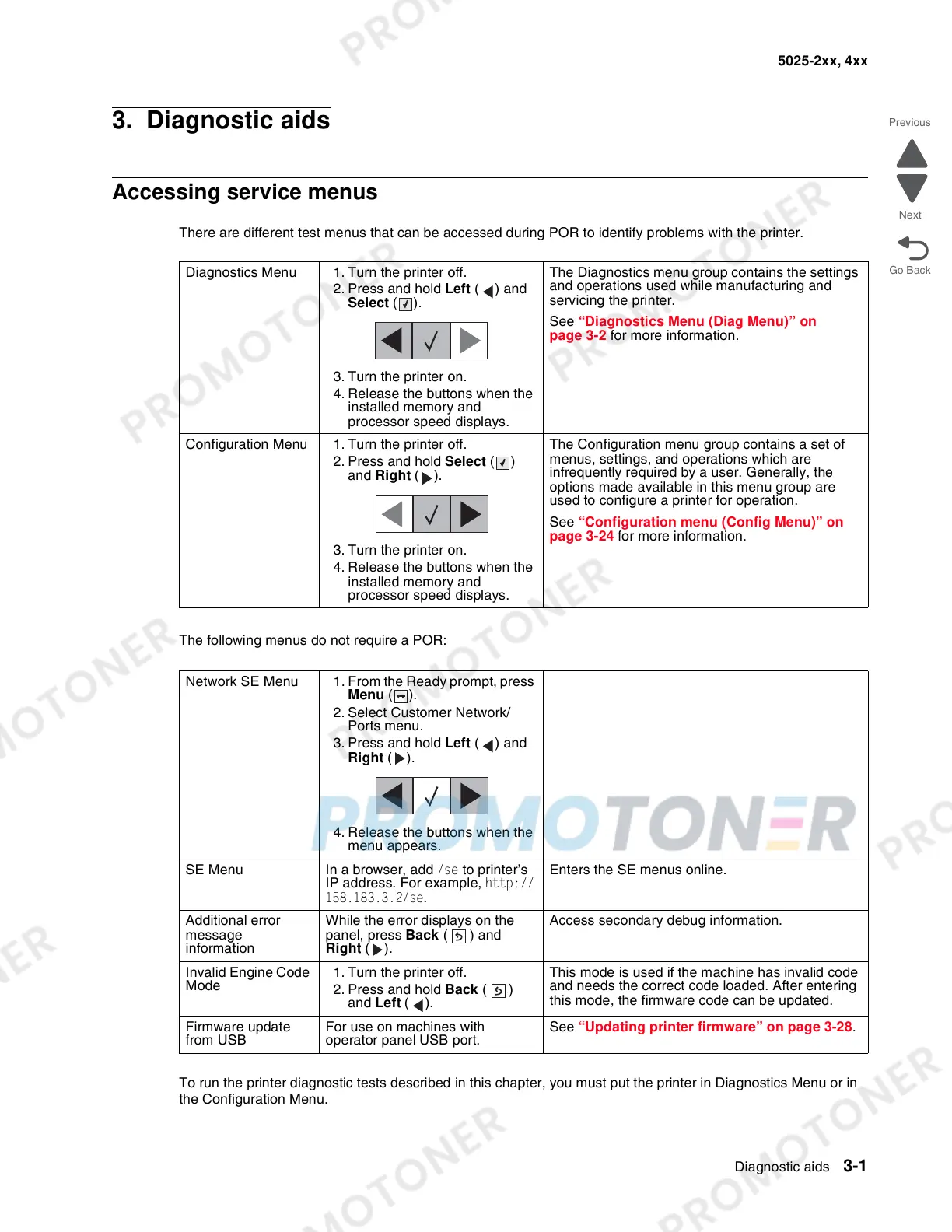Diagnostic aids 3-1
5025-2xx, 4xx
3. Diagnostic aids
Accessing service menus
There are different test menus that can be accessed during POR to identify problems with the printer.
The following menus do not require a POR:
To run the printer diagnostic tests described in this chapter, you must put the printer in Diagnostics Menu or in
the Configuration Menu.
Diagnostics Menu 1. Turn the printer off.
2. Press and hold Left ( ) and
Select ().
3. Turn the printer on.
4. Release the buttons when the
installed memory and
processor speed displays.
The Diagnostics menu group contains the settings
and operations used while manufacturing and
servicing the printer.
See “Diagnostics Menu (Diag Menu)” on
page 3-2 for more information.
Configuration Menu 1. Turn the printer off.
2. Press and hold Select ()
and Right ().
3. Turn the printer on.
4. Release the buttons when the
installed memory and
processor speed displays.
The Configuration menu group contains a set of
menus, settings, and operations which are
infrequently required by a user. Generally, the
options made available in this menu group are
used to configure a printer for operation.
See “Configuration menu (Config Menu)” on
page 3-24 for more information.
Network SE Menu 1. From the Ready prompt, press
Menu ().
2. Select Customer Network/
Ports menu.
3. Press and hold Left ( ) and
Right ().
4. Release the buttons when the
menu appears.
SE Menu In a browser, add /se to printer’s
IP address. For example, http://
158.183.3.2/se.
Enters the SE menus online.
Additional error
message
information
While the error displays on the
panel, press Back ( ) and
Right ().
Access secondary debug information.
Invalid Engine Code
Mode
1. Turn the printer off.
2. Press and hold Back ()
and Left ().
This mode is used if the machine has invalid code
and needs the correct code loaded. After entering
this mode, the firmware code can be updated.
Firmware update
from USB
For use on machines with
operator panel USB port.
See “Updating printer firmware” on page 3-28.