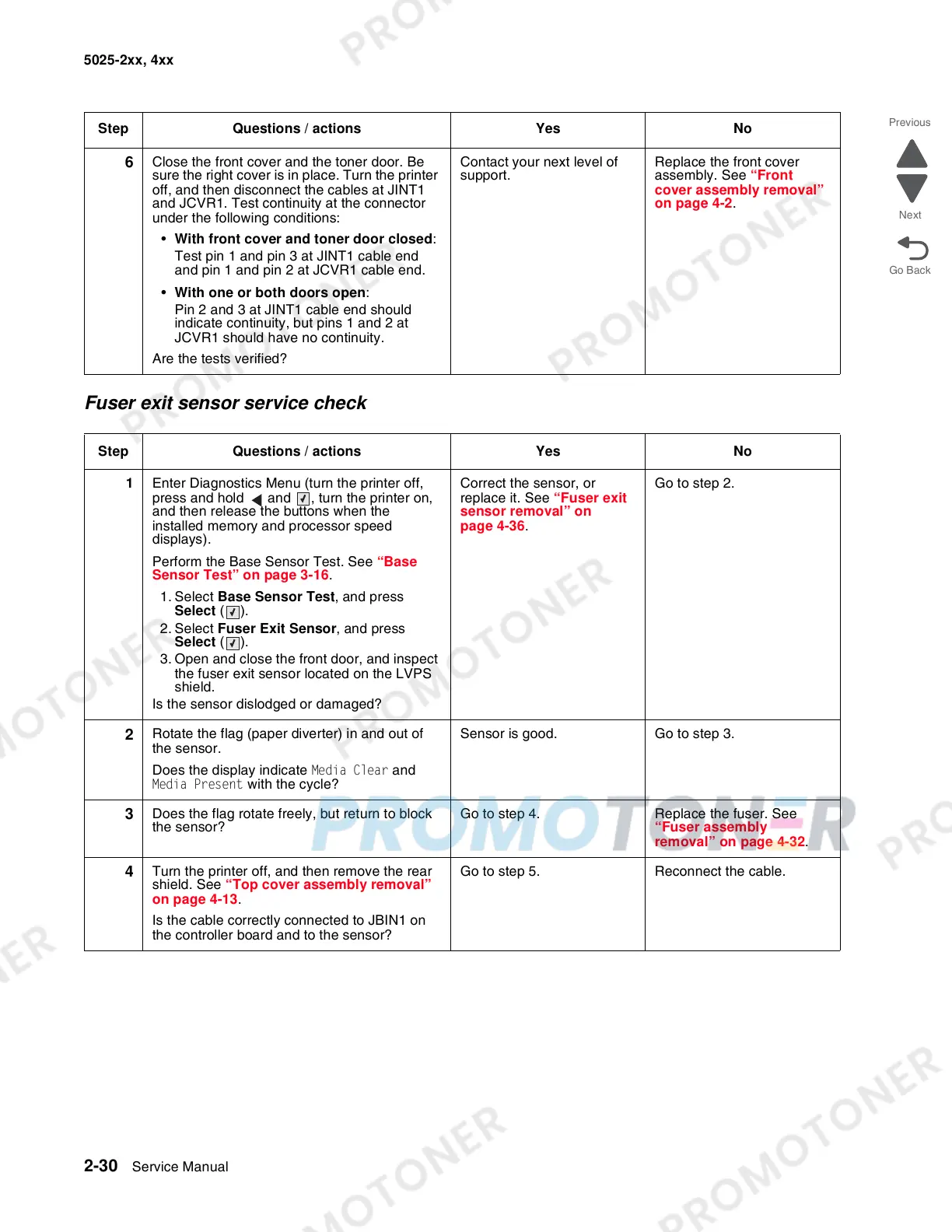2-30 Service Manual
5025-2xx, 4xx
Fuser exit sensor service check
6
Close the front cover and the toner door. Be
sure the right cover is in place. Turn the printer
off, and then disconnect the cables at JINT1
and JCVR1. Test continuity at the connector
under the following conditions:
• With front cover and toner door closed:
Test pin 1 and pin 3 at JINT1 cable end
and pin 1 and pin 2 at JCVR1 cable end.
• With one or both doors open:
Pin 2 and 3 at JINT1 cable end should
indicate continuity, but pins 1 and 2 at
JCVR1 should have no continuity.
Are the tests verified?
Contact your next level of
support.
Replace the front cover
assembly. See “Front
cover assembly removal”
on page 4-2.
Step Questions / actions Yes No
1 Enter Diagnostics Menu (turn the printer off,
press and hold and , turn the printer on,
and then release the buttons when the
installed memory and processor speed
displays).
Perform the Base Sensor Test. See “Base
Sensor Test” on page 3-16.
1. Select Base Sensor Test, and press
Select ().
2. Select Fuser Exit Sensor, and press
Select ().
3. Open and close the front door, and inspect
the fuser exit sensor located on the LVPS
shield.
Is the sensor dislodged or damaged?
Correct the sensor, or
replace it. See “Fuser exit
sensor removal” on
page 4-36.
Go to step 2.
2
Rotate the flag (paper diverter) in and out of
the sensor.
Does the display indicate Media Clear and
Media Present with the cycle?
Sensor is good. Go to step 3.
3
Does the flag rotate freely, but return to block
the sensor?
Go to step 4. Replace the fuser. See
“Fuser assembly
removal” on page 4-32.
4
Turn the printer off, and then remove the rear
shield. See “Top cover assembly removal”
on page 4-13.
Is the cable correctly connected to JBIN1 on
the controller board and to the sensor?
Go to step 5. Reconnect the cable.
Step Questions / actions Yes No