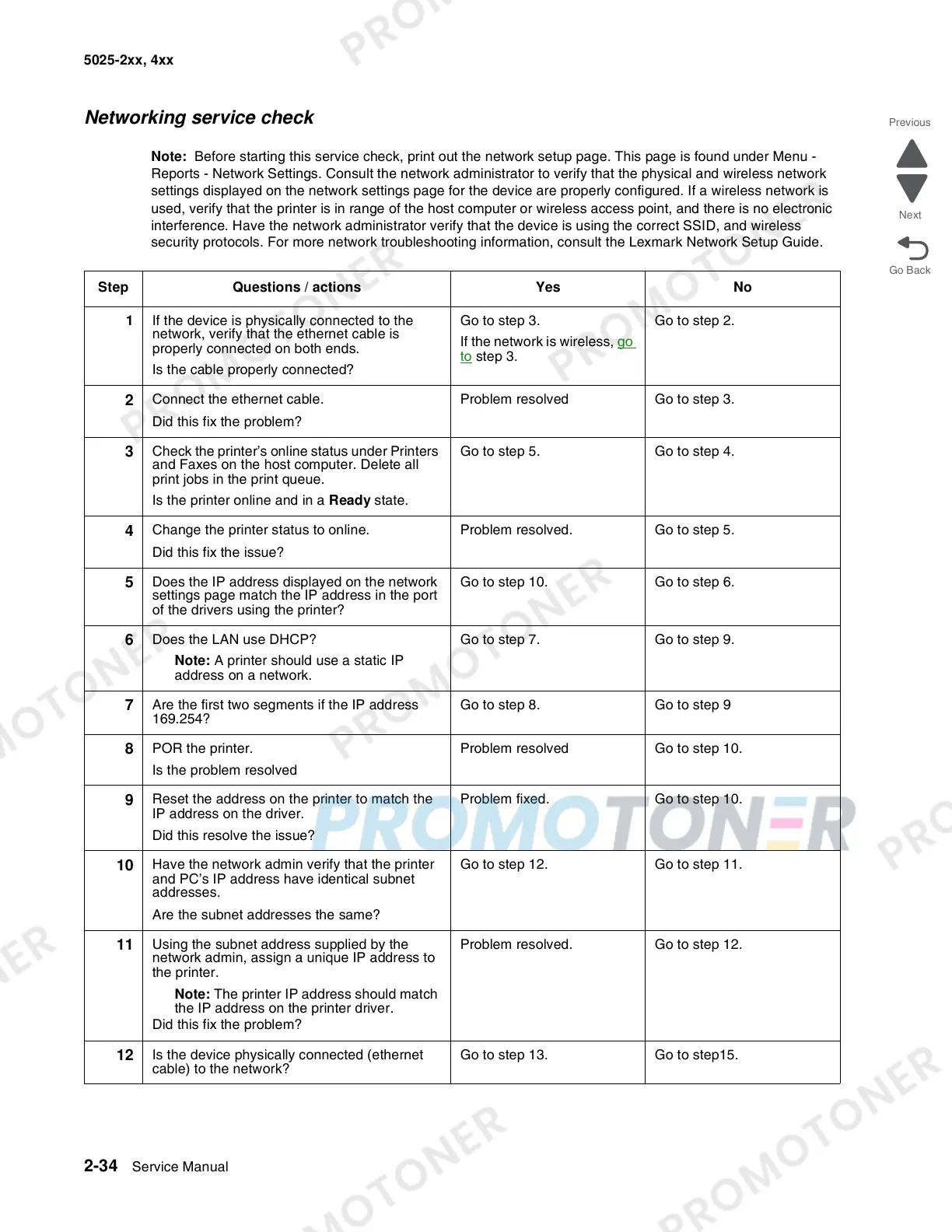2-34 Service Manual
5025-2xx, 4xx
Networking service check
Note: Before starting this service check, print out the network setup page. This page is found under Menu -
Reports - Network Settings. Consult the network administrator to verify that the physical and wireless network
settings displayed on the network settings page for the device are properly configured. If a wireless network is
used, verify that the printer is in range of the host computer or wireless access point, and there is no electronic
interference. Have the network administrator verify that the device is using the correct SSID, and wireless
security protocols. For more network troubleshooting information, consult the Lexmark Network Setup Guide.
Step Questions / actions Yes No
1 If the device is physically connected to the
network, verify that the ethernet cable is
properly connected on both ends.
Is the cable properly connected?
Go to step 3.
If the network is wireless, go
to step 3.
Go to step 2.
2
Connect the ethernet cable.
Did this fix the problem?
Problem resolved Go to step 3.
3
Check the printer’s online status under Printers
and Faxes on the host computer. Delete all
print jobs in the print queue.
Is the printer online and in a Ready state.
Go to step 5. Go to step 4.
4
Change the printer status to online.
Did this fix the issue?
Problem resolved. Go to step 5.
5
Does the IP address displayed on the network
settings page match the IP address in the port
of the drivers using the printer?
Go to step 10. Go to step 6.
6
Does the LAN use DHCP?
Note: A printer should use a static IP
address on a network.
Go to step 7. Go to step 9.
7
Are the first two segments if the IP address
169.254?
Go to step 8. Go to step 9
8
POR the printer.
Is the problem resolved
Problem resolved Go to step 10.
9
Reset the address on the printer to match the
IP address on the driver.
Did this resolve the issue?
Problem fixed. Go to step 10.
10
Have the network admin verify that the printer
and PC’s IP address have identical subnet
addresses.
Are the subnet addresses the same?
Go to step 12. Go to step 11.
11
Using the subnet address supplied by the
network admin, assign a unique IP address to
the printer.
Note: The printer IP address should match
the IP address on the printer driver.
Did this fix the problem?
Problem resolved. Go to step 12.
12
Is the device physically connected (ethernet
cable) to the network?
Go to step 13. Go to step15.