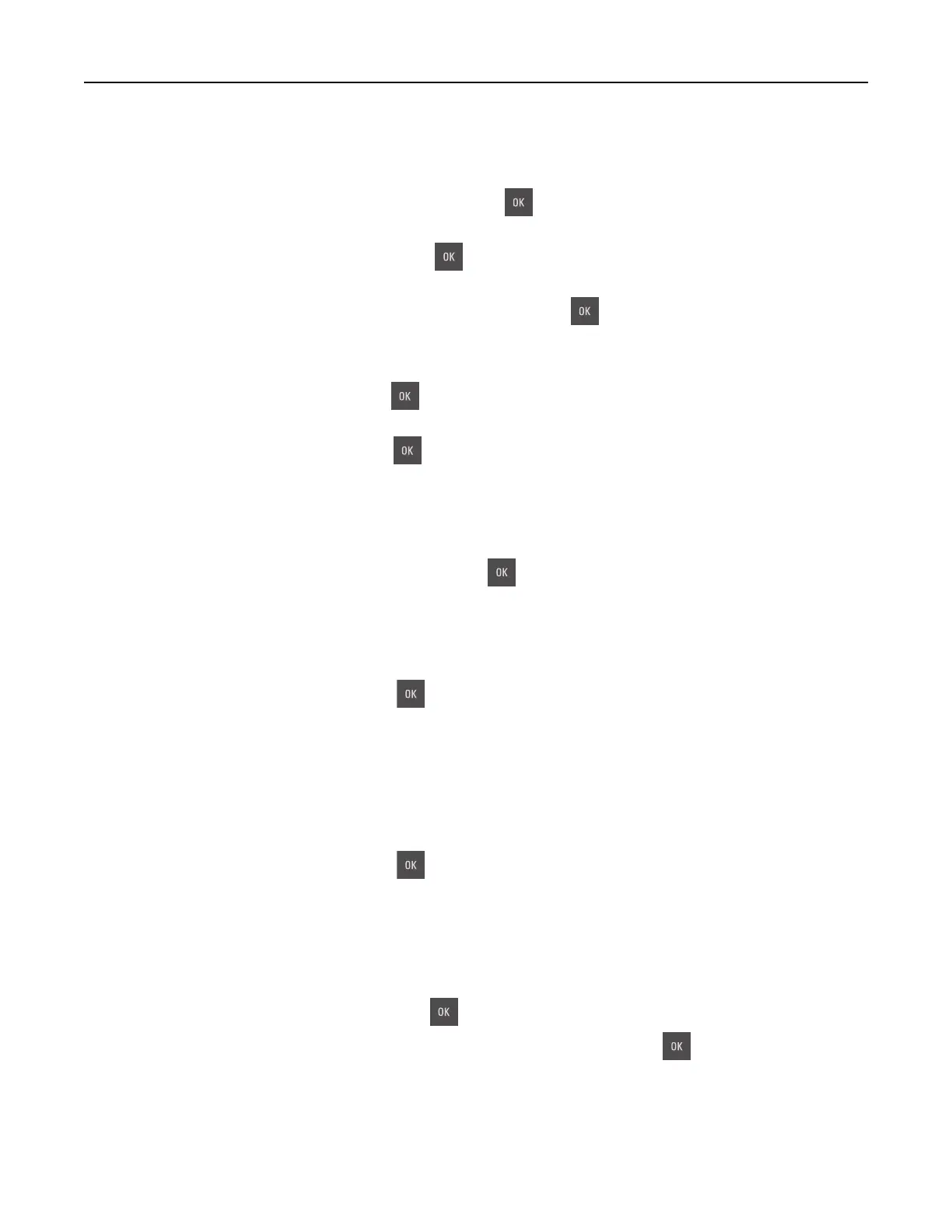Close flatbed cover and load originals if restarting job [2yy.xx]
From the printer control panel, try one or more of the following:
• Select Scan from automatic feeder, and then press to continue scanning from the ADF immediately
after the last successful scan job.
• Select Scan from flatbed, and then press to continue scanning from the scanner glass immediately
after the last successful scan job.
• Select Finish job without further scanning, and then press to end the last successful scan job.
Note: This does not cancel the scan job. All successfully scanned pages will be processed further
for copying or e-mailing.
• Select Restart Job, and then press to restart the scan job with the same settings from the previous
scan job.
• Select Cancel Job, and then press to clear the message and cancel the scan job.
[Color] cartridge low [88.xy]
You may need to order a toner cartridge. If necessary, select Continue to clear the message and continue
printing. For non‑touch‑screen printer models, press
to confirm.
[Color] cartridge nearly low [88.xy]
If necessary, select Continue on the printer control panel to clear the message and continue printing. For
non‑touch‑screen printer models, press
to confirm.
[Color] cartridge very low, [x] estimated pages remain [88.xy]
You may need to replace the toner cartridge very soon. For more information, see the “Replacing supplies”
section of the User’s Guide.
If necessary, select Continue on the printer control panel to clear the message and continue printing. For
non‑touch‑screen printer models, press
to confirm.
Complex page, some data may not have printed [39]
Try one or more of the following:
• From the printer control panel, select Continue to ignore the message and continue printing. For
non‑touch‑screen printer models, press
to confirm.
• Cancel the current print job. For non‑touch‑screen printer models, press to
confirm.
• Install additional printer memory.
Troubleshooting 169
