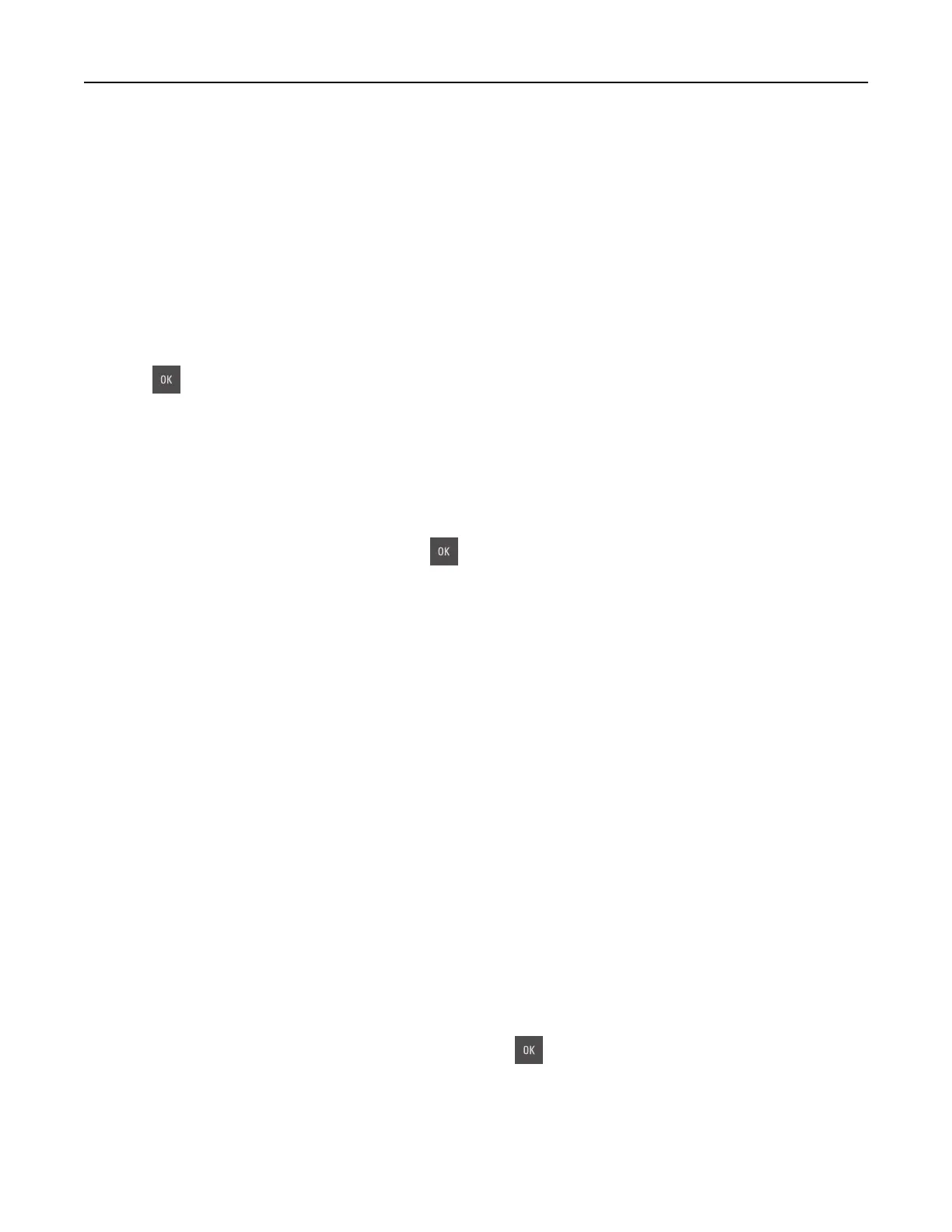Configuration change, some held jobs were not restored [57]
Held jobs are invalidated because of any of the following possible changes in the printer:
• The printer firmware has been updated.
• The tray for the print job is removed.
• The print job is sent from a flash drive that is no longer attached to the USB port.
• The printer hard disk contains print jobs that were stored when the hard disk was installed in a dierent
printer model.
Note: The printer hard disk and the flash drive are supported only in select printer models.
From the printer control panel, select Continue to clear the message. For non-touch-screen printer models,
press
to confirm.
Defective
flash
detected [51]
Try one or more of the following:
• Replace the defective flash memory card.
• From the printer control panel, select Continue to ignore the message and continue printing. For
non‑touch‑screen printer models, press
to confirm.
• Cancel the current print job.
Error reading USB drive. Remove USB.
An unsupported USB device is inserted. Remove the USB device, and then insert a supported one.
Error reading USB hub. Remove hub.
An unsupported USB hub has been inserted. Remove the USB hub, and then install a supported one.
Incompatible tray [x] [59]
Remove, and then reinstall the indicated tray to clear the message.
Incorrect paper size, open [paper source] [34]
Note: The paper source can be a tray or a feeder.
Try one or more of the following:
• Load the correct size of paper in the paper source.
• From the printer control panel, select Continue to clear the message and print using a
dierent
paper
source. For non‑touch‑screen printer models, press
to confirm.
• Check the length and width guides of the paper source and make sure the paper is loaded properly.
• Make sure the correct paper size and type are
specified
in the Printing Preferences or in the Print dialog.
• Make sure the paper size and type are
specified
in the Paper menu on the printer control panel.
Troubleshooting 170
