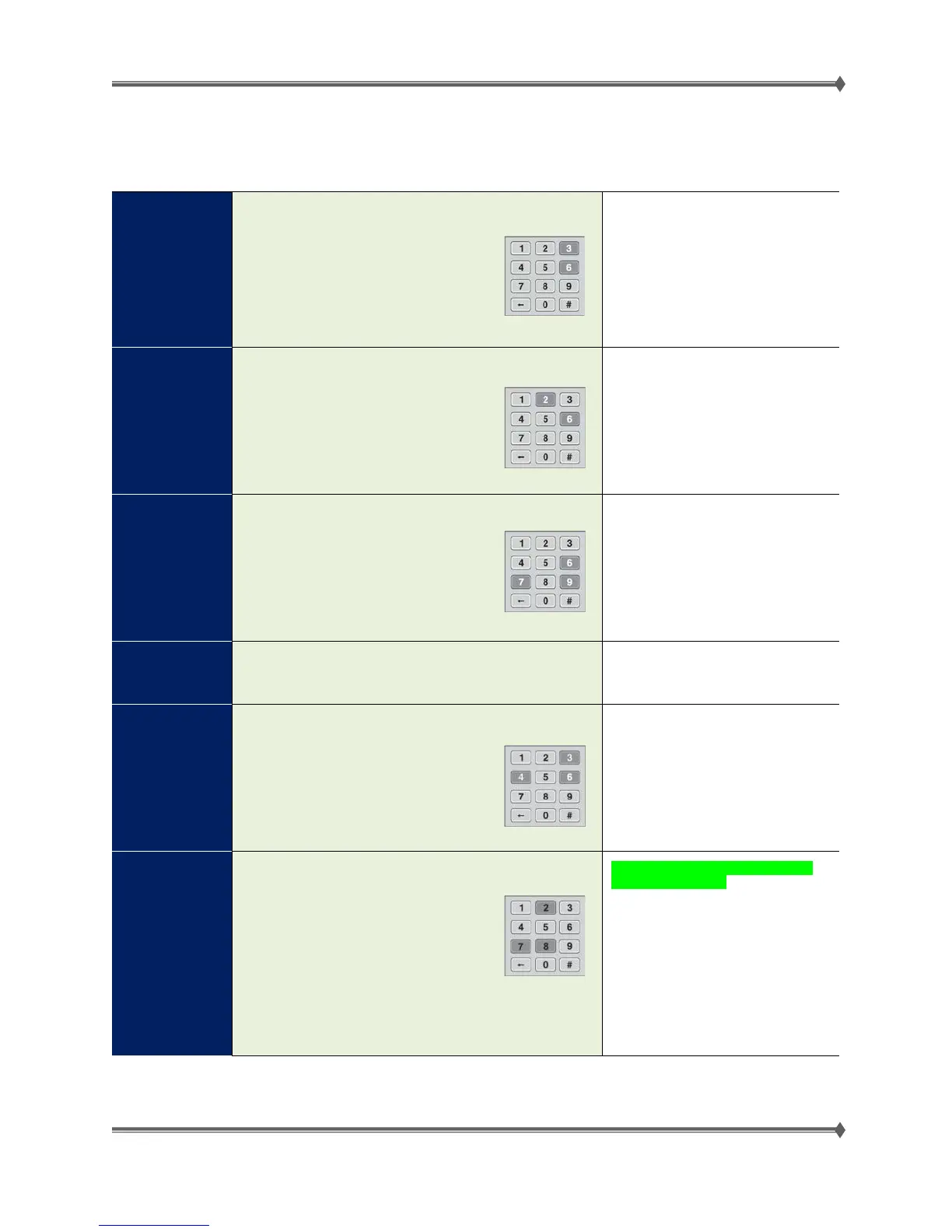Lexmark MS31x/41x/510/610 & MX310/410/51x/61x Product Study Guide Rev 1.3
Service Menus: MX310/MX410/MX51x/MX61x
For a complete list of these menus, consult the Service Manual for the printer.
Diagnostics
Mode
To enter the Diagnostic Menu, do the following:
1. Turn off the printer.
2. Press and hold 3 and 6.
3. Turn on the printer.
4. Release the buttons when the
splash screen appears.
The Diagnostics Menu contains
advanced settings and operations used
for repair, adjustments or other
diagnostic actions.
Configuration
Menu
To enter Configuration Menu, do the following:
1. Turn off the printer.
2. Press and hold 2 and 6.
3. Turn on the printer.
4. Release the buttons when the
The Configuration Menu contains a set
of menus, settings and operations
which are infrequently required by a
user.
Generally, the options made available
in this menu group are used to
configure a printer for operation.
Network SE
Menu
To enter the Network SE Menu, do the following:
1. Enter Network/Ports>Standard
Network>Std Network Setup
menu.
2. Press and hold 6, 7 and 9.
3. Release the buttons when the
You do not POR the machine to access
this menu.
SE Menu
From a browser, add “/se” to the device IP address.
(for example: http://158.183.3.2/se)
Configure or reset advanced Network
settings.
Invalid
Engine Code
To enter the Invalid Engine Code state, do the following:
1. Turn off the printer.
2. Press and hold 3, 4 and 6.
3. Turn on the printer.
4. Release the buttons when the
splash screen appears.
This state allows you to POR the
printer into a mode that disables the
Engine Code and allows the
programming of new code into the
Engine card.
Typically this function is used to
reprogram defective Engine code but
can be useful in other applications.
Recovery
Mode
To enter Recovery Mode, do the following:
1. Turn off the printer.
2. Press and hold 2, 7 and 8.
3. Turn on the printer.
4. Release the buttons when the
splash screen appears.
NOTE: Recovery only available on
non-eTask printers.
This mode will allow the printer to boot
from a secondary set of instructions to
allow a code flash to the printer. No
other functions are available. The
screen will have a red background and
say "Recovery”.
While in this mode, you can ONLY
flash code via USB directly connected
For Training Purposes Only 50 4/21/2014
