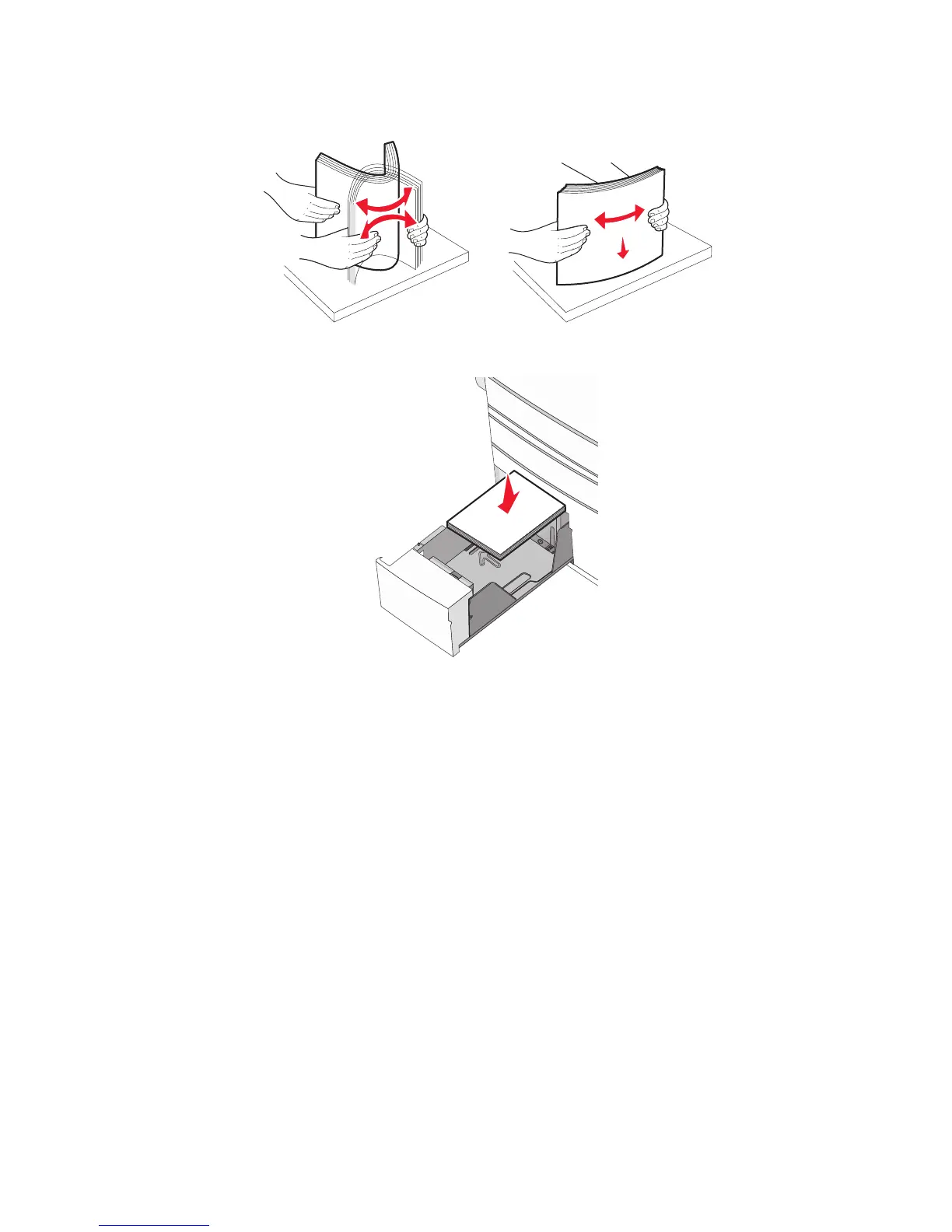3 Flex the sheets back and forth to loosen them. Do not fold or crease the paper. Straighten the edges on a level
surface.
4 Load the paper stack with the recommended print side faceup.
Notes:
• Place print side facedown for duplex printing.
• Place pre-punched paper with the holes toward the front of the tray.
• Place letterheads faceup with the header on the left side of the tray.
• Place letterheads facedown with the header on the right side of the tray for duplex printing.
• Make sure the paper is below the maximum fill line located on the edge of the paper tray.
Warning—Potential Damage: Overloading the tray can cause paper jams and possible printer damage.
5 Insert the tray.
6 From the printer control panel, verify the Paper Size and Paper Type setting for the tray based on the paper you
loaded.
Loading paper and specialty media
76
