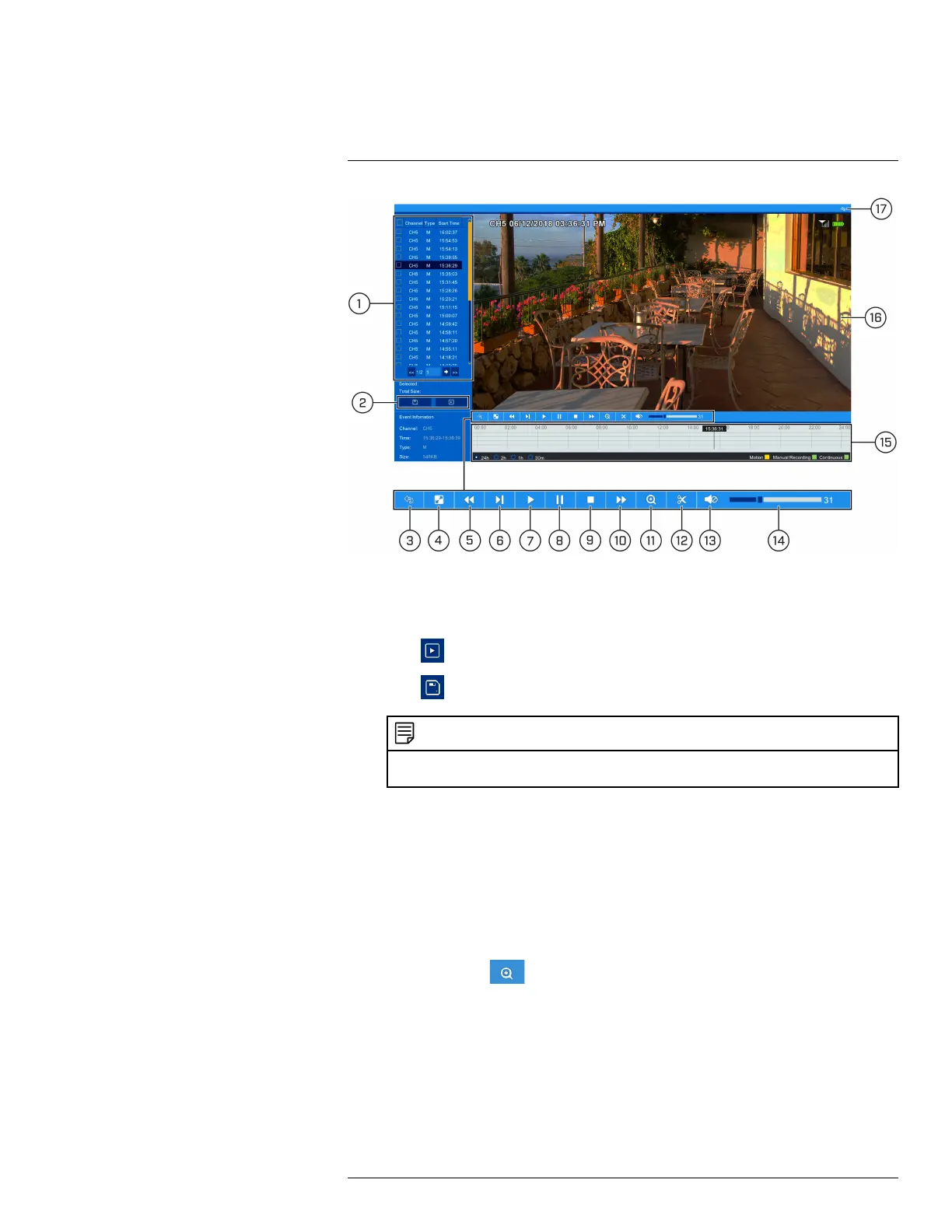Playback9
1. Event List: Shows all video clips that fit your original search criteria. Double-click any event
to begin playback, or check multiple events to perform a backup.
2. Backup and Playback Buttons:
• Click
to play the currently selected video clip.
• Click
to backup one or more clips to a USB flash drive (not included).
NOTE
You must check off video clips in the event list to backup multiple files at once. For more details on per-
forming a backup, see 10 Search & Backup, page 31.
3. Return: Return to previous screen to perform a new search.
4. Full Screen
5. Rewind
6. Slow Play: Click to slow playback by half-speed. Click repeatedly to play as slow as 1/16 of
normal speed.
7. Play
8. Pause
9. Stop
10. Fast-Forward
11. Digital Zoom: Click
, then click-and-drag on a camera image during playback to zoom
in on the selected area. Right-click to return to regular playback.
12. Video Clip: Quickly save a section of video to a USB flash drive (not included). For full in-
structions on using the Video Clip, see 10.2.2 Video Clip Backup, page 34.
13. Mute / Unmute
14. Volume Bar
#LX400109; r. 2.0/54857/55689; en-US 29
