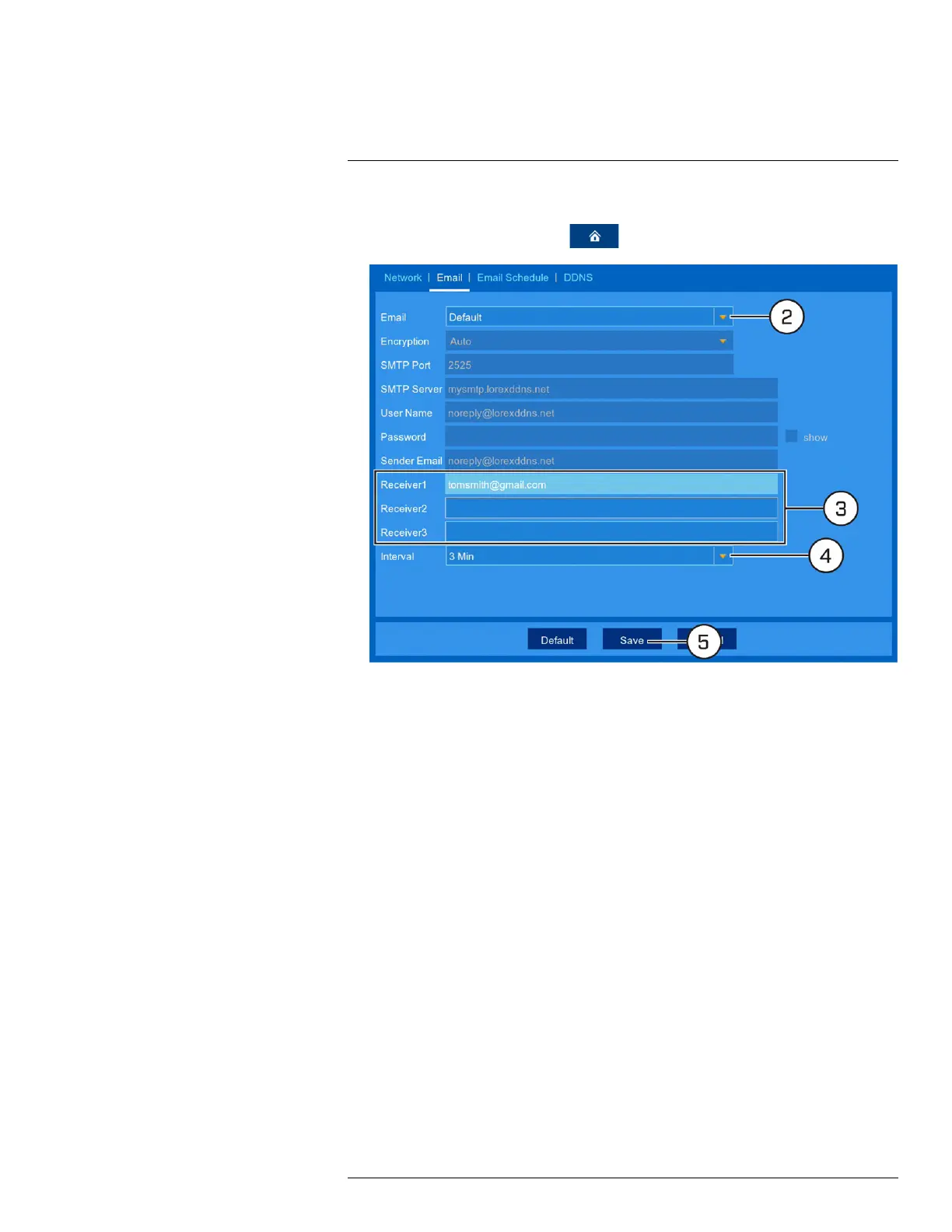Using the Main Menu13
13.2.8.1 Email Notifications — Using the Lorex server (recommended)
1. From the live viewing screen, click
> Settings > Network > Email.
2. Select Default from the dropdown next to Email to enable the default Lorex mail server.
3. Click to enter up to 3 email addresses that will receive email notifications from the system.
4. Use the dropdown next to Interval to set the minimum amount of time between email notifi-
cations. This can be used to limit the number of notifications you receive throughout the day.
5. Click Save.
Email notifications are now enabled. The default schedule is set to send email notification
whenever motion is detected or a system warning occurs. To configure the schedule for email
notifications, see 13.2.9 Setting an Email Schedule, page 55.
#LX400109; r. 2.0/54857/55689; en-US 54
