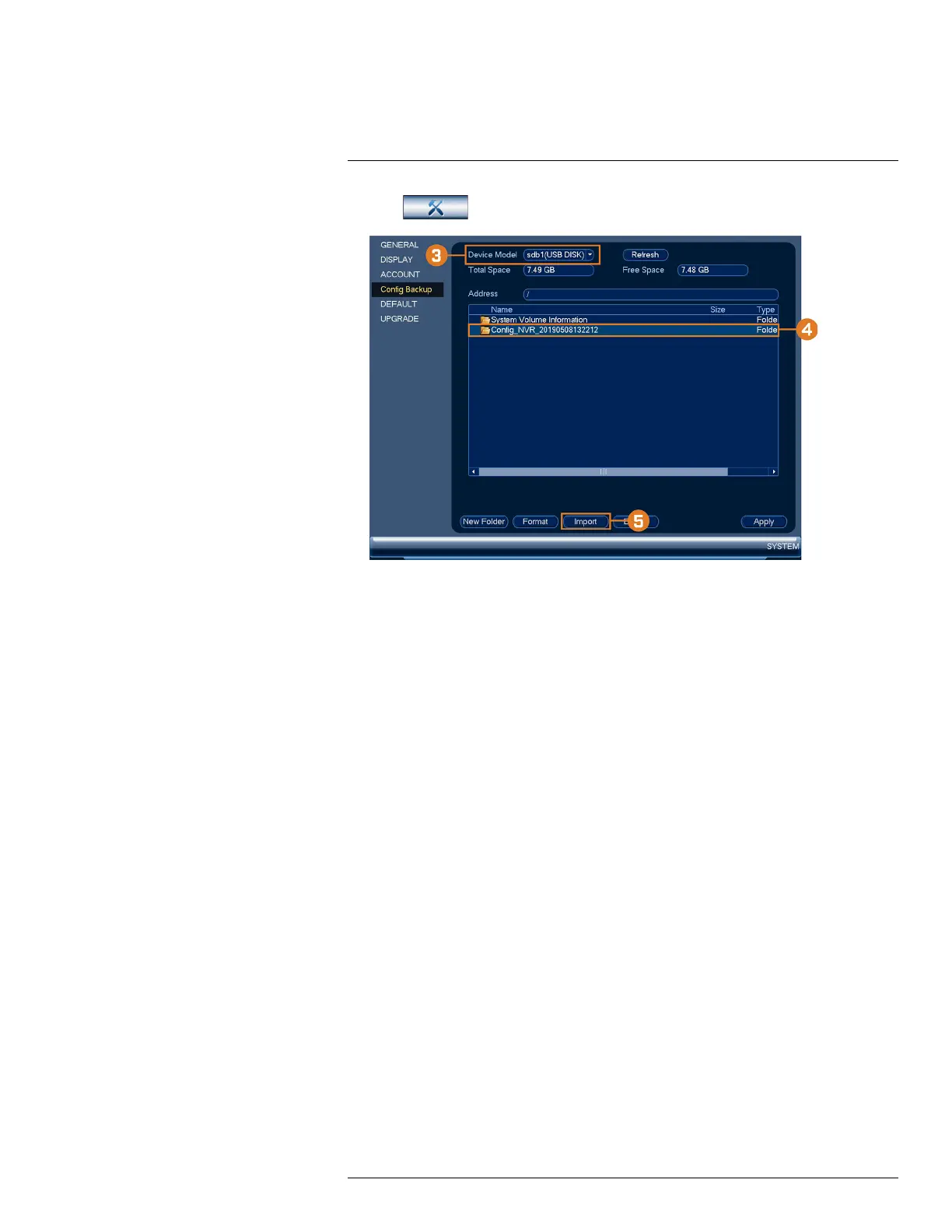Using the Main Menu16
2. Click
, then click SYSTEM. Click the Config Backup tab on the side panel.
3. Under Device Model, select the USB device where the system configuration is saved.
4. Click the folder with the configuration file you would like to restore. Configuration file folders
are labeled “Config” and then the time and date the configuration was saved (e.g., Config_
20140425103727).
5. Click Import to restore the system configuration.
6. Click OK to confirm. The system will restart to complete the operation.
16.4.19 Restore Default Settings
Restore the system to its default settings.
To restore default settings:
1. From the Live View display, right-click to open the Quick Menu, then click Main Menu.
#LX400113; r. 1.0/56015/56022; en-US 93
