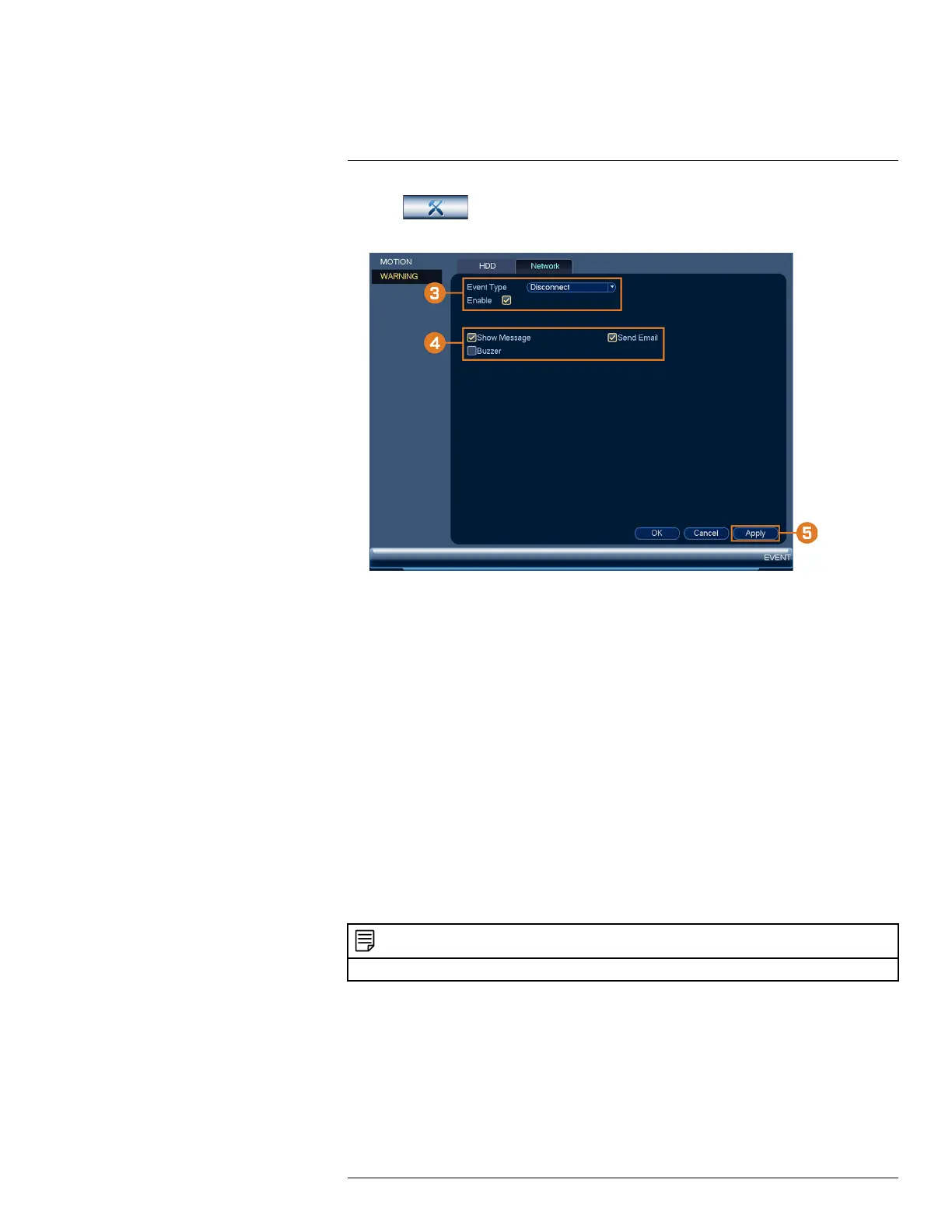Using the Main Menu16
2. Click , then click EVENT. Click the WARNING tab on the side panel, then click
the Network tab on the top panel.
3. Under Event Type, select the event type you would like to configure. Check Enable to acti-
vate the selected warning.
• Net Disconnection: The system has lost connection to the network.
• IP Conflict: More than one device on your network has the same IP address.
• MAC Conflict: More than one device on your network has the same MAC address.
• All: Configure responses for all network events.
4. Configure the following for the selected event type:
• Show Message: Check to show a popup message when the selected event occurs.
• Send Email: Check to enable email alerts. You must configure email alerts before you will
be able to receive them (see 16.4.4 Configuring Email Alerts, page 77).
• Buzzer: Check to activate the system buzzer.
5. Click Apply to save changes.
16.4.11 Configuring Pre-Recording
The system can pre-record video when motion detection events occur. This will ensure that the
system records the entire event when motion is detected. By default, the system pre-records 4 sec-
onds of video every time motion is detected.
NOTE
Ensure you have set your preferences for motion detection (see 12 Motion Detection, page 42 for details).
To configure pre-recording:
1. From the Live View display, right-click to open the Quick Menu, then click Main Menu.
#LX400113; r. 1.0/56015/56022; en-US 84
