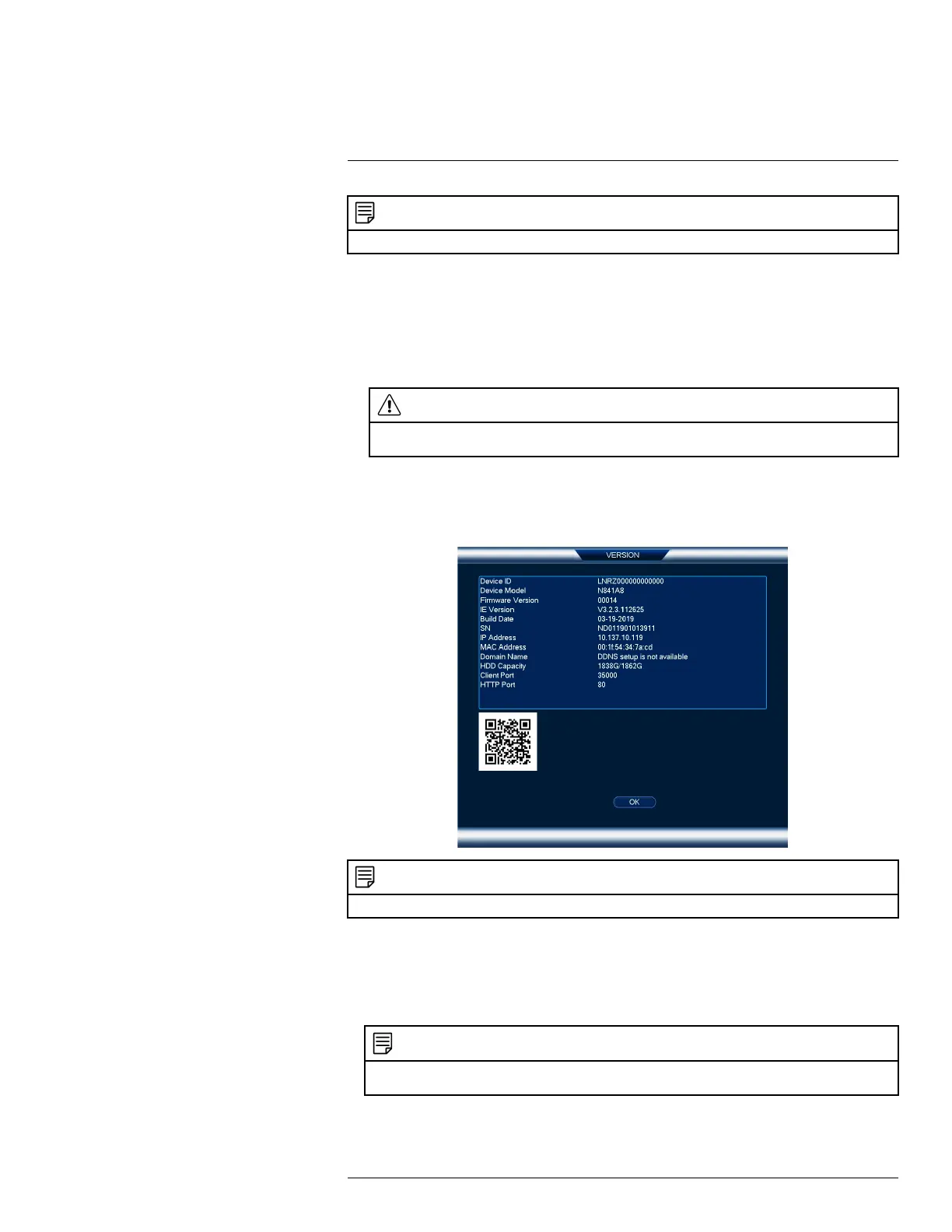Basic System Setup4
NOTE
You must connect your recorder to a router with Internet access in order to get automatic firmware upgrades.
If a firmware upgrade is available:
1. After startup, a notification will appear asking you to upgrade the firmware. Click OK to
upgrade.
2. Enter the system user name (default: admin) and your secure password, then click OK. Wait
for the firmware update to complete. The system will restart once the firmware has been
upgraded.
CAUTION
DO NOT POWER OFF THE SYSTEM OR DISCONNECT THE POWER CABLE DURING FIRM-
WARE INSTALLATION.
4.7 Quick Access to System Information
Perform one of the following actions to bring up the system information window. This window
contains vital system information including the model number, serial number, and device ID.
NOTE
The QR code shown on this screen can be scanned during mobile setup to enter the system’s device ID.
To quickly open a window that displays important system information:
• From the Live View display, right-click to open the Quick Menu, then click Info.
OR
• Press the front panel button on the recorder.
NOTE
Do not press and hold the button. The front panel button doubles as a panic button that activates warning lights
and sirens for deterrence cameras if held for 3 seconds.
#LX400113; r. 1.0/56015/56022; en-US 9
